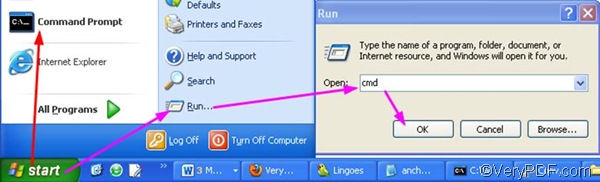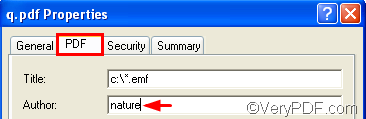EMF (Enhanced Meta File) was created to solve the deficiencies of the WMF format in printing graphics from sophisticated graphics programs. EMF is used in printing by the Windows operating system. Sometimes, you may want to convert your photos, scanned images, faxed images, and drawings in the EMF format to PDF and edit PDF author. VeryPDF HTML Converter can help you solve your problem. VeryPDF HTML Converter provides two versions: the CLI (command-line interface) version and the GUI (graphic user interface) version. Both are available at the webpage of VeryPDF HTML Converter. If you have a lot of EMF files to converter, you can use the CLI version, which is named VeryPDF HTML Converter Command Line.
This article would show you how to take two steps to convert EMF to PDF and edit PDF author via command line. If you don’t have one, you can free download it by clicking VeryPDF HTML Converter Command Line. After you install it on your computer, please follow the steps below to convert EMF files to PDF files and edit PDF author in batch.
1. Run the Windows Command Prompt
There are many ways to run the Windows Command Prompt. This article introduces two ways to run it: click Start, > click Run, > type cmd, > click OK. Or you can click Start and then click Command Prompt.
2. Type a command line and press Enter
The following is a basic usage of the command line application: htmltools [-author <string>] <EMF file> [<PDF file>]. For instance, the following command line can be used to convert all the EMF files on disk C to PDF format and edit PDF author as “nature” for each PDF file.
D:\htmltools\htmltools.exe -author "nature" c:\*.emf d:\*.pdf
- D:\htmltools\htmltools.exe represents the executable file in the folder htmltools on disk D.
- -author "nature" is the option that can be used to edit PDF author. "nature" is the author for each output PDF file.
- c:\*.emf stands for all the EMF files on disk C.
- d:\*.pdf stands for all the PDF files on disk D.
You can type a proper command line according to the files on your computer to convert EMF to PDF and edit PDF author. After that, don’t forget to press Enter.
After the job is done, you can check the result in the PDF Properties dialog box, which can be opened by right clicking the icon of one result PDF file, > click Properties in the list, > click the tab PDF . Then you can find the title and the author in the dialog box as illustrated as follows.