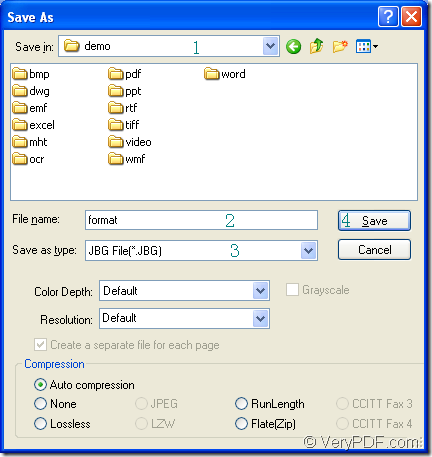JBIG is the bitonal image created in the JBIG format, which can store a black and white (1-bit) raster graphic using lossless compression The format compresses at a higher ratio than the CCITT Group 4 algorithm; commonly used for fax transmissions. The JBIG standard has been replaced by the JBIG2 specification (.JB2 files), which compresses bi-level images more efficiently. If you are puzzled by the problem of converting xls to jbig or xlsx to jbig, you can have the aid of the application tool docPrint Document Converter Professional which is short as docPrint Pro.
docPrint Document Converter Professional is a software product that dynamically converts MS Office Excel, Word, PowerPoint, WordPerfect, AutoCAD DWG, PostScript, Adobe Acrobat PDF and many other document types to Adobe Acrobat PDF, PostScript, EPS, XPS, PCL, JPEG, TIFF, PNG, PCX, EMF, WMF, GIF, TGA, PIC, PCD and BMP formats. There are three applications in docPrint Pro—GUI application which is good at batch conversion, command line application which can be used in software developing, virtual printer application which is a good assistant when you want to save paper and ink.
In addition, the virtual printer docPrint is also a powerful document converter which can convert xls to jbig in a friendly interface only by three steps. You should download docPrint Pro for using docPrint. You can see docPrint in the printer list by clicking “Start”—“Printers and Faxes”.
- Run the printer driver (Two situations)
- If docPrint is not the default printer, please click “File”—“Print” to open the “Print” dialog box in the opened Excel document. Then please choose “docPrint” as current printer in “Printer” combo box and click “Print” button. You can also use the hot key “Ctrl”+ “P” for the same purpose.
- On the contrary, you can right click the Excel document and click “Print” to run docPrint directly.
- Open “Save As” dialog box (Three supplied ways)
- Please click “File”—“Save as”, which is the regular way.
- Use the “Save File” button, which looks like a floppy disk.
- Press “Ctrl”+ “S” combination, which is used by many people.
- Save the target files (Four necessary operations)
- Please choose the location for the target file in “Save in” combo box.
- Name the target files in “File name” edit box.
- Choose the right output format for the target files in “Save as type” combo box.
- Click “Save” button to save the changes and run the conversion from xls to jbig.
The “Save As” dialog box is shown in Figure1.
Figure1.
After you click on “Save” button, you are able to see a green progress bar at the bottom of the docPrint interface and the bar will be empty again when the conversion from xls to jbig is over. If you have some questions about this conversion, welcome to leave messages and you can get some more information about docPrint Pro via clicking here.