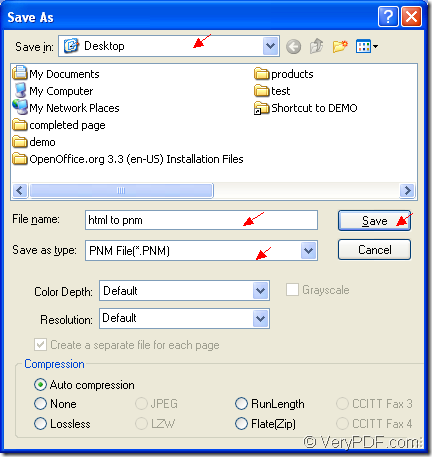By using the application Document Converter, you can convert document of html to pnm smoothly within three steps because it is a professional document converter which enables you to convert any printable documents to various image formats. It is easy to use and master. After reading this article, you will be able to use the virtual printer application of Document Converter freely.
The free download website of Document Converter is https://www.verypdf.com/artprint/docprint_pro_setup.exe. After downloading it to your computer, you should install it and you will see three applications after the installation. The GUI and command line application stay in the installation directory and if you want to convert documents to images in batch, you should use the GUI application. If you want to develop some kind of new software basing on Document Converter, you can take the command line application as your helper.
In the printer list, you will see two new added virtual printer—docPrint and docPrint PDF driver. The printer docPrint is the leading role in this article because it can not only play as a virtual printer, it also has the ability to convert any printable documents to various image formats. Please see the conversion steps about html to pnm below.
1. Please run the printer driver. You should open the HTML document and click “File”—“Print” or use the hot key “Ctrl”+ “P” to open the “Print” dialog box.
(NOTE: If docPrint is the default printer, you just need to right click the HTML document and click “Print” option to run docPrint.)
2. Choose “docPrint” as the current printer in “Printer” combo box and click “OK” button.
3. In the popup docPrint main window, please open the “Save As” dialog box by clicking “File”—“Save as”.
(NOTE: You can also click the “Save File” button which seems like a floppy disk or press the hot key “Ctrl”+ “S”)
4. In “Save As” dialog box which is shown in Figure1, you should choose the location for the target file in “Save in” combo box.
5. Input the name for the target file in “File name” edit box.
6. Choose the right output format for the target file in “Save as type” combo box.
7. Click “Save” button to save all the changes.
Figure1.
If everything has been done, you will finish the conversion from html to pnm at once. You just need to wait for several seconds until the green progress bar appearing at the bottom of docPrint main window disappears again, which marks the end of the conversion.