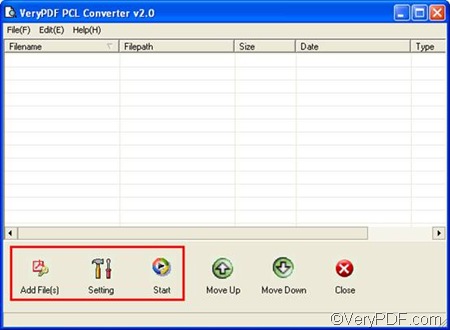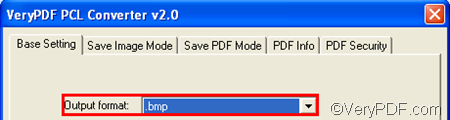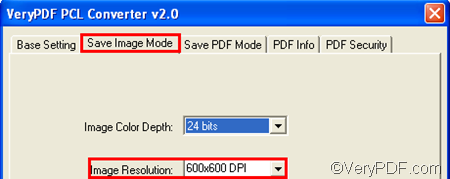If you don’t have software to open files in the formats like PX3, yet want to view the contents of such files, you can download a document converter to convert the files from PX3 to BMP or any other commonly used file format. VeryPDF PCL Converter is well worth a try.
You can start with downloading this tool by clicking VeryPDF PCL Converter. After you install this application, you will find a shortcut icon on your desktop. Click the icon to open the main interface of PCL Converter. You are going to see the interface as follows. Then follow the steps below to convert PX3 to BMP and set image resolution.
1. Add PX3 files
- Click the first button Add File(s) under the list box. A dialog box will pop out.
- Choose the PX3 files you want to convert in the dialog box, and click Open. Then the file names, file type, sizes, and paths will be displayed on the interface.
2. Set output format
- Click Setting to open the dialog box for output settings.
- Click the first combo box named Output format in the dialog box that pops out.
- Choose .bmp from the drop down list.
3. Set image resolution
- Click the tab Save Image Mode tab in the dialog box to switch from the default control tab to the Save Image Mode control tab.
- Click the second combo box Image Resolution.
- Choose an item from the list box.
- Click OK after you set all the options. The dialog box disappears immediately.
4. Export BMP files
- Click Start under the list box. The Browse for Folder dialog box pops out.
- Choose a folder as the output folder from the list tree of the dialog box, and click OK. In a few seconds later, you can go to check out the result BMP image files.
This method is the simplest way I know to convert PX3 to BMP and set image resolution. Do you want to get more information about VeryPDF PCL Converter? Please visit: https://www.verypdf.com/pcltools/index.html.