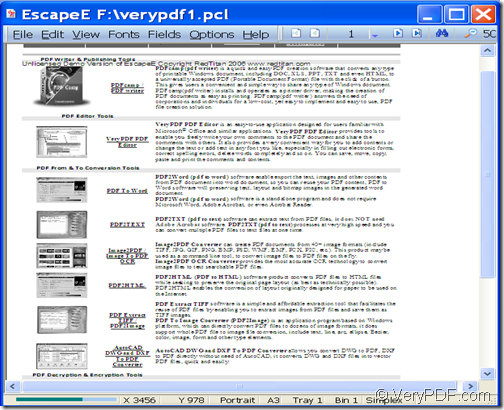With the help of VeryPDF PCL Converter Command Line, you can convert PCL to (JPG/BMP/TIFF/PS) image and change image resolution.
PCL files are Page Layout Files primarily associated with HP Printer Control Language (Hewlett-Packard Development Company L.P.). Did someone email you a PCL file and you're not sure how to open it? Windows might tell you that you can't open it, or in the worst case, you might encounter a PCL file related error message. In this case, why not convert the PCL files to images that can be opened by common application?
VeryPDF PCL Converter Command Line is a professional PCL conversion tool that can not only convert PCL to PDF, but also can convert PCL to image (JPG, BMP, TIFF, PS, etc.). What’s more, it allows users to reset image resolution (density of the pixels or printed dots that make up the image).
The following contents will site the example of converting PCL to JPG image with customized image resolution to show you how to use this application.
Step 1. Download & install
Please download VeryPDF PCL Converter Command Line and install it on the commuter. After the installation, you can see an executable file—pcltool.exe which is the called program in the MS-DOS command prompt window.
Step 2. Input commands
Before inputting your commands, you need to open the command prompt window so that you can type commands first. To know how to input the commands to convert the PCL to image, you can type the path of the called program—pcltool.exe in the opened command prompt window and press Enter button on your keyboard to know the usage and options of this application.
According to the application usage, please type your commands referring to the command line template shown below to input your commands.
pcltool [options] <pcl-file> [<pdf-file>]
In the above template, pcltool refers to the path of the called program—pcltool.exe, which is used to call the program. [options] refers to the parameters provided by this program. <pcl-file> refers to the path of the input file. [<pdf-file>] refers to the path of the output file.
To convert PCL to JPG image, you need to type the path of the PCL file in the position of <pcl-file> and the path of the JPG image in the position of [<pdf-file>]. The options used to set image resolution are as follows:
- -xres <int>: Set X resolution to image file
- -yres <int>: Set Y resolution to image file
For example,
“D:\VeryPDF PCL Converter v2.6\pcltool.exe” –xres 600 -yres 400 “F:\ verypdf1.pcl” “E:\ verypdf1.jpg”
The above example is to convert verypdf1.pcl file to verypdf1.jpg image and set the X resolution as 600 and Y resolution as 400.
Please see the effects from the following snapshots.
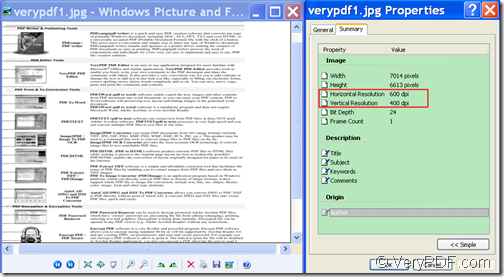
Output JPG image and JPG properties
This application can do far more than above. If you are interested in it, you are strongly recommended to have a try of VeryPDF PCL Converter Command Line.