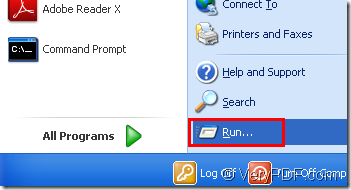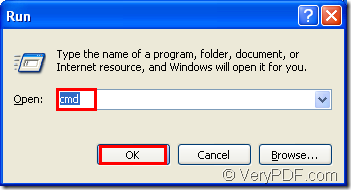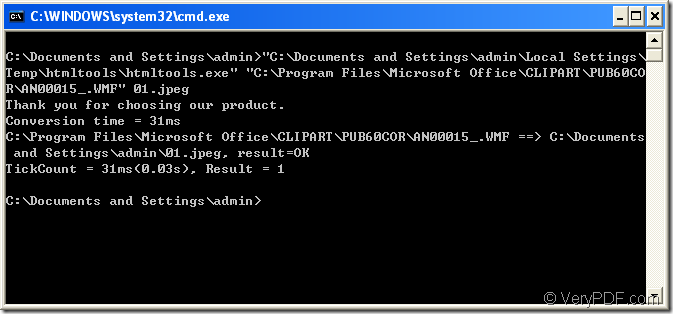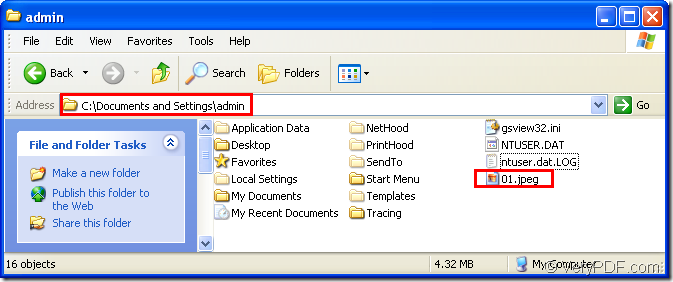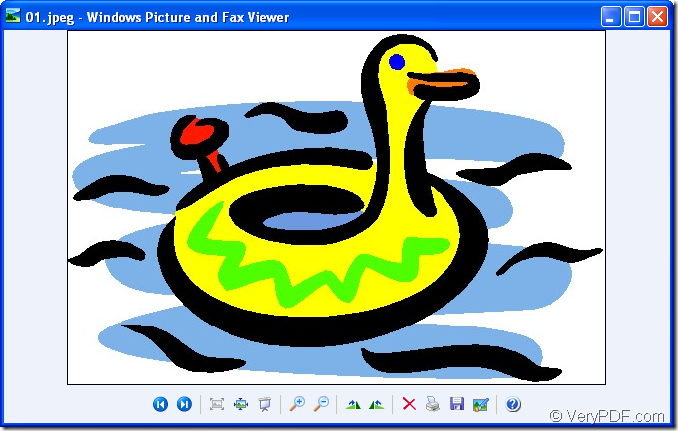If you want to convert wmf to jpeg format, you will need the help of HTML Converter Command Line—the powerful software which can create previews or thumbnails of web pages in a number of different formats, such as TIF, TIFF, JPG, JPEG, GIF, PNG, BMP, PCX, TGA, JP2 (JPEG2000), PNM, etc. It also allows you to convert web pages to PDF, PS (postscript), WMF, EMF vector formats.
The command line application of HTML Converter is very easy and fast.It can convert the file or multiple files to other kind of format in a very short time only by some simple command lines.There are three section in the conversion of wmf to jpeg:called program,source file and target file.
HTML Converter command line application can be called from within ASP, VB, VC, Delphi, BCB, Java, .NET and COM+ etc. program languages. It uses advanced techniques to allow efficient asynchronous multithreaded operations.
You can download HTML Converter command line at https://www.verypdf.com/htmltools/htmltools.zip , read the main information at https://www.verypdf.com/htmltools/index.html and know more functions about HTML Converter command line at https://www.verypdf.com/htmltools/htmltools-manual.htm.
There are several steps to convert wmf to jpeg and you can follow to finish the task yourself.
Step1.Run cmd.exe
You can run cmd.exe program by two ways.
(1) Click “start”—“run” ,please see Figure1.Then you can see a popup dialog,just input “cmd” in “open” edit box and click “OK” button.Please see Figure2.
Figure1.
Figure2.
(2)The hot key “Windows”+ “R” can also open the dialog box like Figure2.
Step2.Input command lines
You should input command lines in cmd.exe dialog box.You should know the path of called program and source file.You can specify the path of target file yourself.If not,the file will be saved in current directory by default.Please see Figure3.
Figure3.
The commands in the dialog are "C:\Documents and Settings\admin\Local Settings\Temp\htmltools\htmltools.exe" "C:\Program Files\Microsoft Office\CLIPART\PUB60COR\AN00015_.WMF" 01.jpeg
"C:\Documents and Settings\admin\Local Settings\Temp\htmltools\htmltools.exe" is the path of htmltool.exe which is the executable file in HTML Converter command line ,also the key role of the conversion of wmf to jpeg.
"C:\Program Files\Microsoft Office\CLIPART\PUB60COR\AN00015_.WMF" is the path of source file.
01.jpeg is the name of target file,which includes file name and extension name.
Step3.Find the target file.
You can find the target file in current directory because you didn’t specify the directory for the target file in command lines.Please see Figure4.
Figure4.
Then you can view the generated file by some kind of viewer,for example,Windows Picture and Fax Viewer.Please see Figure5.
Figure5.