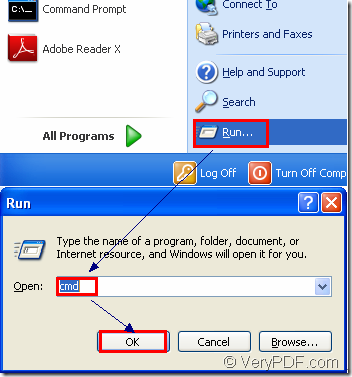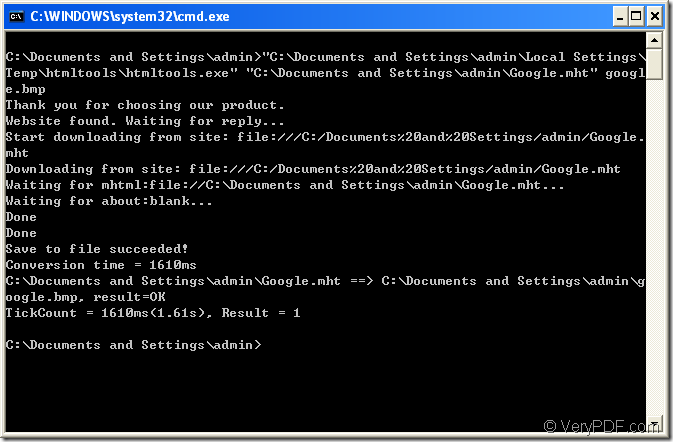Many people want to convert mht to bitmap image because of not familiar with mhtml format and having no idea of operating the format.But bitmap is a very popular image format widely used in each computer or via the Internet.Because it can be designed by many kinds of editor or viewer such as Photoshop,IrfanView,GSview,etc for different using.
But how to convert a document of mht to bitmap image?The most important,you will need some software which can covnvert mht to bitmap freely and easily in a very short time.HTML Converter Command Line is an excellent software to help you realize the conversion of mht to bitmap.It is a kind of powerful software which allows you to create previews or thumbnails of web pages in a number of different formats, such as TIF, TIFF, JPG, JPEG, GIF, PNG, BMP, PCX, TGA, JP2 (JPEG2000), PNM, etc. It also allows you to convert web pages to PDF, PS (postscript), WMF, EMF vector formats.
There are two kind of applications of HTML Converter,one is GUI version,the other one is Command Line version.The GUI version has a friendly graphics interface which is easy to master.The command line version is very convenient and fast which can be called from within ASP, VB, VC, Delphi, BCB, Java, .NET and COM+ etc. program languages.To choose which version depends on your needs.You can download the GUI version at https://www.verypdf.com/htmltools/winhtmltools.exe ,Command Line version at https://www.verypdf.com/htmltools/htmltools.zip.
In this article,you will see how to convert mht to bitmap image by HTML Converter Command Line application,which is a very good way to save your precise time.But after downloading HTML Converter Command Line,you should unzip the file to use it.Registering should also be done to allow all the functions.
The converting steps are as follows:
Step1.Run cmd.exe
(1)Please click “start”—“run” to popup a new dialog box.Input “cmd” in “open” edit box in the dialog and click “OK” button.Please see Figure1.
Figure1.
(2)The hot key “Window”+ “R” can also help you to run cmd.exe program.
Step2.Input command lines
In cmd.exe dialog box,you should input converting command lines.The command line should be like the one below:
“htmltools.exe” “input.mht” output.bmp
htmltools.exe is the called program in the the conversion of mht to bitmap,which is also the executable file in HTML Converter Command Line.
input.mht stands for source file.
output.bmp stands for target file.(NOTE:.bmp is the suffix of bitmap format.)
We can take the commands of this conversion as the example.Please see Figure2.
Figure2.
"C:\Documents and Settings\admin\Local Settings\Temp\htmltools\htmltools.exe" "C:\Documents and Settings\admin\Google.mht" google.bmp
"C:\Documents and Settings\admin\Local Settings\Temp\htmltools\htmltools.exe" is the path of called program.
"C:\Documents and Settings\admin\Google.mht" is the path of source file.
We can see the paths in command lines are too long to input.There is an easy way for your operating.You can drag the file you need into cmd.exe dialog box directly.
google.bmp is the name of target file.
In this conversion,we didn’t specify the directory of target file which will be saved in current directory automatically.Of course,you can set a suitable path you like for the target file.
Then you can find the file in some location of your computer.In this conversion,you should find the target file in the folder C:\Documents and Settings\admin.