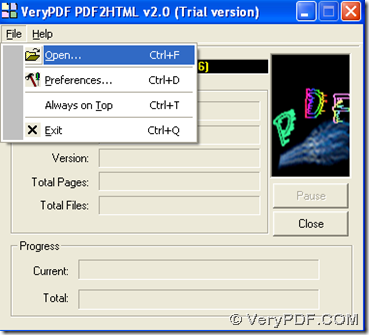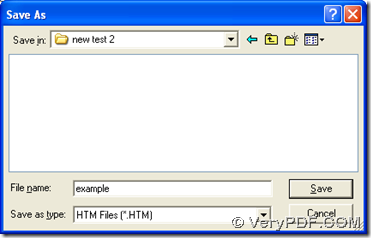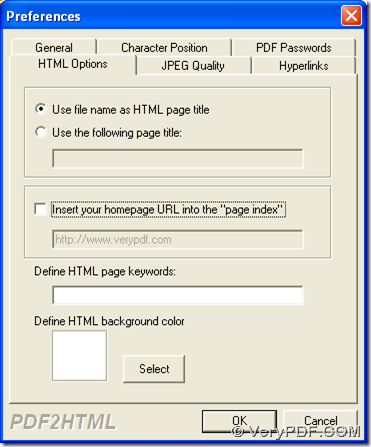If you want to export PDF to HTML in Windows platforms, maybe it is a great idea to look over this article, which aims to show you 2 methods to accomplish it on your computer.
PDF to HTML Converter includes 2 versions: GUI version and CMD version, and both of them can be used for converting PDF files to HTML files and setting properties of HTML files mainly. So if you want to know more of PDF to HTML Converter, welcome to visit homepage of PDF to HTML Converter.
Here is method to export PDF to HTML with GUI:
Firstly, please double click installer of GUI version of PDF to HTML Converter, then follow setup wizard step by step to install GUI version of PDF to HTML Converter on your computer. Then, please refer to followings to fulfill your process:
1. Open GUI interface > click “File” > select “Open” on dropdown list, then there is a dialog box named “Open PDF Files” popped out, where you need to select PDF file and click “open”, then this PDF file is added for this conversion. Then, another dialog box named “save as” can be opened on your screen automatically, where you need to select destination folder and click “save” there, so your PDF file can be converted to HTML with default options.
2. If you want to set options of HTML file, please click “File” > select “Preferences” on dropdown list before adding PDF for this process. Then, a panel named “Preferences” can be opened on your screen, where there are 6 tabs, which can be chosen so that you can edit different properties of HTML files, e.g., HTML options, JPEG quality, or character positions. Then, please click “ok” there so that those settings can be saved. Then, you can continue to add PDF and select targeting folder like mentioned above, then PDF can be exported to HTML file very conveniently.
Here is method to export PDF to HTML with command line:
Please extract its content to your computer after you download zip file of CMD version of PDF to HTML Converter. Then, you can refer to followings to fulfill your process on your computer:
1. Click “Windows + R” > type “cmd” and click “ok” in dialog box of “Run”, so command prompt window can be opened on your screen, for command prompt window is operating environment of command line on computers of Windows systems.
2. Type commands to process task in command prompt window:
Here is an example about this process, which can be referred to:
d:\pdf2html_cmd\pdf2html.exe [options] f:\source.pdf g:\target.htm<enter>
where: d:\pdf2html_cmd\pdf2html.exe is path of “pdf2html.exe”, which is used for using CMD version of PDF to HTML Converter in command prompt window; [options] stands for optional parameters for editing HTML properties; f:\source.pdf is source path of PDF file, which is typed for adding this PDF for this conversion; g:\target.htm is targeting path, which is inputted for saving HTML file; <enter> represents one essential click on “enter”, which can be typed for producting HTML from PDF in command prompt window.
Here is the end of illustration about how to export PDF to HTML with GUI and command line of PDF to HTML Converter in Windows systems. And you can leave your comments here, if you feel confused on this illustration or you meet problems in your own process with PDF to HTML Converter. At last, thank you for your support here. 🙂