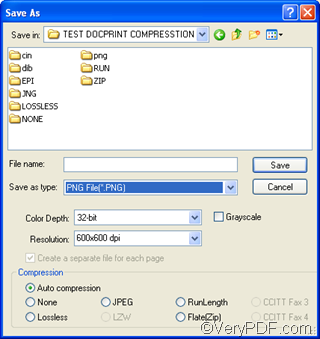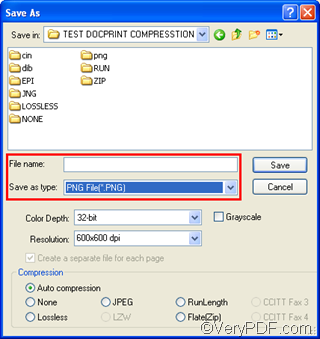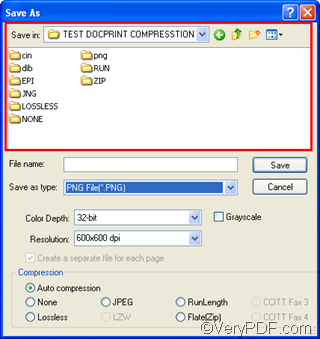Well, JPG is one of the most commonly used graphics file formats for putting graphics on the World Wide Web. JPG is often used on digital camera memory cards and it is wonderfully small, often compressed to perhaps only 1/10 of the size of the original data, which is a good thing when modems are involved.
You can use VeryPDF docPrint or docPrint Pro to create JPG from Word document. You can download the free versions of both from https://www.verypdf.com . Both VeryPDF docPrint and VeryPDF docPrint Pro can act as a Windows printer driver and document converter, so both can convert Word to JPG files.
This article will show you how to use docPrint to concert Word to JPG.
First, input the document you want to convert from Word to JPG to docPrint.
- You should open the document you want to convert from Word to JPG in Microsoft Office.
- Press Ctrl+P to open the Printdialog box.
- Specify docPrint as the printer in the Namecombo box. To clarify, docPrint is not a real printer, but just a printer driver. You can use the preview application to add and edit comments, watermarks, etc and can convert between documents and image files.
- Click OK to open the docPrint dialog box.
Second, open the Save As dialog box, where you can set output format. You should click File in the docPrint dialog box>choose Save As on the drop down menu to open the Save As dialog box.
Third, select JPG File (*.JPG) as the Save as type, and type the original name for outputting files. When the computer generates JPG from Word, it will base on the original name and give names to JPG files by adding numbers to the original name. For instance, if you type “JPG” in the File nameedit box, then, the names of the outputting files will be “JPG 0001”, “JPG 0002”, “JPG 0003”, etc.
After that, you can select a directory to store the outputting files in the Save incombo box and list box.
Then, press Save in the docPrintdialog box to create JPG from Word.
Now, you can know how to create PNG from Word fast. Is it very easy? If you know better ways to create JPG from Word, please share the methods with us at the following website:https://www.verypdf.com/wordpress . If you have any question, please read articles on this website, and feel free to leave your question on the blog.