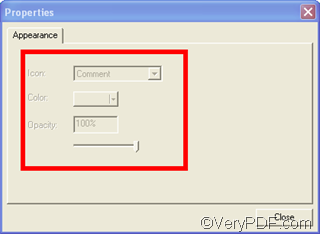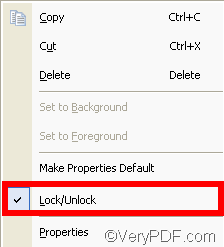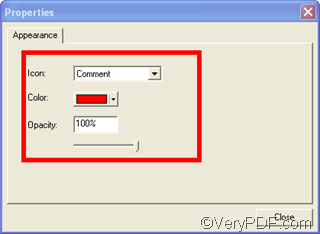There are two reasons that may cause you unable to change properties of the comment you add on current page. You may have pressed ![]() in the “Annotated document” dialog box and forget to press
in the “Annotated document” dialog box and forget to press ![]() to trigger the comment buttons before you go to change properties of the comment; or you may have locked the comment added on the current page before you open the “Properties” dialog box.
to trigger the comment buttons before you go to change properties of the comment; or you may have locked the comment added on the current page before you open the “Properties” dialog box.
Assuming you have just add one note comment on a page of Word document, and now you want to change properties on the current page but could do nothing with it.
Condition 1
Under the first condition, you may not even able to open the “Properties” dialog box, and you will find the comment buttons are grey as illustrated below:
This is because you have click the first button ![]() to review the page. In order to change the properties of the comment, you should trigger the comment buttons at first by clicking the second button
to review the page. In order to change the properties of the comment, you should trigger the comment buttons at first by clicking the second button ![]() . As soon as all the comment buttons are with color as illustrated below, you can right click the note comment on current page > click “Properties” to run the “Properties” dialog box.
. As soon as all the comment buttons are with color as illustrated below, you can right click the note comment on current page > click “Properties” to run the “Properties” dialog box.
Condition 2
When you run the “Properties” dialog box, you may find the combo boxes in the dialog boxes are grey as illustrated below, which makes you unable to change properties of the comment. This is because you have locked the comment.
Under this condition, no change can be made to the comment before you unlock the comment. To unlock the comment, you should
Right click the comment>click the “Lock/Unlock” check box on the drop-down menu to make sure that the tick disappears from the check box. The empty box means your comment is editable; while the check box with a check inside means that you cannot edit the comment> click “Properties” to run the “Properties” dialog box.
Then you will see the “Properties” dialog box becomes as illustrated below:
Now you can change properties of comment on current page.
To get more information about how to add comment on current page via VeryPDF docPrint, you can read related articles under the category “docPrint” at the following website https://www.verypdf.com/wordpress. If you want to check new information about the VeryPDF docPrint, please visit https://www.verypdf.com/artprint/index.html .