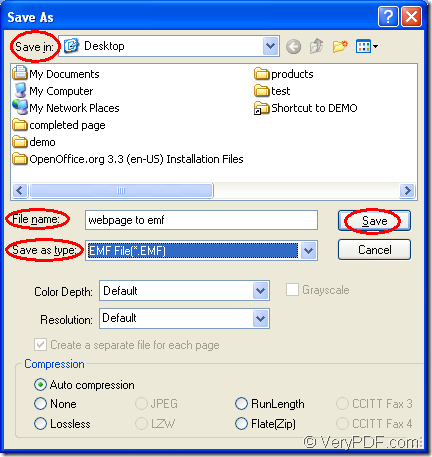For converting webpage to emf format file, you can use the application Document Converter as your helper because this application has the ability the convert any printable documents to many types of image formats. If you need Document Converter, you can download it for free at https://www.verypdf.com/artprint/docprint_pro_setup.exe and in this article you will see how to fulfill this conversion with the internal application of Document Converter.
The internal applications in Document Converter are GUI application, command line application and virtual printer application. You can use the GUI application to make batch conversion, use the command line application to develop software, use the virtual printer to print documents and save paper and ink at the same time. In addition, the virtual printer application docPrint is also a good document converter which enables you to convert various types of printable documents to image formats.
You can convert webpage to emf with docPrint only by three steps—Run the printer driver, Open the “Save As” dialog box, Save the target file. Please see the steps below.
Run the printer driver
To run the printer driver, you should open the Webpage at first. Then please click “File”—“Print” to open the “Print” dialog box or use the hot key “Ctrl”+ “P” to open the “Print” dialog box. In this dialog box, you can choose “docPrint” as your current printer in “Printer” combo box and click “OK” button. Then you will see the main widow of docPrint.
Open the “Save As” dialog box
Next, you need to open the “Save As” dialog box. The following ways are all available and you can choose any one of them. The first way is to click “File”—“Save as” in the main window, which is the regular way. The second way is to click “Save File” button in the toolbar. The third one is to press “Ctrl”+ “S” on the keyboard at the same time.
Save the target file
You should use the popup “Save As” dialog box at last. Please choose the location for the target file in “Save in” combo box. You should input the name for the target file in “File name” edit box. Then select the right output format in “Save as type” combo box and please click on “Save” buttons for saving the parameters. The Figure1 gives the snapshot of “Save As” dialog box.
Figure1.
When the conversion from webpage to emf is finished, the progress bar appearing at the bottom of docPrint main window will disappear again. Then please check the output file in the location you have just set.