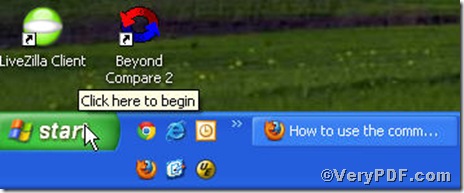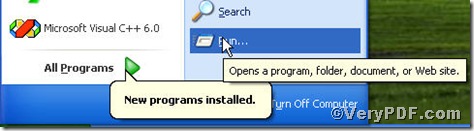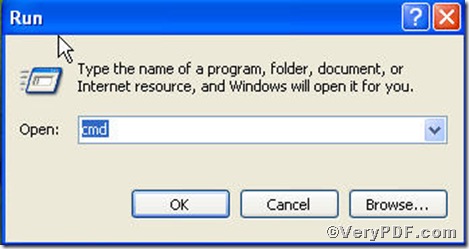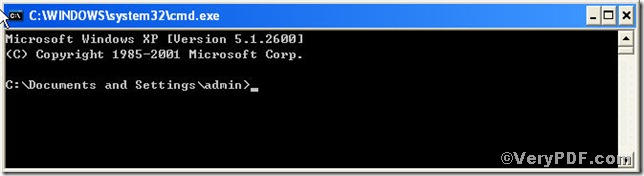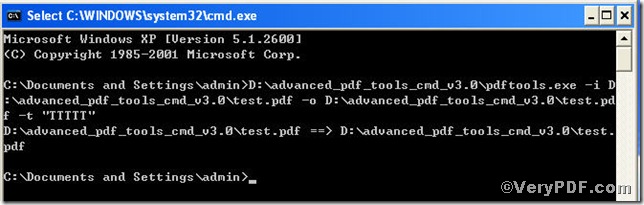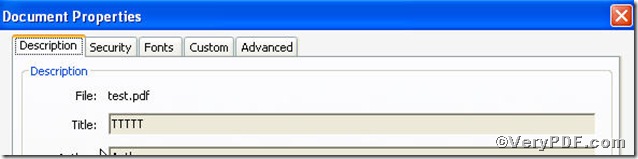The command line is intriguing and is of multi-function, however, to some extent, it is complicated to operate. Here are some tips on how to use the command line version of Advanced PDF Tools.
First and foremost, the download from https://www.verypdf.com/pdfinfoeditor/advanced_pdf_tools_cmd.zip should be fully completed and released in an folder that you can find easily in your computer. Secondly, you can turn to the Advanced PDF Tools Command Line User Manual that can be found at help.pdf for help, which would illustrate you some command lines that are essential to execution, such as -l "Log file name" : Specify log file for output message, pdftools [options] { [-i ] "input-file" } "output-file",etc. . last but not least, you are bound to make sure the command line you input is accurate.
The following procedures are an example aiming at helping you master the essence of command line of Advanced PDF Tools, take set the title of your existing pdf file as an example, here it goes:
First you will find (-t "Title" : Set title pdftools) and its associated command line ( -i "C:\input.pdf" -o "C:\output.pdf" -t "title") in Advanced PDF Tools Command Line User Manual. One point should be made clear, you have to start the MS-DOS command prompt window and follow the menu path, [start] –> [Run], and input “cmd”. Don not worry about it, the VeryPDF.com posts a series of screenshots to assist you.
step, 4 input cmd and the following dialog bow will prop up
step, 5 input the command line, if you would, you can take Advanced PDF Tools Command Line User Manual as reference
Notation: text.pdf, on be half your existing file, TTTTTTT, a new title.
Now the new title of the text.pdf TTTTTTT has been produced.
If more information is needed, you are welcome to visit https://www.verypdf.com.