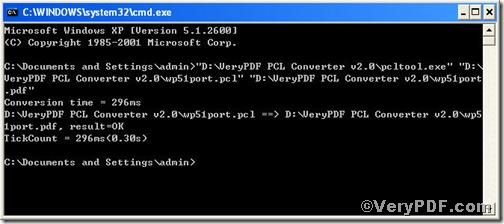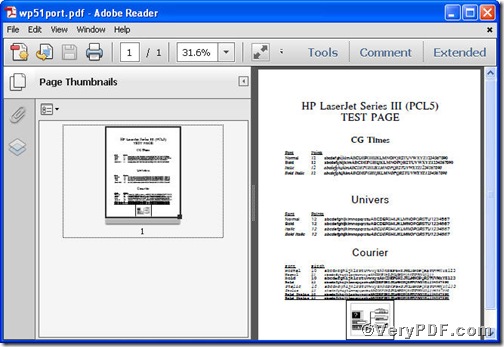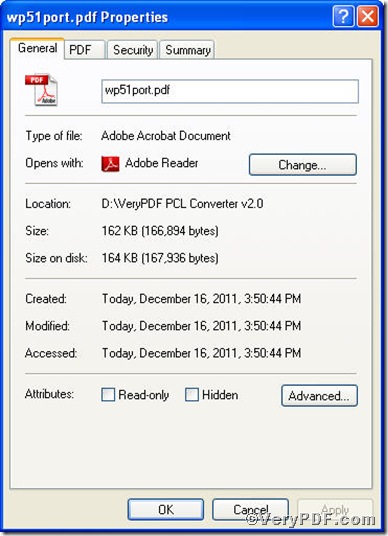A PDF converter is to a file processor what a gun is to a soldier. A helpful PDF PCL Converter not only saves your precious time but improve your working efficiency. VeryPDF PCL Converter command line is one of these types, it is the fastest and most accurate converter of PCL, PXL, PX3 to PDF, PS, TIF, TIFF, JPG, JPEG, BMP, PCX, files and other distribution formats. And it allows you to integrate high-volume batch conversion into your server-based application or workflow. The rest part of the article will show you how to convert pcl to pdf via VeryPDF PCL Converter command line in an easy and convenient manner.
First step—Downloading&Installing VeryPDF PCL Converter command line
1) click the following link to open
https://www.verypdf.com/pcltools/index.html
2) go to VeryPDF PCL Converter command line
3) press “Download” and save file
During the installing process, you are bound to see below window box
Supposing that you have not yet bought, you could press “Try”, which means you are entitled 50times to experience this wonderful software. And if you are satisfied with VeryPDF PCL Converter command line, you can go back the link or press “Buy now”to purchase. Once you get the registration key, enter it into above box and press “Ok”, you will obtain VeryPDF PCL Converter command line.
Second step—Launching command prompt window
You are bound to launch MS-DOS command prompt window. Because the command line is bound to be operated under the MS-DOS environment. The procedure is easy, and the following pictures will guide you.
press “start”>choose “Run”>input “cmd”>press “ok”
when the following appears, you will have the MS-DOS command prompt window
Third step—Inputting command line
input the command line to convert pcl to pdf
it goes below
pcltool.exe C:\in.pcl C:\out.pdf
where
- C:\in.pcl is to specify a pcl filename or a directory for input,
- C:\out.pdf is to specify the pdf file name for output,
when the input is done, press “enter” key, you will see
when you see “result=ok”, it means the program has gone through.
Fourth step—Checking file
open the output file to check if pcl has been converted to pdf file