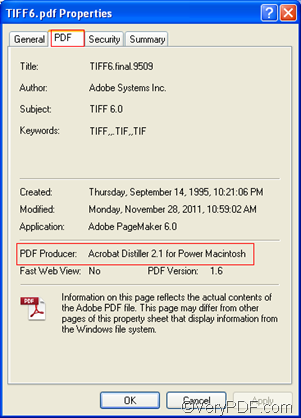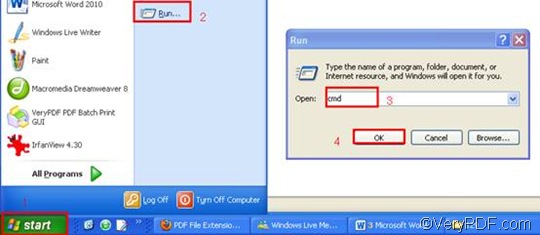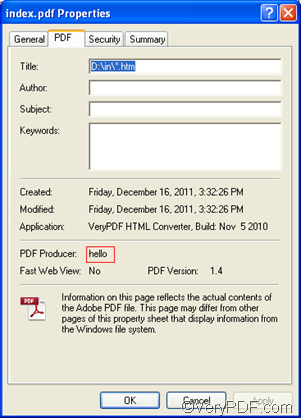When convert HTML to PDF, some of you may need to set PDF producer to show who is the one that created the PDF file. Usually you can view the PDF producer information by right clicking the icon of the PDF file, then click “Properties” to open the Properties dialog box. After that click the tab “PDF” in the dialog box and then you can see the information of PDF in the middle of the dialog box.
This article aims to show how to set PDF producer when convert HTML to PDF via command line. You may need to take three steps to solve this problem. And the document converter you are recommended to use is VeryPDF HTML Converter Command Line, which you can download by clicking VeryPDF HTML Converter Command Line . After you install it in your computer, you can start from the first step.
1. Run the command prompt window
- Click “Start” in the lower-left corner of the computer screen;
- Click “Run” on the menu to open the “Run” dialog box;
- Enter “cmd” in it.
- Click “OK” to run the command prompt window.
2. Type a command line
If you only need to convert one file from HTML to PDF and to set PDF producer, the command line is supposed to consist of the following four essential items in order: the directory of the executable file, the command which can be used to set PDF producer, the directory of the input file and the directory of the output file. In case there are a bundle of files, you can substitute the wildcard * for the file name in the command line. As for -producer <string>, the angle brackets are used to enclose essential contents. string refers to character string. And the character string must be enclosed by quotation marks “” in the command line. For example, the following command line can be used to set PDF producer as “hello” and convert HTML to PDF in batch.
D:\htmltools\htmltools.exe -producer "hello" D:\in\*.html D:\*.pdf
- D:\htmltools\htmltools.exe ----The directory of the executable file. It shows that the executable file in placed in the folder called htmltools on disk D.
- -producer "hello" ---- the command which set “hello” (without quotation marks) as the new created PDF’s producer.
- D:\in\*.html ---- the directory of the input files. It means that all the HTML files in the folder in on disk D should be the input files.
- D:\*.pdf ---- the directory of the output files. It leads the computer to store all the result files converted from HTML to PDF on disk D.
3. Press “Enter”
The last step is quite simple, you can just press “Enter” on the keyboard to let the computer set PDF producer and batch convert HTML to PDF in batch. When you see “result =OK” displayed in the command prompt window, it means that one file has been converted from HTML to PDF. Then you can view the PDF producer in the Properties dialog box as illustrated below.