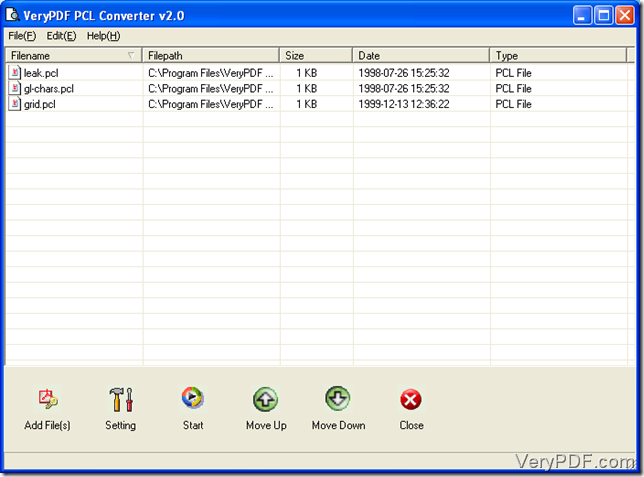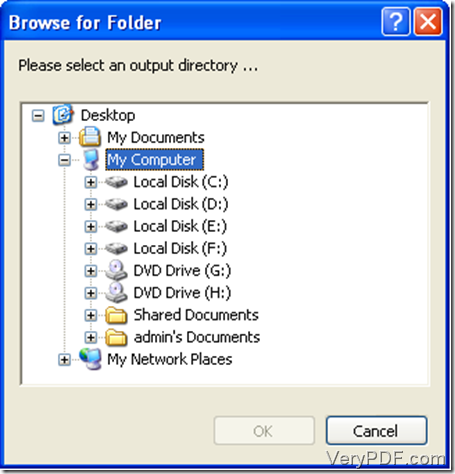Many business documents are stored in Printer Command Language which is the full name of PCL. PCL documents are convenient for printing but not easy for transmitting and sharing on the Internet. It is required for PCL documents to be converted to another widely used format in Internet users. TIF also called TIFF has been accepted to many image processing applications like Adobe Photoshop, Jasc GIMP and Paint Shop Pro. Converting pcl to tif must be a good choice. This article is to introduce a great conversion tool called VeryPDF PCL Converter which can quickly convert PCL files into the digital format of TIF.
You can get this software from this website, https://www.verypdf.com/pcltools/index.html. You should install VeryPDF PCL Converter in your computer before you start this conversion.
The next passages will guide you to convert pcl to tif by steps.
Step 1. Add PCL files into the file list of the main interface.
After you install this converter, you need to run this software tool on your Windows Operating System. Double click on “VeryPDF PCL Converter” icon on your desktop and the main interface will pop up. These below are the most important link in this step. Open the directory where the files are stored, drag them from this window and drop them into the main interface. Then you will see the files displayed in the file list as shown in picture 1.
Picture 1
Step 2. Set parameters.
VeryPDF PCL Converter allows users to customize some parameters, including rotating the angle and setting the output format”. Two parameters can be set in the same tab “Base Setting”. Click on “Setting” button and choose “Base Setting” tab in the coming dialogue box entitled “VeryPDF PCL Converter v2.0” (Picture 2). Specify TIF as the output format in the combo box of “Output format” and choose a parameter in the dropdown list of “Rotate angle”. Then click “OK” button to save your settings. 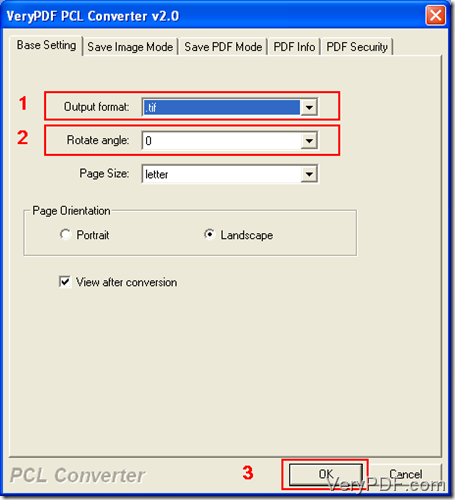
Picture 2
Step 3. Convert PCL files in the file list to TIF.
Clicking on “Start” button is the easiest way to start this conversion. When you do this clicking, a window called “Browse for Folder” (Picture 3) will pop up on your screen. Choose a directory for the conversion TIF files and click “OK” button to save this output directory selection.
Picture 3
If you have converted pcl to tiff by those steps, you also know how to convert PCL to other formats via VeryPDF PCL Converter. If you want more information about VeryPDF PCL Converter, you can visit this webpage, https://www.verypdf.com/pcltools/index.html.