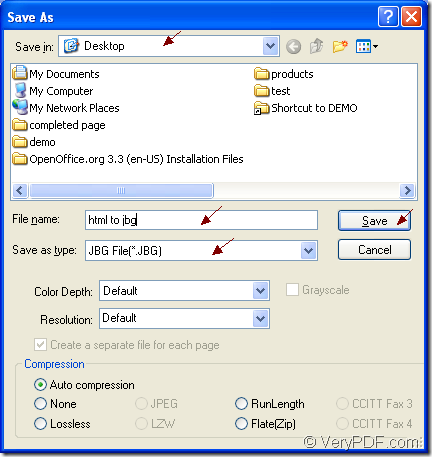When you come to this problem about how to convert document of html to jbg, you will think about the application you should use and the converting method you should take. If it is really a problem to you, it will will be resolved in this article because the following contents will show you the conversion tool and the way.
The conversion tool.
The tool used in the conversion from html to jbg is VeryPDF Document Converter which is a professional document converter with the ability to convert any printable documents to various image formats. The input documents types are MS Office Word, Excel, PowerPoint, HTML, OpenOffice, PDF, etc. The output image formats are BMP, GIF, TGA, JBG, TIFF, PNG, PNM, etc. There are three applications in Document Converter, which are the GUI application, command line application and virtual printer application. The virtual printer docPrint will be the leading role in this article because besides the function of Windows printer, docPrint also has the ability to convert printable documents to 50+ graphics.
The free download website of Document Converter is https://www.verypdf.com/artprint/docprint_pro_setup.exe and you should download Document Converter to use docPrint freely.
The conversion way.
To convert html to jbg with docPrint, you should open the HTML document at first. Then please click “File”—“Print” to open the “Print” dialog box in which you can choose “docPrint” as the default printer in “Printer” combo box and click “OK” button to continue the work. If docPrint is the default printer, you just need to right click HTML document and click “Print” option in the dropdown list for launching docPrint directly.
Then please try to open the “Save As” dialog box in the popup docPrint interface. You can use any one of the following mentioned ways. You can click “File”—“Save as”. Or use the combination “Ctrl”+ “S” on the keyboard. You can also click the “Save File” button to open the “Save As” dialog box.
The “Save As” dialog box supplies several combo boxes and one edit box. The “Save in” combo box enables you to choose a location for the target file. The “File name” edit box allows you to input the name for the target file. The “Save as type” combo box offers all the supported output image formats and you should select a right one. Then please click on “Save” button. To learn the “Save As” dialog box, please see it in Figure1.
Figure1.
When the conversion from html to jbg is over, you can find the target file in the specified location of your computer. If you want to learn more functions about Document Converter, please visit its homepage via clicking here.