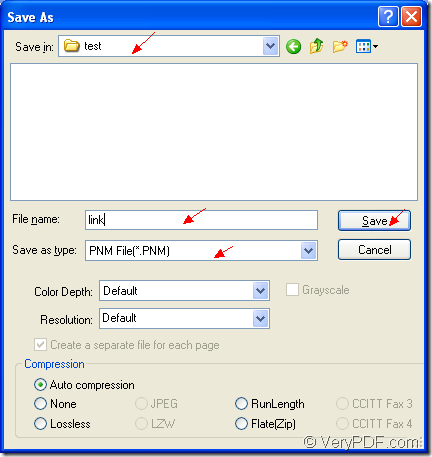PNM is a kind of bitmap image created in the Portable Any Map format, which was designed to handle several types of portable monochrome, color images and grayscale. PNM file may include raster graphic data in a .PGM, .PBM, or .PPM format. PNM files do not use compression when storing images.
If you want to convert OpenOffice document of odt to pnm format, you’d better use the application docPrint Document Converter Professional which is also called as docPrint pro. It supports to convert any printable documents to image formats such as odt to pnm, word to jpg, excel to mng, powerpoint to bmp, etc.
docPrint Pro is consist of three applications. You just need to choose the one you need when you work. If you are converting documents to images in batch, please use the GUI application. If you want to develop some new software basing on docPrint Pro, please choose the command line application. If you want to save paper and ink when you print some documents, the virtual printer application will be an excellent one.
The printer docPrint is also a powerful document converter which can convert any printable documents to image formats within three steps. Please download docPrint Pro at https://www.verypdf.com/artprint/docprint_pro_setup.exe if you want to use the docPrint. Please see the details about the conversion from odt to pnm in the following contents.
The first step is to run the printer driver before the conversion. Please open the ODT document in the OpenOffice program and you need to click “File”—“Print” to open “Print” dialog box. Then choose “docPrint” to be the current printer in “Printer” combo box and click “Print” button to close the current dialog box.
The second step is to open the “Save As” dialog box in the popup “docPrint” main window. You need to click “File”—“Save as” to open the “Save As” dialog box or click the “Save File” button which looks like a floppy disk in the toolbar. You can also take the hot key “Ctrl”+ “S” to help you. If you have some other good ideas about this step, please leave messages to tell us.
The last step is to save the target file in “Save As” dialog box which is shown in Figure1. There are some combo boxes and one edit box in the dialog box. In “Save in” combo box, you need to choose a suitable location for the target file. In “File name” edit box, please input the name of output file. In “Save as type” combo box, please choose the right output format. Then, please click “Save” button to run the conversion from odt to pnm.
Figure1.
With the help of docPrint, the output file will appear in the specified location several seconds later. Please check it on the disk of you computer. To obtain more information about docPrint Pro, please visit the homepage of docPrint Pro via clicking here.