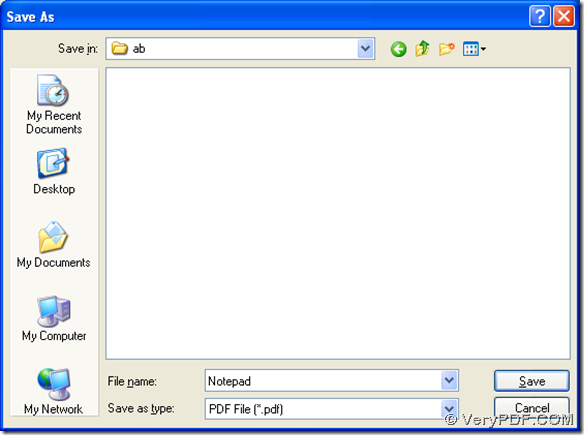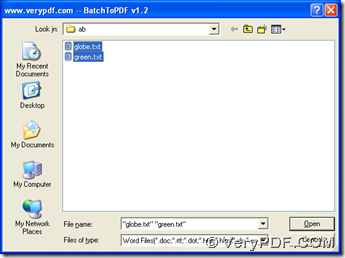To print txt to pdf easily, maybe you can use PDFcamp Printer, which is a revolutionary converting tool that contains the GUI version and the CMD version. Besides, PDFcamp Printer Pro can help you create pdf files singly and in batches very flexibly. If you want to know more about the method, please follow me in the next part of this article.
1. The basic way to print txt file to pdf file with the virtual printer:
Click this link, the program of PDFcamp Printer Pro can be downloaded quickly, then please install it by the way of double-clicking the program of PDFcamp Printer Pro.
Then please open a file of txt > press “File” on the dropdown list, then click “Print” of the dropdown list to launch the print panel, and then please click “PDFcamp Printer” in “Select printer” and click “Print”. Then automatically, a dialog box can be popped out, and please select the targeting folder, then click “Save” in the popup dialog box, and PDFcamp Printer Pro can get the conversion from txt file to pdf file started.
2. Use the command line to print txt to pdf in the command prompt window:
- Press the hotkey of “Window + R” to open the dialog box of “Run”, then please input “cmd” there, and then press “ok”, which helps you run the command prompt window that is the running environment of the command line in Windows systems
- At the current directory “C:\Documents and Settings\admin>”, please refer to the following command line to print txt file to pdf file with the accurate format, which can lead to the convenience that you just need to change the directory when you process it by yourself:
cd C:\Program Files\VeryPDF PDFcamp Printer Pro v2.3<enter>
BathPDF.exe green.txt green.pdf<enter>
In the example above:
- cd : change directory
- C:\Program Files\VeryPDF PDFcamp Printer Pro v2.3<enter> : the path of the folder containing “BatchPDF.exe”
- BatchPDF.exe : run the main tool
- green.txt: add the txt file
- green.pdf : customize pdf with the filename and the file extension
3. Print txt file to pdf file in batch with the program of “BatchPDF.exe”:
Double-click the program of “BatchPDF.exe” to run the GUI interface, then click “Open” to select all of the txt files, and click “Open” to close the dialog box, finally, the pdf files can be printed from the txt files quickly one by one, which can be added into the source folder.
By now, the conversion from txt to pdf with PDFcamp Printer Pro is completed in this article. Interested in purchasing PDFcamp Printer Pro, you can click this link. Thank you for reading this article and your support here!