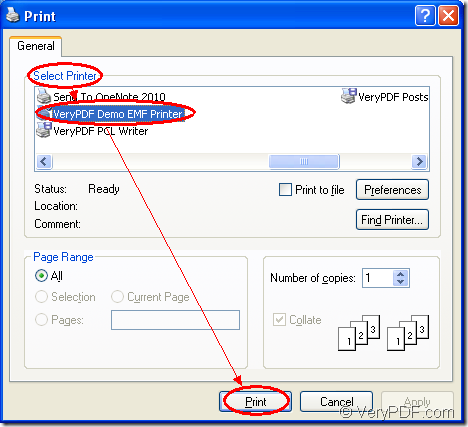You can use the virtual printer VeryPDF Demo EMF Printer to print txt to emf easily and swiftly because it supports to print any printable documents to EMF image format. As the internal application of the Software Development Kit Mini EMF Printer Driver, VeryPDF Demo EMF Printer can be called by software developers to develop their own software. The SDK Mini EMF Printer Driver also offers command line application which is callable. Software developers can call the functions and codes supplied by the SDK when developing software to realize different functions.
You should click here to download Mini EMF Printer Driver if you want to use VeryPDF Demo EMF Printer. After the installation, you will be able to see the newly added printer with the default name VeryPDF Demo EMF Printer in the printer list when you click “Start”—“Printers and Faxes”. If you want to change the name for the printer, you can right click it and click “Rename” option in the dropdown list for inputting a new name.
You will never to pay any other fees in the future if you buy the developer license at https://www.verypdf.com/order_miniemfprinter.html one time. You can freely develop or distribute your own applications. You can also redistribute the components to the applications which are developed with the help of Mini EMF Printer Driver, which is a big advantage of the SDK.
Please print the TXT document to VeryPDF Demo EMF Printer if you want to print txt to emf. It allows you to fulfill the conversion only by one step. Please open the TXT document and click “File”—“Print” to open the “Print” dialog box. In “Select Printer” group box, you need to choose “VeryPDF Demo EMF Printer ” as your printer and click “Print” button. Please see it in Figure 1.
Figure 1
If you have set VeryPDF Demo EMF Printer as the default printer on your computer, you should just right click the TXT document and click “Print” option in the dropdown list and the operations mentioned above will be skipped. Then you will see the target file pop up on the screen displayed by the default image viewing program of your computer.
The target file is saved in the default output location in C:\. You can change it as another one by opening the path “C:\Program Files\VeryPDF Mini EMF Printer v2.0\emf_printer_driver\option.ini” and you should find the command “OutputFile=C:\” in the file. Please change “C:\” as the new one.
If you want to print other printable documents to EMF format image, you can also use the printer VeryPDF Demo EMF Printer with the same way shown above.