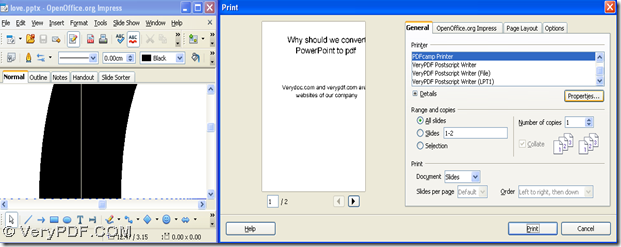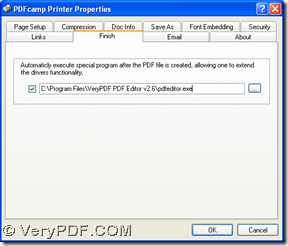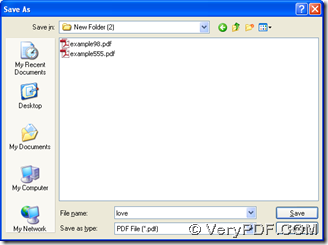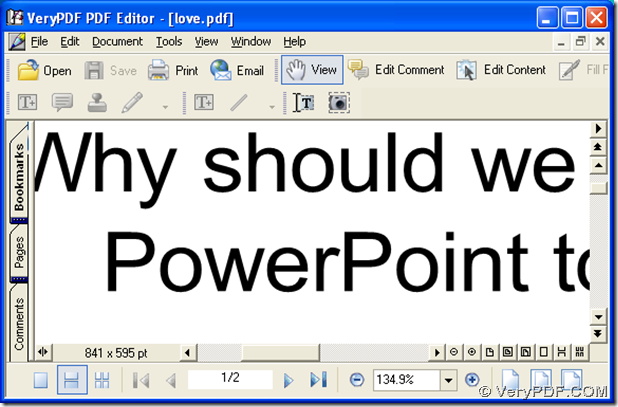Here is a method to print PowerPoint document of pptx to pdf and edit pdf file automatically with PDFcamp Printer and PDF Editor below, if you would like to know more, please continue to read this article.
1. Download and install PDFcamp Printer on your computer and PDF Editor
Here are the download links of installers of PDFcamp Printer and PDF Editor below, and you can click them separately for downloading them on your computer:
https://www.verypdf.com/pdfcamp/pdfcamp_setup.exe
https://www.verypdf.com/pdf-editor/pdfeditor_setup.exe
Then, please double click them separately for installing PDFcamp Printer and PDF Editor on your computer with setup wizards followed on our computer till it is successful in the end.
2. Open your pptx file on your computer, then click hotkey of “Ctrl + P” so that print panel can be opened on your screen, and you need to click “PDFcamp Printer” in “Printer” so that later PDFcamp Printer can serve you on this conversion of pptx to pdf, then click “Properties” in order to get properties panel on your computer.
3. After you open properties panel, please click “Finish” tab so that you can refer to the first picture below to click check-box, then type the path of installer of PDF Editor in edit-box there, then click “OK”, and these settings can be saved on your computer. After that, you need to continue to click “Print” on print panel, for this can help you get “Save As” dialog box. Then you need to select a folder as targeting folder for saving pdf file, at last, please click “Save” there so that the conversion of pptx to pdf can be started, and after that, your pdf file can be opened in PDF editor on your computer automatically so that you can continue to edit your pdf file in detail. If you would like to get another editing tool to edit pdf file later, you can type its path of installer in edit box like above.
4. With PDF Editor, you can edit content and comment of your pdf file in font and other aspects on your computer.
So far, if you have doubts on this process from pptx to pdf and editing pdf file with PDFcamp Printer and PDF Editor, please add your comment here, and we will solve your problems quickly. And for more information of PDFcamp Printer, please click the following link to visit its main website: https://www.verypdf.com/pdfcamp/pdfcamp.htm. For buying this software, please click this link to go to its transaction webpage: https://www.verypdf.com/order_pdfcamp.html.