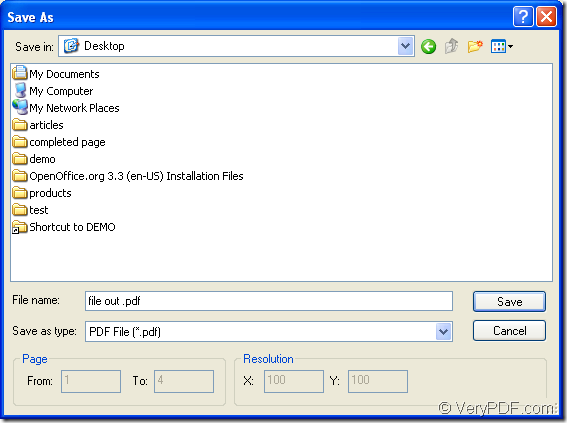Via using the application VeryPDF PDF Editor, you can view, convert, edit your pdf document more easily. PDF Editor is a useful application which can play as three kind of roles: pdf viewer, pdf converter and pdf editor. In this article, the pdf converter will play the leading role and you will see how to use this application to create pdf from wps which is a printable document.
In fact, WPS file is similar to a Microsoft Word document, but it does not include advanced formatting options and macros that a Word document may contain. WPS is created with Microsoft Works word processing software. For converting it to pdf document, please install two kinds of applications on your computer, one is the application PDF Editor introduced in this article, the other one is the virtual printer application PDFcamp Printer which is able to print any printable documents to pdf document.
You can download the evaluation versions of these two application at the following links: PDF Editor: https://www.verypdf.com/pdf-editor/pdfeditor_setup.exe. PDFcamp Printer: http://goo.gl/qXU7f. When you install PDF Editor on your computer, you’d better create a desktop icon of it for further using. When installing PDFcamp Printer, you need to set it as the default printer of your computer.
When you create pdf from wps file, please open PDF Editor at first. By using any one of the following listed ways, you can all open the application.
- Double click the desktop icon.
- Right click the icon and click “Open” option in popup dropdown list.
- Click “Start”—“All Programs”—“VeryPDF PDF Editor v2.6”—“VeryPDF PDF Editor”.
In the popup main window of PDF Editor, please add the wps file you want to convert to the application. You need to click “File”—“Create PDF”—“From Any Printable Documents” for opening “Open” dialog box. Then you can choose the file and add it the application.
The last thing you need to do for creating pdf from wps is to save the target file in “Save as” dialog box. Please click “File”—“Save as” to open “Save as” dialog box which is shown in Figure 1.
Figure 1
- The “Save in” dropdown list enables you to choose an existed location for the target file.
- In “File name” edit box, you can input the name for the target file.
- Please select “PDF File (*.pdf)” as output format in “Save as type” dropdown list.
- Click “Save” button to create pdf from wps.
Please wait for several seconds until the conversion comes to the end and then you will be able to see your target file is qualified or not. You can learn more functions about PDF Editor via entering its homepage: https://www.verypdf.com/app/pdf-editor/index.html.