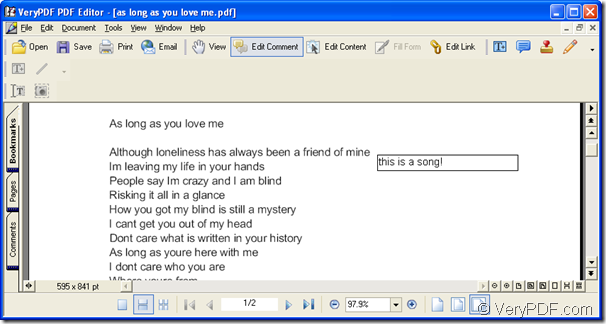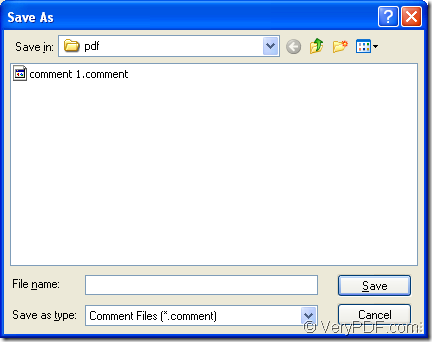PDF Editor is so powerful enough that it can edit comment for the inputted pdf document and also able to export pdf comment out as a file and import the file to other pdf document for others to use it again. Thus you can reuse the same comment in different pdf documents. In this article, you will see how to use PDF Editor to export pdf comment.
Please download it at https://www.verypdf.com/pdf-editor/pdfeditor_setup.exe and install it on your computer. You will be able to fulfill the installation well by following the installation wizard. You are recommended to create a desktop icon of PDF Editor so that you can use it more conveniently.
Please open the application at first. You can use any one of the following listed way:
- Right click the desktop icon of PDF Editor and click “Open” option in dropdown list.
- Double click the desktop icon.
- If there is no icon on your desktop, please click “Start”—“All Programs”—“VeryPDF PDF Editor v2.6”—“VeryPDF PDF Editor”.
You will see the main window of the application. Then please add PDF document into it. Please use one of the given ways:
- Click “File”—“Open”. The “Open” dialog box will pop up and then choose the PDF document you want to edit and click “OK” button.
- Click “Open” button in toolbar to open the same dialog box.
- For opening “Open” dialog box, you can also use the hot key “Ctrl”+ “O” combination on the keyboard.
Please see the inputted PDF document in PDF Editor in Figure 1.
Figure 1
If there is no comment in this PDF document, please click “Edit Comment” button in basic toolbar or click “Tools”—“Comments” to choose which kind of comments you want to add, including text box, notes, stamps and lines. For example, you add a text box which contains the content of “this is a song” just like Figure 1 shows.
Then you will be able to export pdf comment. Please click “File”—“Export”—“Export Comment” to open “Save as” dialog box which is shown in Figure 2. Please save the comment file in this dialog box.
Figure 2
- In “Save in” dropdown list, please choose the output path for the comment file.
- In “File name” edit box, you can give a new name for the file.
- The output format is default saved as “Comment Files (*.comment)”.
- Click “Save” button to export pdf comment.
Instantly, you will get the comment file in the location you have set in “Save as” dialog box. This file can be imported to other PDF document for using once more. For learning more information about PDF Editor, please click the following URL to enter its homepage: https://www.verypdf.com/app/pdf-editor/index.html or you can read the user manual of PDF Editor at https://www.verypdf.com/pdf-editor/pdf-editor/index.htm.