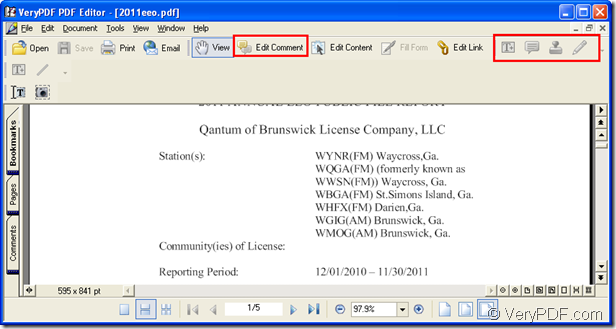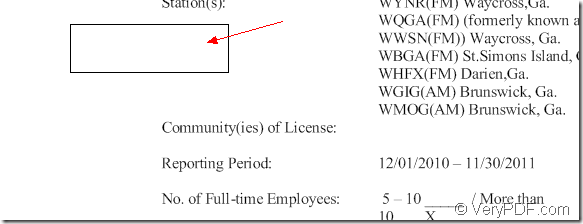PDF Editor is a professional application for editing PDF document. It is able to edit or add pdf comments. With some easy operations, you can fulfill the task in a short time. If you want to know how to do, please read this article.
No matter which kind of work you will do, you need to have the tool at your hand, which means that you need to download and install PDF Editor on your computer for using it. Please download the application at https://www.verypdf.com/pdf-editor/pdfeditor_setup.exe for obtaining the free evaluation version. Then please double click the setup file and follow the installation wizard to install it on your computer.
In the installation process, you can create a desktop icon for your work convenience. So when you open PDF Editor, you just need to double click the desktop icon of the application or right click the icon and click “Open” option in dropdown list. Or you can click “Start”—“All Programs”—“VeryPDF PDF Editor v2.6”—“VeryPDF PDF Editor” to open the application.
Then please add PDF document to the application. You can use one of the following provided methods to open “Open” dialog box in which you can add source file.
- Click “File”—“Open” to open “Open” dialog box.
- Click “Open” button in toolbar area to open the dialog box.
- Use the hot key “Ctrl”+ “O”.
You will see the inputted PDF document in Document Pane of the main window and then you will be able to edit pdf comment. Please see it in Figure 1.
Figure 1
In the toolbar area, please click “Edit Comment” button in Basic Toolbars to enable those four comment tools ![]() which from left to right stand for:Text box, Note, Stamp, Draw which supplies four kinds of line formats:
which from left to right stand for:Text box, Note, Stamp, Draw which supplies four kinds of line formats:
Pencil, Line, Rectangle and Ellipse. If you don’t have this toolbar, please click “View”—“Toolbar”—“Comment” to add it in toolbar area. For example, if you want to add text in PDF document, please click the “Comment” button in the basic toolbar or click “Tools”—“Edit Comment” to open the comment status. Click “Text Box” button on the toolbar or click “Tools”—“Comment”—“Text Box”.
Move the cursor to the position you want to add textbox and drag the cursor to a rectangle box in which you can edit the comment. Please see it in Figure 2.
Figure 2
For editing pdf comment in this text box, please double click the blank in the box. When the rectangle bolder turns red, you can input the contents you want to edit in the box. You can also regulate the rectangle’s width and height by dragging the angle or the middle of the edge. When you want to delete the text box, please right click it and click “Delete” in popup floating tool bar. Then the text box will disappear.
Then please click “Save” button the toolbar to save the changes you have made. The “Save” button is only available when there are changes in source file. If you want to know how to add stamps, notes or drawing lines in PDF document with PDF Editor, the user manual will give you more help. Please see it via clicking the following link: https://www.verypdf.com/pdf-editor/pdf-editor/index.htm. If you are interested in PDF Editor and want to buy it, please enter its homepage: https://www.verypdf.com/app/pdf-editor/index.html.