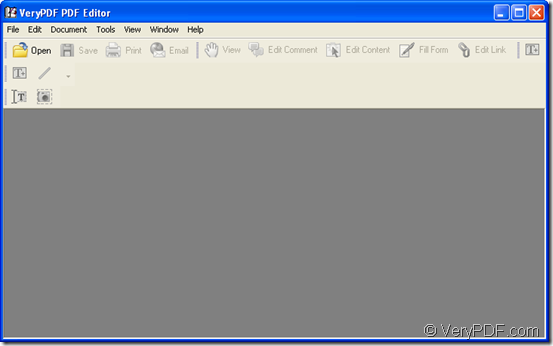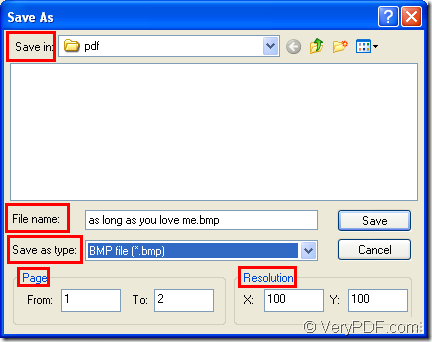You may never hear of a kind of pdf worker named as VeryPDF PDF Editor before. It is a powerful application which is able to play as a pdf converter, pdf editor and pdf viewer. This is a GUI application which has a user-friendly interface that can be easily accepted and mastered by most of people. When using it, you just need to double click its icon and do the related operations to realize functions you need. This article will show you how it acts as a pdf converter to save pdf as bmp format image.
But at first, we need to get some acquaintances to the application we use. When you see PDF Editor as a document converter, you can use it to convert many kinds of files to pdf document which can be at the time converted to various formats of image files. If you see it as a pdf editor, you can add comments, annotations, edit contents for the inputted pdf document. If you use it as a pdf viewer, you can open pdf document and resize, zoom, jump to special page via using it.
For using PDF Editor, please download it at http://dl.verypdf.net/pdfeditor_setup.exe. You need to set it up on your computer by following the installation wizard. Then you will be able to save the document of pdf as bmp image. Please see the following contents.
The first step is to open the application. You can use one of the following given ways to open PDF Editor.
- Please double click the icon of PDF Editor if you can find it.
- Please right click the icon of PDF Editor and click “Open” button in popup dropdown list.
- Click “Start”—“All Programs”—“VeryPDF PDF Editor v2.6”—“VeryPDF PDF Editor”.
Please see the user interface of PDF Editor in Figure 1.
Figure 1
The second step is to add pdf document to the application. You can use one of the methods offered below to open the document in opened PDF Editor.
- Click “File” in menu area and click “Open” option in dropdown list to open “Open” dialog box in which you are able to choose pdf document and add it to PDF Editor.
- Click “Open” button in toolbars area for opening “Open” dialog box.
- Use the keyboard shortcuts “Ctrl”+ “O” to open “Open” dialog box.
The last step is to save pdf as bmp format. Please click “File” and click “Save as” in dropdown list to open “Save as” dialog box in which you can set several parameters for the target file. Please see “Save as” dialog box in Figure 2.
Figure 2
- Please specify the location for the target file in “Save in” dropdown list.
- Input the name for the target file in “File name” edit box.
- Choose “BMP File (*.bmp)” from all the supported formats in “Save as type” dropdown list.
- Click “Save” button to save all the changes and save pdf as bmp.
- You are able to set page range of the pdf document and convert them to bmp images in “Page” group box.
- You can also set image resolution in “Resolution” group box.
If you are interested in the application PDF Editor and want to use all the functions of it, please enter its homepage at https://www.verypdf.com/app/pdf-editor/index.html.