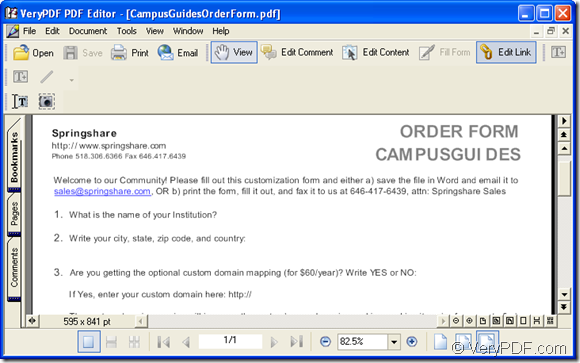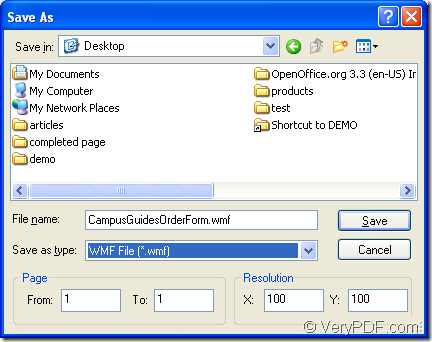In this article, you will see how to use a powerful pdf toolkit to deal with the problem about how to save the document of pdf as wmf image format. There are only three steps that you need to follow and you will also get some useful information about the application you use. So just browse the contents below for converting pdf to wmf now!
The application VeryPDF PDF Editor will be used as a document converter which is able to convert many kinds of file formats to pdf document in this article. At the same time, it also supports to convert pdf document to various image formats, also select page range and set resolution for the target file.
The application PDF Editor can be downloaded and evaluated for free at https://www.verypdf.com/pdf-editor/pdfeditor_setup.exe. You just need to install it on your computer and create a desktop icon. Then you will be use this easy-to-control application.
In the conversion from pdf to wmf, the first step is to open PDF Editor. If you have created a desktop icon of the application, please straightforward open it via double clicking the icon. Or you can right click the desktop icon and click “Open” option in dropdown list. You can also click “Start” to open start menu and click “VeryPDF PDF Editor v2.6”—“VeryPDF PDF Editor” in the popup list. Then you will see the main window of PDF Editor.
The following thing is to add pdf document into PDF Editor. In the opened main window, please click “File”—“Open” or click “Open” button in toolbar to open the dialog box named as “Open” where you can choose the pdf document to be converted and click “OK” button to add it into PDF Editor. Then you can see the first page of input document in Document Pane of PDF Editor. Please see it in Figure 1.
Figure 1
For converting the inputted pdf to wmf format image, please click “File” in menu area and click “Save as” option to open “Save as” dialog box in which you are able to make changes to the target file and run the conversion. You can also use the hotkey “Shift”+ “Ctrl”+ “S” to open the dialog box. Please see “Save as” dialog box in Figure 2.
Figure 2
Please find a suitable path for target file in “Save in” dropdown list, input the name for the target file in “File name” edit box, choose output format as “WMF File (*.wmf)” in “Save as type” dropdown list. You can also select page range of the original pdf document and convert these page to wmf format images in “Page” group box. In “Resolution” group box, you can also set the output image resolution via customizing X-direction and Y-direction resolutions. Then please click “Save” button to convert pdf to wmf.
After that, the conversion will run and it will be completed several seconds later. You can get more information about PDF Editor application in its homepage, just click the following URL: https://www.verypdf.com/app/pdf-editor/index.html.