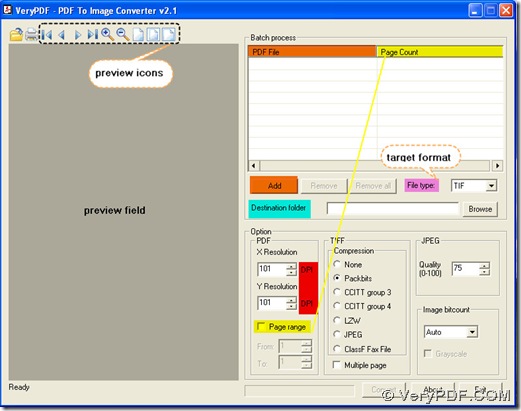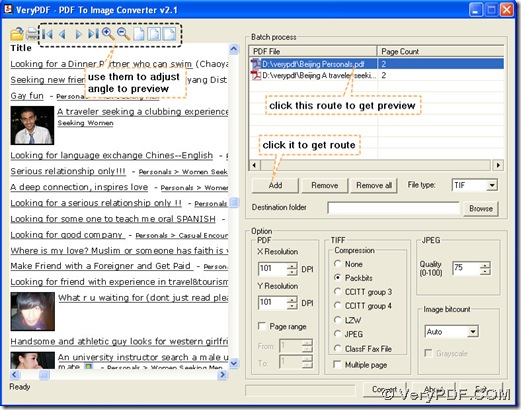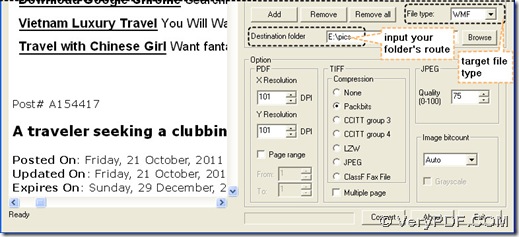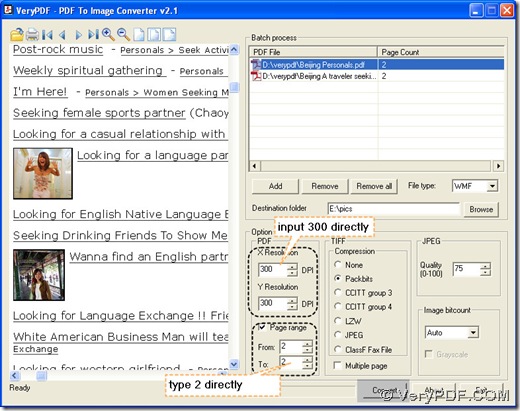We believe that the answer you would like is NO here. You can choose PDF To Image Converter v2.1 to convert pdf to wmf. Later we will explain it in the converting steps.
1. Open PDF To Image Converter v2.1 to its interface first. You can see there are several parts of it in the figure below: here we paint dpi red color to mark them count especially, page range is connected with page.
2. Add pdf files one by one into “PDF File” table by clicking “Add” button and preview them through clicking their routes one by one. Here you can use preview icons to check on pdf files in preview field.
3. Get target file type as WMF, then type a folder into “Destination folder” editbox, this folder is prepared for storing your wmf images.
4. Even if you operate this converter only based on the preview of 1st pdf, there is no need to click the 2nd route again to set parameters again. In PDF To Image Converter v2.1, clicking route is just to preview pdf. So here we change dpi to 300, as you know, this will enlarge the dimension of these wmf images, which is suitable for the printers. And like mentioned in step 1, based on the connection between page count and page range, we click the checkbox of “Page range”, input 2 in the each editbox of “From” and “To” in order to get the 2nd page to be converted for each pdf file, if you want all pages to be converted for each pdf file, let the checkbox of “Page range” unchecked easily.
5. Convert pdf to wmf quickly after clicking “Convert” button, you will get your wmf images one time without setting 300 dpi again and again in PDF To Image Converter v2.1.
For more info on this converter, please check here: https://www.verypdf.com/pdf2tif/index.htm#dl.