When using printers like HP Designjet T7100(CQ101A) to print files, some times we need to convert PDF file to tiff as it only supports TIFF,JPEG,CALS,HP GL/2,HP RTL. And it has languages requirements, like HP-GL/2,HP-RTL,CALS G4. So for the users of these kinds of printers, the best ways to print PDF is that convert PDF to tiff and compress it by G4.For one thing, it can print more in one time as after compression by G4, tiff file size will be very small. For other thing, it can speed up the printing process. In this article, I will show you how to do the conversion it step by step.
Download VeryPDF PDF to Image Converter
- This software has interface, so after downloading, please find the exe file in the downloading package. Double click the exe to install it following the installation message.
- If installation is successful, there will be an icon on the desktop. Double click it to launch this software. The following snapshot is from the software interface. For those who want to try this software, please click Try on the pop up message when launch it.
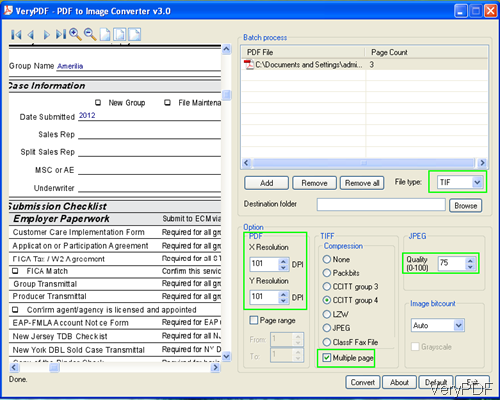
Fig. 1. software interface of PDF to Image Converter
For do further illustration easily, I have added one PDF form into it. And I have marked some key buttons for this conversion.
Second, run the conversion.
- If you feel that you need to know about this software, please visit webpage of PDF to Image Converter.
- Adding files can be done by clicking the button Add or simply drag files from its containing folder to software interface.
- Choose output format tif, specify the output destination folder and choose CCITT G4 compression method.
- Click the button Convert to run the conversion.
By here, the conversion can be done. But after checking the output tiff file is not as good as you wish. As it is not so clear and you can not print it clearly. Let check the two conversion effect from the following snapshot.
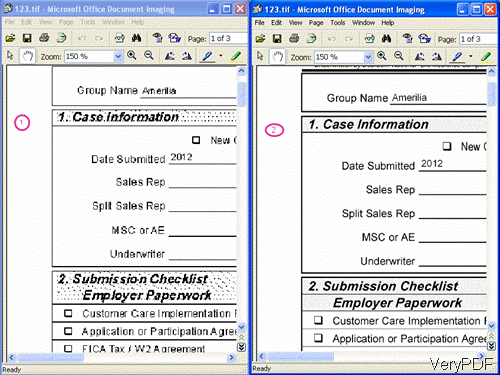
Fig. 2. conversion effect from PDF to TIF
Now you may can not help wonder that why 1 is so blurry but 2 is better, is there some glitch needed fixing? You can get the answer from the following snapshot.
![clip_image002[4] clip_image002[4]](https://www.verypdf.com/wordpress/wp-content/uploads/2012/12/clip_image00241.gif)
Fig. 3. increase dpi and quality
By now, if you are careful enough, you have found that parameters have been changed. I have increased the DPI to 400 and 500, the quality has been enhanced to 90. If you need, by this software, you can also convert PDF file to multiple page tiff. By this way, there is no problem in converting PDF to tiff by compression G4 and keep good quality.
During the using, if you have any question, please leave us a comment here or contact us by the ways supported on our contact us website.