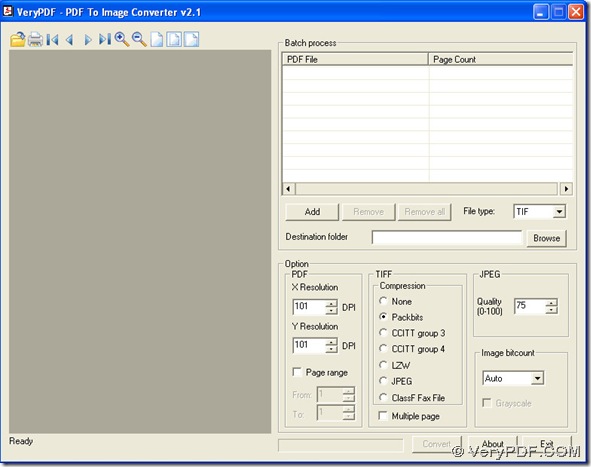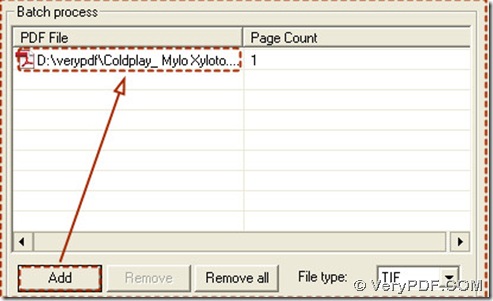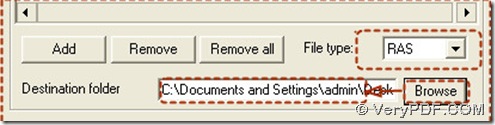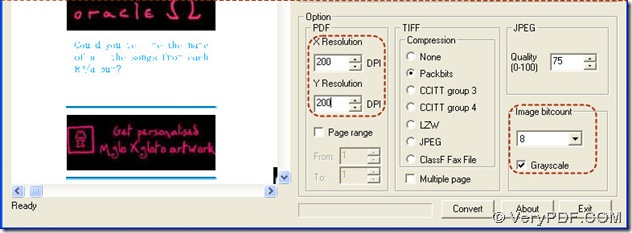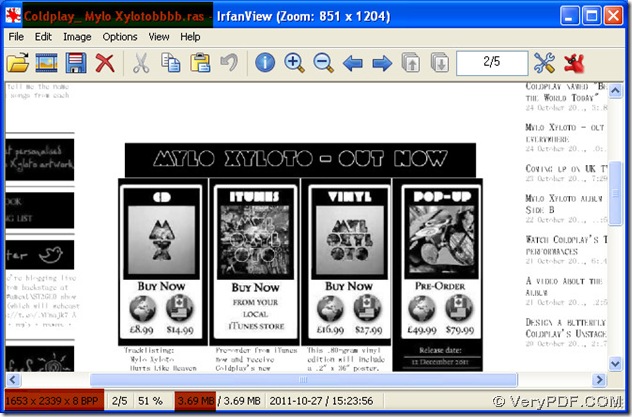PDF To Image Converter v2.1 could produce your clear grayscale ras during the converting from pdf to ras one time.
What is RAS?
- RAS (. ras) is a raster image format used by Sun Microsystems computers and created on a Unix workstation;
- RAS image format supports 1, 8, 24, and 32 bits per pixel;
- RAS can be uncompressed or compressed using RLE compression that is recognized by most image viewing programs;
- Unlike other image formats such as jpeg, gif and so on that could be very small in size, RAS image format lead to the bigger size of image;
What is grayscale?
Grayscale is a range of shades of gray without apparent color. The darkest possible shade is black, which is the total absence of transmitted or reflected light. The lightest possible shade is white, the total transmission or reflection of light at all visible wavelength. In the case of transmitted light (for example, the image on a computer display), the brightness levels of the red (R), green (G) and blue (B) components are each represented as a number from decimal 0 to 255, or binary 00000000 to 11111111. For every pixel in a red-green-blue ( RGB ) grayscale image, R = G = B. The lightness of the gray is directly proportional to the number representing the brightness levels of the primary colors. Black is represented by R = G = B = 0 or R = G = B = 00000000, and white is represented by R = G = B = 255 or R = G = B = 11111111. Because there are 8 bit s in the binary representation of the gray level, this imaging method is called 8-bit grayscale.
How to get a clear grayscale ras in the process of converting pdf to ras through PDF To Image Coverter v2.1? Here is the solution below:
1. Launch PDF To Image Converter v2.1 in your pc, and open it to its interface.
2. Add your pdf file into process field of PDF To Image Converter v2.1: click “Add”--->pop out a window--->choose a pdf--->press down “ok” in the window, your pdf route will be in the table of “PDF File”:
3. Preview your pdf file in PDF To Image Converter v2.1: click this pdf route--->show your pdf as preview--->use the icons above it to preview it:
4. Set a objective format and search a objective folder: click the edit-box of “File type”--->a dragging menu come--->choose RAS, click “Browse” button--->get a pop window--->select a folder--->press down “ok”, this folder is used for storing your ras.
5. Make your grayscale ras: click the edit-box of “Image bitcount”--->choose 8 in the dragging menu--->choose the check-box of “Grayscale”, here we need to mention that you may check “Grayscale” after choosing 8, otherwise your ras will be colorful.
6. To produce a clear grayscale ras, this step is essential, cause you may need to improve the value of DPI.
DPI stands for dots per inch. DPI is represented to resolution, it is usually applied for some output like printers or scanners etc.. The greater DPI is, the bigger your dimension and size of ras and the more clear your ras is absolutely.
To increase the value of DPI, click the edit-box of DPI--->input a larger number into each DPI, here we type 200 as an example. You could input other larger number if you need.
7. Click “Convert” button to start this converting from pdf to ras, you will get your grayscale ras in your objective folder. And you can close your PDF To Image Converter v2.1.