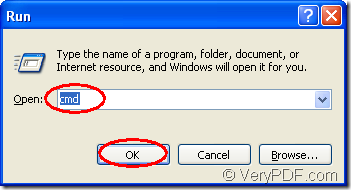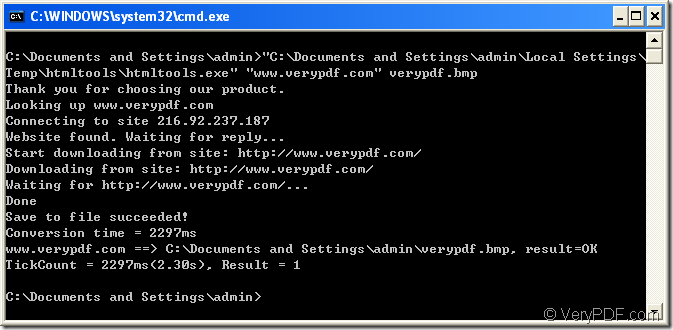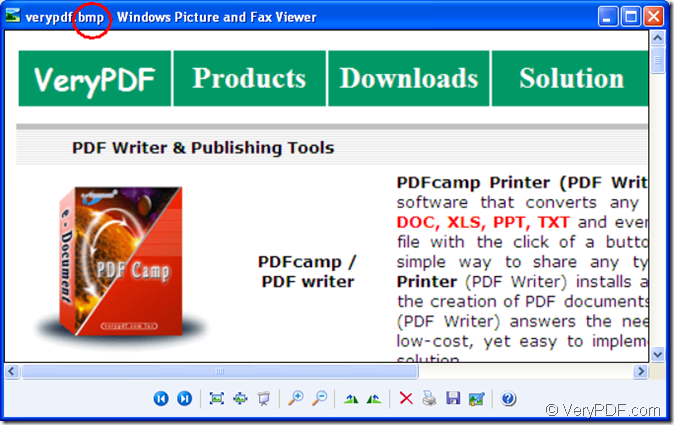When you found something useful at the webpage,do you ever want to take it as a photo by using your mobile phone of digital camera to keep it forever?But you will also find the quality of taking photo for a screen is not very good and many content is too vague to see.Don’t worry,HTML Converter Command Line can help you to realize your hope.The software can allow you to create previews or thumbnails of web pages in a number of different formats, such as TIF, TIFF, JPG, JPEG, GIF, PNG, BMP, PCX, TGA, JP2 (JPEG2000), PNM, etc. It also allows you to convert web pages to PDF, PS (postscript), WMF, EMF vector formats.
The command line application can be called from within ASP, VB, VC, Delphi, BCB, Java, .NET and COM+ etc. program languages. It uses advanced techniques to allow efficient asynchronous multithreaded operations.
You can do it just by inputting some easy dos commands.Now you can follow the steps shown below.
First run cmd.exe by clicking “start” menu and click “run”.Then input “cmd” in “open” edit box and click “OK” button.Please look at figure1.
figure1.
Second,in popup cmd.exe dialog box,you can input the commands.When all the commands are done,please click “enter” button on your keyboard to run the program.Please look at figure2.
figure2.
The commands you see in the dialog are "C:\Documents and Settings\admin\Local Settings\Temp\htmltools\htmltools.exe" "www.verypdf.com" verypdf.bmp
"C:\Documents and Settings\admin\Local Settings\Temp\htmltools\htmltools.exe" is the directory of htmltools.exe.
www.verypdf.com is the website of the page you want to convert.
verypdf.bmp is the name of target file.
NOTE:Please don’t forget to input space between each command or their will be error in the conversion procedure of html to bmp.
Third,you can find the new generated bmp file in C:\Documents and Settings\admin which is the directory you run the whole commands.Please look at figure3.
figure3.