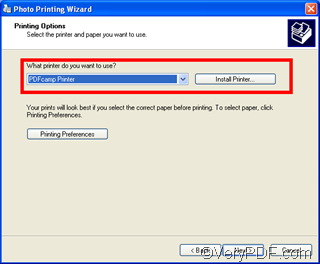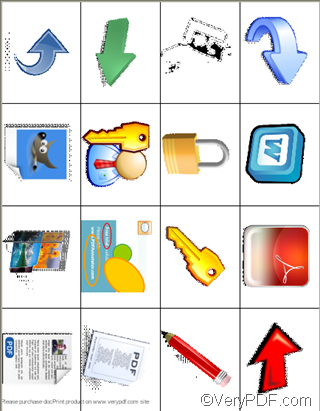You can use VeryPDF docPrint to print lots of photos up to 16 on one sheet, for example, six photo per sheet or eight photos per sheet. As a matter of fact, VeryPDF docPrint is a document converter which can\convert any printable documents to BMP, DCX, EMF, WMF, GIF, JPG, MNG, PBM, PCD, PCX, PGM, PIC, PSD, PNG, PNM, PPM, TGA, TIFF, AVS, JBG, JP2, PDF, PS, EPS, WBMP, XBMP, XPM, etc. files. etc. files. In addition, you can enhances your applications by expanding their output capabilities. It also provides a regular console interface and GUI interface to batch convert document files. To download VeryPDF docPrint pro or read more information of VeryPDF docPrint, please visit the following website at https://www.verypdf.com/artprint/index.html .
This article will introduce how to use VeryPDF docPrint to print multiple photos on one sheet .You can follow the following steps:
1 Create a new folder> select all the photos you want to print, copy and paste them in the new folder
2 Open one of the photos in the new created folder> right click the photo and choose “Print”>select all the photos you would like to print>press “Next” in the dialog boxes pops out on the screen > select the printer as illustrated as following>select docPrint as the printer>press “Next” until you can view the photos in the preview application of VeryPDF docPrint.
3 Specify settings
In the VeryPDF docPrint preview application, you can choose to print 1, 2, 6,8 and 16 photos on one sheet by clicking the buttons listed on the tool bar on the top of the list box in the docPrint dialog box.
Choose the proper button to print the photos on one sheet, depending on your priority.
4 Send the photos to the machine.
Click the printer button on the tool bar in the docPrint dialog box>select the real machine in the combo box in the Print dialog box>
to run the “save as” dialog box> select a proper directory to save the outputting files.>click “OK” to start converting
Moreover, you can also choose the right directory to save the sheets with multiple photo in the “Save as” dialog box.
5 Evaluate the conversation
Now you can view the effect of printing multiple photos to one sheet.
If you want to get more information about docPrint, please visit the following website: https://www.verypdf.com/artprint/index.html