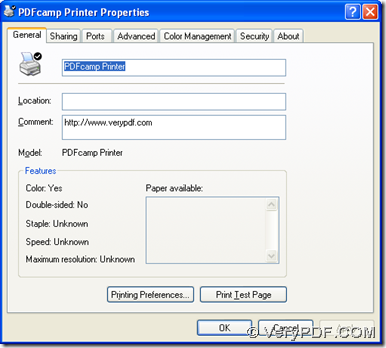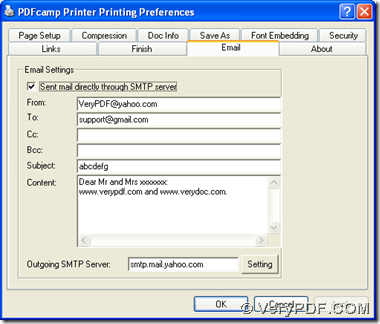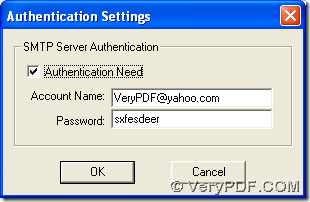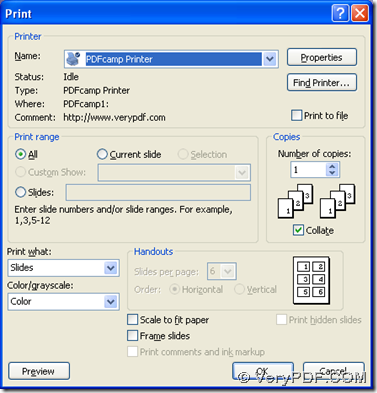PDFcamp Printer can help you print PowerPoint documents of PPTX to PDF and send PDF by email quickly within one process in Windows platforms.
Here are the steps below:
1. Download the installer of PDFcamp Printer
Please click this link: https://www.verypdf.com/pdfcamp/pdfcamp_setup.exe, then the installer of PDFcamp Printer can be downloaded in your computer.
2. Install PDFcamp Printer
Please double click the installer downloaded before, then you can get a setup wizard which you need to follow to install PDFcamp Printer in your computer.
3. Open the properties panel of PDFcamp printer
After the step1 and step2, please do the followings to get the panel of properties of PDFcamp printer:
- click “start” > click “Control Panel” > double click “Printers and Faxes” > use the right button of mouse to click “PDFcamp Printer” > select “Properties” on dropdown list
4. Get email setting done
After you get panel of properties in your computer, please click “Printing Preferences”, then you can get a panel named “preferences” panel, where you need to switch to “Email” like below to input the relative account, content and SMTP server name with settings by clicking “setting” there, then click “OK” in order to jump back to preferences panel, likely, please click “OK” on preferences panel for jumping back to properties panel:
5. Print PPTX to PDF and send PDF by email
After you click “OK” on panel, the panel can be closed, then please open a PPTX file in your computer, and click “Ctrl + P” for opening print panel on your screen:
On this panel like above, please select “PDFcamp Printer” in the edit-box of “Name”, then if there is a need, please click the relative radios or edit-boxes on this panel optionally for other options of PDF file or the copies of PDF file, at last, to get the production of PDF started, please click “Ok” there, and after you select the destination folder in dialog box of “Save as”, please click “Save”, then PDFcamp Printer can help you product PDF file quickly.
If you want to know more of PDFcamp Printer, please visit its home page at this link: https://www.verypdf.com/pdfcamp/pdfcamp.htm. If you want to buy this dreaming tool here, please go to the transaction page at this link: https://www.verypdf.com/order_pdfcamp.html. For any concerns about this process from PPTX to PDF and sending PDF by email, please leave your comment here, thank you for your support!