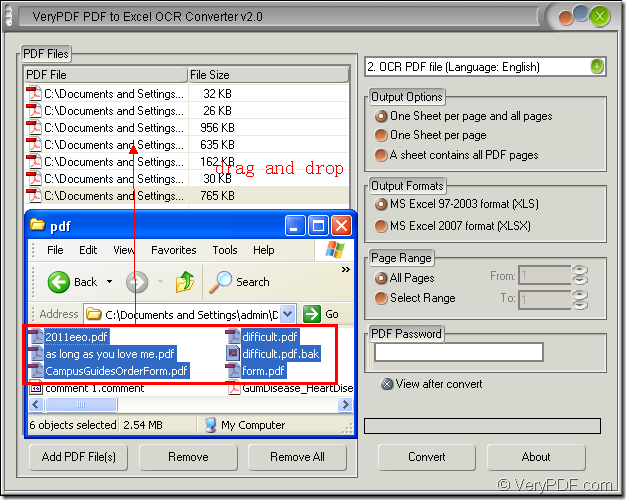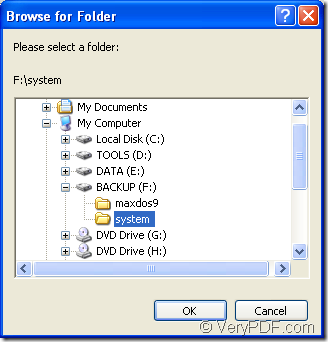The application VeryPDF PDF to Excel OCR Converter allows you to convert image PDF to XLS format files in batches owning to its powerful ability. With the Optional Character Recognition technology, the application is able to recognize and extract the text from image PDF documents and then convert them into XLS files accurately.
PDF to Excel OCR Converter is one kind of excellent product of VeryPDF and there are also many other applications which can meet your different requirements. If you are now searching for a document converter or an OCR application, please visit the website of VeryPDF https://www.verypdf.com/.
To download PDF to Excel OCR Converter, please click the following link: www.verypdf.com/dl.php?file=verypdf2excelocr.exe which supplies you the free trial version for the application. You need to install it on your computer and if necessary, you can create a desktop icon for the application so that you can open it conveniently.
If you want to know how to convert image PDF to XLS in batches, please see the following contents. Please open PDF to Excel OCR Converter by double clicking the application icon or you can open the installation directory of the application and find the executable file of PDF to Excel OCR Converter, and then double click it to open the application.
You will see the main window of the application on your screen at once. Please see it in Figure 1. The next thing you need to do is to open image PDF documents in the application. PDF to Excel OCR Converter supports to drag and drop files into its file list directly. Or you can click “Add PDF File (s)” to open “PDF to Excel” dialog box for choosing documents to be converted and add them into the application.
Figure 1
On the right of the window, you can set different kinds of parameters for the target files. In dropdown list top right, please choose the related OCR language which is same to the language in image PDF. In “Output Options” group box, just choose a suitable layout for output files. In “Output Formats” group box, please check “XLS” as the output format. In “Page Range” group box, you can select page range or convert all pages of the input image PDF to XLS files.
Click “Convert” button at last to save the target file and run the conversion from image PDF to XLS in batches. In popup “Browse for folder” dialog box, what you need to do is to choose an output location for all target files and then click “OK” button to run the conversion. Please see the dialog box in Figure 2.
Figure 2
Those are all the operations about the batch conversion. If you are do interested in PDF to Excel OCR Converter and want to buy it, please enter its homepage at https://www.verypdf.com/pdf-to-excel-ocr/index.html.