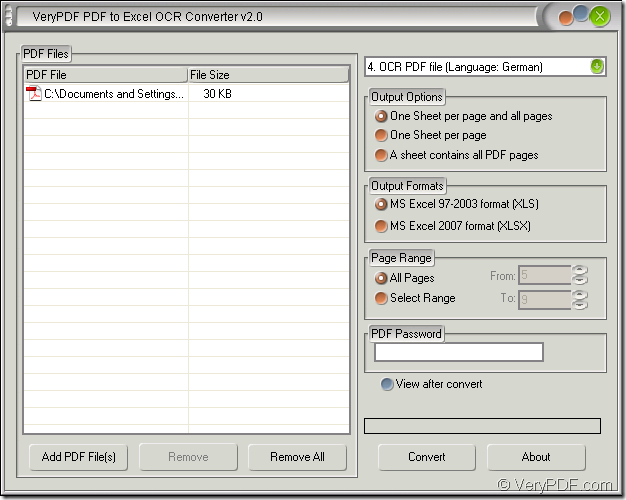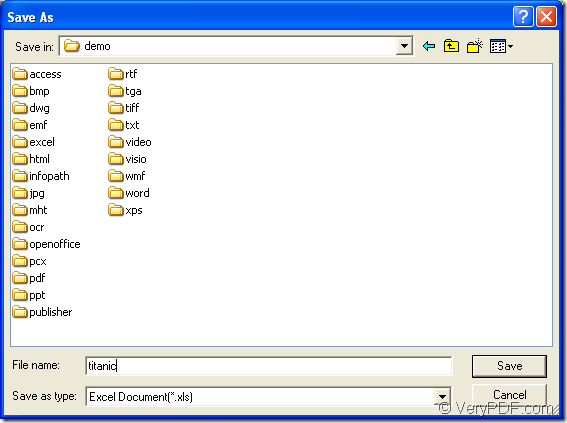By using the application VeryPDF PDF to Excel OCR Converter, you can easily convert the document to PDF to editable XLS file no matter the input PDF is a common or a scanned one. If the input PDF is a searchable one, PDF to Excel OCR Converter will act as a simple converter to directly convert the contents in PDF document to XLS file. If input PDF is a scanned one, the OCR technology in the application will play a role.
For smoothly using the application, you can download the free trial version of PDF to Excel OCR Converter at http://dl.verypdf.net/verypdf2excelocr.exe. Then please follow the installation wizard to set up it on your computer. If there is need, you can create a desktop icon for the application so that you can directly double click the icon to open it.
If you need to buy PDF to Excel OCR Converter, you can visit its homepage https://www.verypdf.com/pdf-to-excel-ocr/index.html where supplies five kinds of licenses and you can choose the one (s) according to your needs.
So you will be able to do your work. To convert PDF to editable XLS file, please do as follows.
Firstly, please add PDF document into the opened interface of PDF to Excel OCR Converter. You can see it in Figure 1. Please click “Add PDF File (s)” or right click the file list of the application to open “PDF to Excel” dialog box in which you can choose the PDF document to be converted. Or you can drag the PDF document and drop it into the file list.
Figure 1
NOTE: If you cannot find the icon of the application, you can open PDF to Excel OCR Convert by clicking “Start”—“All Programs”—“VeryPDF PDF to Excel OCR Converter v2.0”—“VeryPDF PDF to Excel OCR Converter v2.0”.
Secondly, in the top-right dropdown list, you need to choose a suitable option for the conversion, which depends on your input PDF document type. If it is a common PDF, you just need to choose the first option. If it is a scanned PDF, you need to choose the option from 2 to 7 and the language kind is up to it in PDF document. In “Output Options” group box, you please choose a suitable output layout. In “Output Formats” group box, you need to check “MS Excel 97-2003 (XLS)” option. If you want to specify the page range in the conversion from PDF to editable XLS, please set it in “Page Range” group box.
Lastly, please click “Convert” button, which can help you save the target file in “Save as” dialog box which is shown in Figure 2 and also run the conversion from PDF to editable Excel file.
Figure 2
So those are all the operations about this conversion. If you still have any questions, you can leave a message or come to our live chat support.