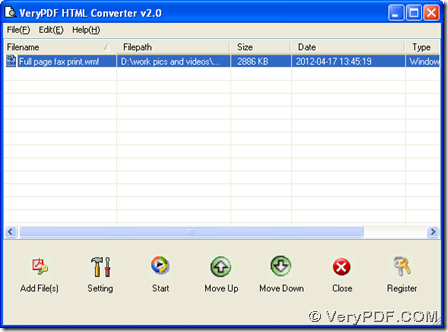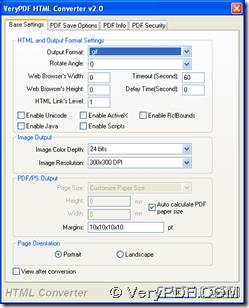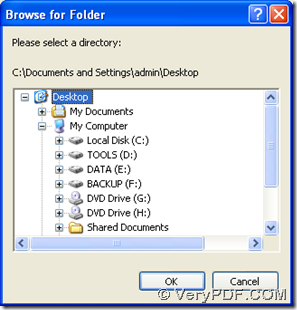This article aims to show you how to convert WMF to GIF with HTML Converter, which is a professional tool among applications on our official website. So if you want to know more of HTML Converter, welcome to go to homepage of HTML Converter.
To know exact steps to convert WMF to GIF, please read the following paragraphs:
1. Install HTML Converter
Double click installer of HTML Converter, then there will be a setup wizard popping out. And with this setup wizard, installation can be successful, then you can start to use HTML Converter later.
2. Open HTML Converter and convert WMF to GIF with GUI interface
Please double click shortcut of HTML Converter, then please add WMF file with steps below:
Click “Add Files” > select WMF file in pop dialog box > click “open” there, then it is successful to add this WMF file with its path appearing in processing form directly
If you think it is a little complicated to add source file with that way, do not worry, HTML Converter supports drag and drop function, so you can drag and drop your WMF file into processing form directly.
Then, please click “setting” button on GUI interface, then on pop panel, please click tab “Base Settings” there so that you can click “.gif” on dropdown list in order to set targeting format as GIF, at last, one click on “ok” can help you save this setting and close this panel automatically.
Finally, to select objective folder for saving GIF and convert WMF to GIF wit HTML Converter, please click button of “Start” on GUI interface, then after you select targeting folder in pop dialog box “browse for folder”, please click “ok” there so that your GIF file can be produced into targeting folder.
So by now, the method to convert WMF to GIF has been illustrated like above, and if you have questions on this process, welcome to leave your comments here, thank you for your support! “)