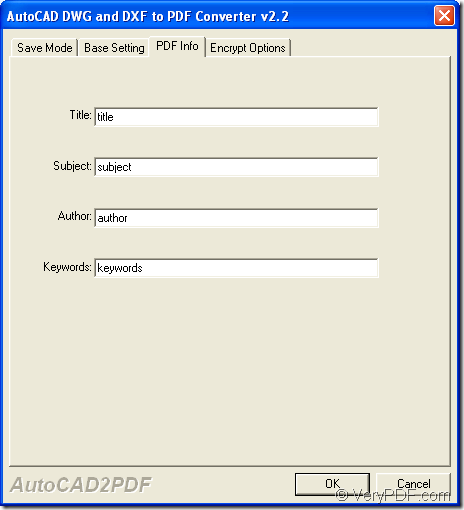In this article, you will see how to convert the file format of dwf to pdf document and edit pdf description in the conversion process. The application you are recommended to use is VeryPDF AutoCAD to PDF Converter which has the ability to convert multiple CAD file formats to pdf files and edit different kinds of parameters at the same time.
By clicking the following button, you can download the free trial version of AutoCAD to PDF Converter to your computer and then please double click the installer until you successfully install it.
Then please follow the steps below to make the conversion from dwf to pdf.
- Double click the application icon to open the program.
- Click Setting button on the application interface to open program setting window in which you need to click PDF Info tab.
- Input pdf description like Title, Subject, Author and Keywords in corresponding edit boxes.
- Click OK button. Please see this process in Figure 1.
- Add dwf file into the application by clicking Add File (s) button to open file picker window.
- Choose dwf file that you want to convert as pdf document and click Open button in the file picker window.
- Click Make PDF button to open the window for saving target file. You need to specify the output location, input the file name for target file.
- Click Save button to run the conversion from dwf to pdf.
Figure 1
At last, you can open the created pdf document in the specified location with any kind of pdf viewer or reader installed on your computer. If you have any questions about the conversion from dwf to pdf or AutoCAD to PDF Converter, you can leave your messages here or contact the support team of VeryPDF to bring up your questions.