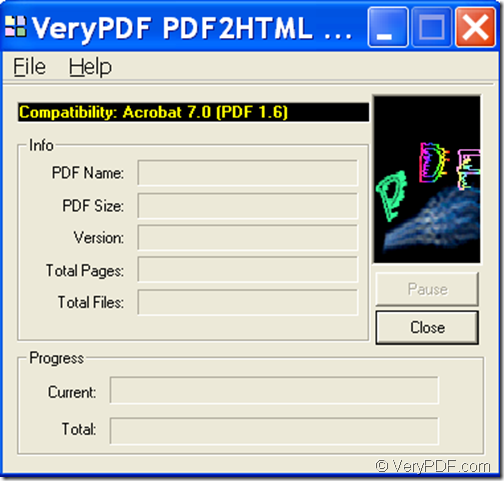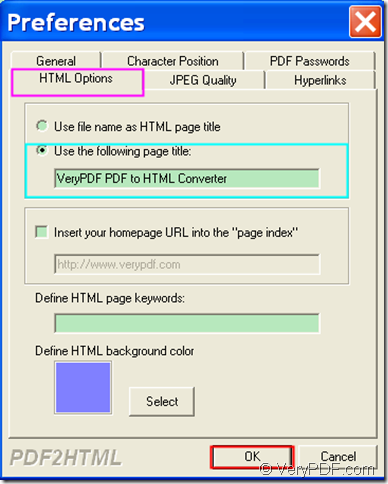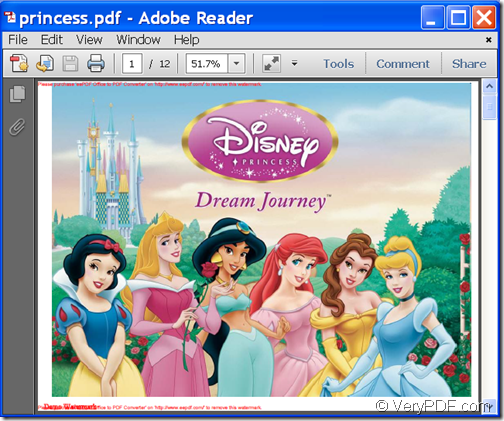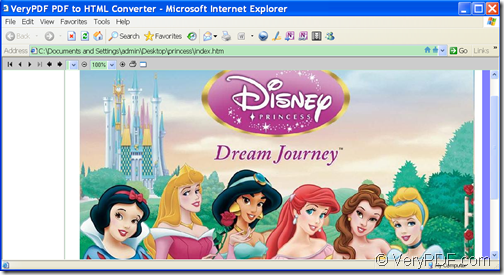If you want to convert PDF to HTML webpage and set HTML page title, the application VeryPDF PDF to HTML Converter will be the optimal choice for you.
PDF (Portable Document Format) is great for distributing reading documents like manuals on a website, but downloading a PDF might not agree with a user’s browsing habits. In order to make PDF material more accessible to others, converting PDF material to HTML webpages may be an alternative to consider.
VeryPDF PDF to HTML Converter is a professional application that can not only convert PDF file(s) to HTML web page(s), but also supports to set HTML page title, background color, etc.
In the following contents, you will see how to use this HTML creator to convert a PDF file to HTML web page and set title for the created HTML page.
1. Download and install
Firstly, please download the installer of VeryPDF PDF to HTML Converter.
Then, please double click the downloaded file and follow the setup wizard to install it on the computer.
2. Set HTML page title
After you open this application, you can see its main interface on the screen. Please see it in the next snapshot.
In order to set HTML page title, please do as follows:
- Click File in the menu bar on top of the main interface and select “Preferences” item in the drop-down list or press Ctrl+ D button on your keyboard at the same time to open “Preferences” setting interface.
- Please click HTML Options tab on top of the “Preferences” setting interface to switch to the “HTML Options” panel.
- In the “HTML Options” panel, please check the radio button of “Use the following page title:”, and then input a title in the input box below it.
- Click OK button at bottom of the “HTML Options” panel to apply the setting.
Please see it in the following snapshot.
3. Add PDF
To add PDF into the application, please click File in the menu bar and choose the “Open…” in the drop-down list to open the file picker window in which you can choose files.
In the popup saving window, please choose an output location and click Save button to save the created HTML file.
You can check the conversion effect from the following snapshots.
This is the end of this article and you can get full version of VeryPDF PDF to HTML Converter here.