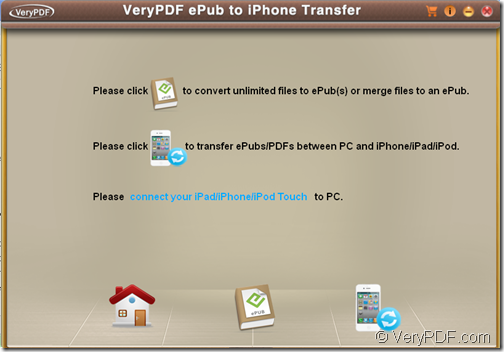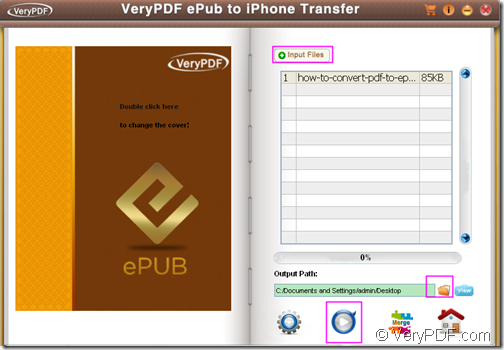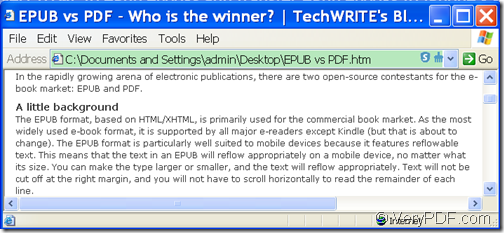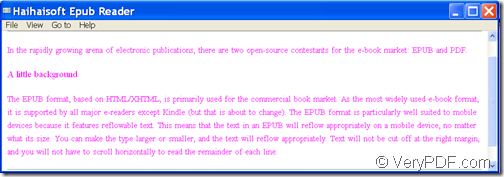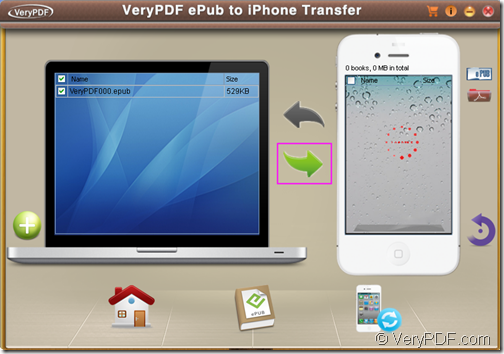With the popularity of iPhone, many Internet surfing fanciers would like to view news or short stories in HTML webpage with eBook readers. However, many popular eBook readers don’t support HTML files. To deal with this issue, you can convert HTML to ePub ebooks and transfer ePub ebooks to iPhone with VeryPDF ePub to iPhone Transfer, and then you can enjoy them on ePub on your iPhone.
VeryPDF ePub to iPhone Transfer integrates the function of ePub creator that can convert Word, Excel, PowerPoint, images, HTML, PDF, etc. to ePub and the function of iPhone transfer that can transfer PDF and ePub ebooks to iPhone.
The following steps will show you how to HTML webpage to ePub file and sync the converted ePub file to iPhone.
Step 1. Download and install
At first, please free download the installer of VeryPDF ePub to iPhone Transfer. After the download, please double click the downloaded installer and follow the setup wizard to install it on the computer. After you launch this application, you can see its home interface on the screen. Please see it in the following snapshot:
Step 2. Convert HTML webpage to ePub
To convert HTML webpage to ePub, please do as follows:
- Click the “ePub Creator” icon
 at bottom of the home interface to open the “ePub Creator” interface.
at bottom of the home interface to open the “ePub Creator” interface.
- Click the Input Files button at top of the “ePub creator” interface to input HTML file saved from web page.
- Click the folder icon beside “Output Path:” edit box and select a folder to save the converted ePub file.
- Click the icon
 at bottom of the “ePub creator” interface to convert the HTML file to ePub file.
at bottom of the “ePub creator” interface to convert the HTML file to ePub file.
Please see it in the next snapshot:
Before the conversion, you can also make some settings such as set layout, text color, background color, font size, etc. for the converted ePub file.
The following two snapshots show the original HTML file and the converted ePub file.
Step 3. Transfer the ePub file to iPhone
To transfer the converted ePub file to iPhone, please follow the follow the instructions below:
- Click the last icon at bottom of the “ePub creator” interface to go back to the “Home” interface.
- Click the last icon at bottom of the “Home” interface to go to the transfer interface.
- Connect your iPhone to PC.
- Use drag and drop operation to add the converted ePub file.
- Select the file by checking the radio button of the added file.
- Click the green arrow as shown in the next snapshot to transfer the ePub file to your iPhone.
This is the end of this article and you can enjoy full version of VeryPDF ePub to iPhone Transfer here.