Currently in the market, there are lots of software which can be used to convert PDF to Excel. However, after testing maybe most of them fail you. If there are some that you feel good, maybe the prices you can not accept. During the using, what vexes you is that most of data in PDF lose after conversion. And after times and times trying, you may can not help crying that I am fed up with the conversion from PDF to Excel. So in this article, I will share my successful conversion experience, hoping it will be helpful for you.
First, choose proper software according to your PDF content.
- Check your PDF file first, it is text based PDF file, you can choose some cheaper ones like VeryPDF PDF to Excel Converter which only sells $39.95. By this software, you can also do the batch conversion. This software fits those PDF whose layouts are not so complicated and there is no embedded fonts in them. Now let us check the conversion effect from following snapshot. If you want to know how to make it, please check on the user guide website.
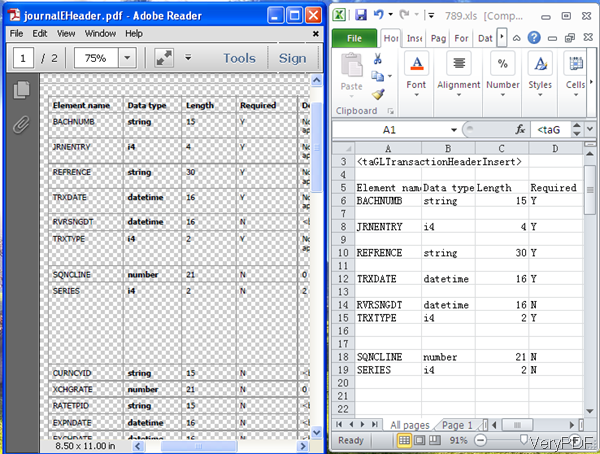
- If your PDF is image based, things will be a little complicated. You need to use someone with OCR function whose price will be a little higher, like those: PDF to Excel OCR Converter($59.95) and Scan to Excel OCR Converter($79.95). The difference between them is that the latter one supports more image like TIFF, JPG, PNG, BMP, TGA, PCX, EMF, and MNG as input format. If you do not need to convert table in image to Excel, the former one will be OK. We can not make sure that those two software can do the conversion with 100% accuracy as there always some exception. When you meet some PDF file can not be converted by the above software, please try the following ways.
Second, do the conversion from PDF to excel manually.
We can not expect that software can make everything for us automatically, so some time we need to do some work manually, which maybe can make better result. In the following part, I will show you another software which can also convert PDF to Excel, during the conversion it allows you to adjust some data then export it in Excel.
- Download Table Extractor OCR. It has software interface , so it is easy to handle. Downloading finishes, please double click the exe file to install it. If installation finishes, there will be an icon on the desktop. Simply double click it then you can launch it. The following snapshot is from the software interface.
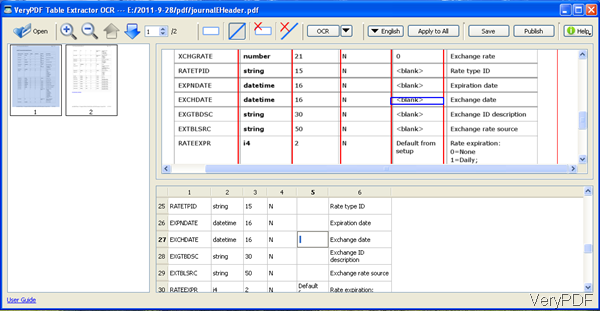
- Click button Open to add PDF or image table to this software.
- Draw a rectangle to the area where you want to be converted to Excel. If you want to be more accurate, please draw lines according the table content.
- If there is some wrong recognition, please double click it then you can correct it.
- After conversion, you can save the table to Excel.
- Different with the former ones, it supports more languages and output file formats. If you need to know, pleas visit its webpage.
During conversion from PDF to Excel, you are welcome to contact us at any time by any means.