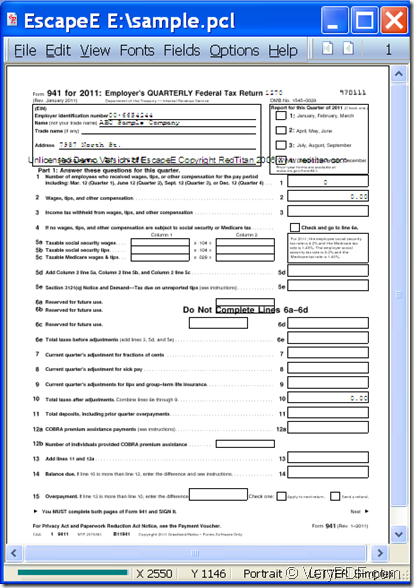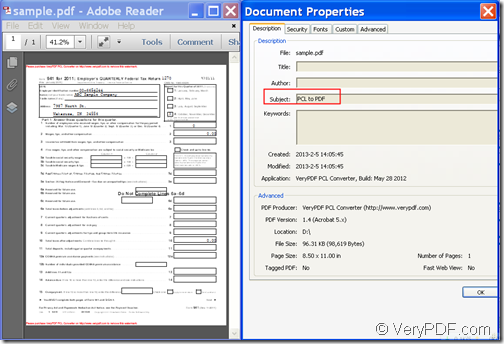The Windows application VeryPDF PCL Converter Command Line allows you to convert PCL to PDF and set PDF information such as title, subject, author, etc.
PCL is an acronym for Printer Control Language and is a page description language developed by HP as a printer protocol. PDF (Portable Document Format) is a popular cross-platform file format that can preserve the fonts, layouts, and other display effects the same with different applications, in different operating systems or even on different platforms. So, in many situations, you need to convert PCL file to PDF document.
VeryPDF PCL Converter Command Line is a command line application that can convert PCL print files to PDF and set PDF properties such as title, subject, author, etc. for the created PDF.
Free download VeryPDF PCL Converter Command Line and install it on the computer.
To know how to use this application to convert PCL files to PDF and set PDF information, please follow the instructions below.
Firstly, please press the shortcut keys Win+ R on the keyboard at the same time to open the MS-DOS command prompt window in which you can input commands.
Secondly, in the opened command prompt window, please follow the template below to type your commands.
pcltool [options] <pcl-file> [<pdf-file>]
Where,
- pcltool: the called program—pcltool.exe. (You can find the executable file —pcltool.exe in the installed folder.)
- [options]: the options you set to control the conversion. (To know all the options, you can input the path of the pcltool.exe and hit Enter button on your keyboard.)
- <pcl-file>: the input PCL file.
- [<pdf-file>]: the output PDF file.
To set PDF properties for the created PDF, you can use the following options:
- -producer <string>: Set 'producer' to PDF file.
- -creator <string>: Set 'creator' to PDF file.
- -subject <string>: Set 'subject' to PDF file.
- -title <string>: Set 'title' to PDF file.
- -author <string>: Set 'author' to PDF file.
For example,
“D:\VeryPDF PCL Converter v2.6\pcltool.exe” -subject "PCL to PDF" “E:\ sample.pcl” “D:\sample.pdf”
This example is to convert sample.pcl to sample.pdf file and set the subject of the created PDF with “PCL to PDF”.
Lastly, please press the Enter button on the keyboard to run the commands.
A few minutes later, you can find the target PDF in the output location and view the PDF with a PDF viewer installed on the computer.
You can see the conversion effect from the following snapshots.
This is the end of this article and you can get full version of VeryPDF PCL Converter Command Line here.