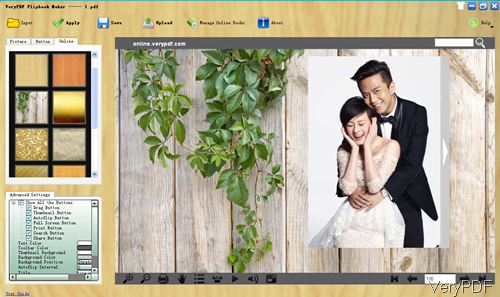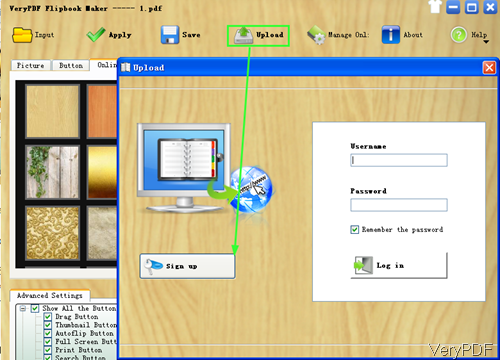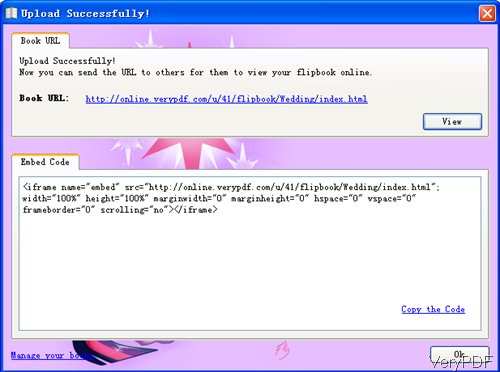In this article, I will show you how to embed flipbook flash in a webpage. I make it under the help of VeryPDF software Flipbook Maker which has been updated recently. On the side of the functions, the major changes have been the expansion of our earlier ideas on how to make perfect flipbook with more powerful flipbook effect. On the other input files, we developed it to support substantial input formats as Microsoft Office (DOC, DOCX, PPT, PPTX, XLS, XLSX), HTML, Photo (BMP, JPG, TIFF, PNG, PNG, PCX, TGA, GIF) and more. In the following part, I will show you how to embed flipbook to website by the latest version.
Step 1 Download and Install
- Flipbook Maker can be downloaded free. It is GUI version software, so after downloading, you need to install it by double clicking the exe file and following installation message.
- Once the installation finishes, there will be an icon showing up on the desktop. Simply double click it to launch this software. The following snapshot is from the software interface.
Step 2 Make Flipbook
- Please click button Input to add files to software interface. Please input files according to your file format, say if you add your photos, please click Input Pictures. Meanwhile please set the flipbook size, if you use the default value, it is a wee bit small.
- If you do not care whether the output size is big or not, please set a high value in the Quality part.
- When you finish setting part, please click button Import to wait processing.
- Meanwhile then you will back to the main interface, in the left menu part, please set corresponding options according to your need.
Step 3. Upload Flipbook.
- This is the necessary step to finish embedding flipbook to your website. Only on the condition that you upload flipbook, the embedded code can be produced. Please click button Upload then you will see the following dialogue box. If you are fresh, please click button Sign Up. If you are a member, please Log In.
Note: please rest assured that all those are free. This software will not charge you without your permission.
- Once the uploading finishes, there will be embedded code and link produced. By the link, you can open the flipbook at any place. And by the code, you can embed flipbook at any blog or website. Please check the snapshot to get a vivid understanding of this step.
- Please copy the code here, then you can inset it to your website. Like I showed in the following part.
During the using of flipbook, if you have any question, please contact us as soon as possible.