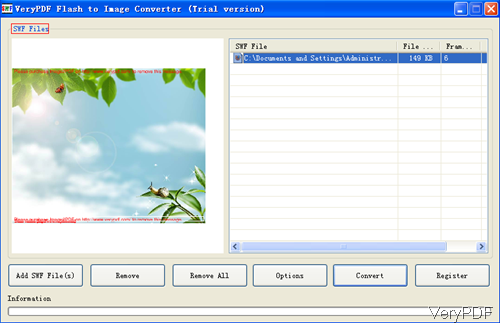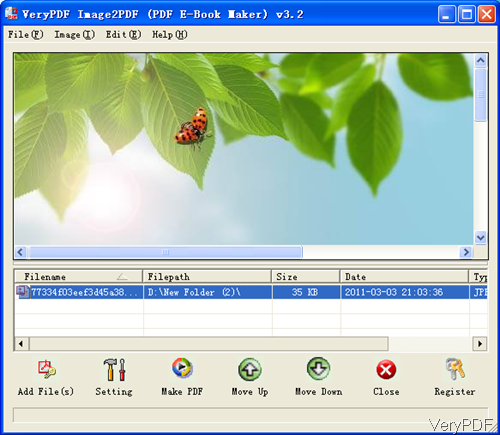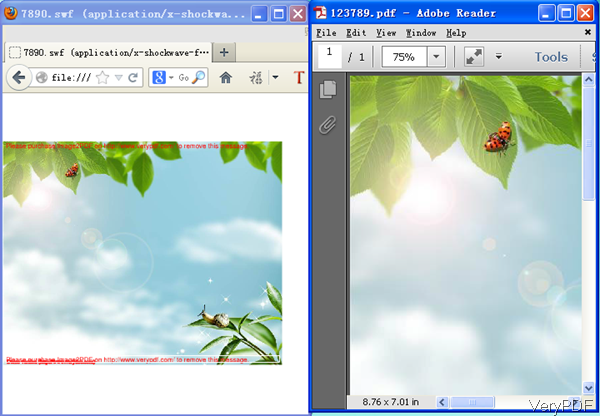This article of converting flash to PDF is more a introductory than a method introduction of our software. The major aim has been extended not only to the method of flash to PDF and usage but even to the combination usage of VeryPDF software. For one software, it can not reach the requirements of desired conversion output, but two maybe perfect.
For converting flash to PDF, first download flash to image as there is no software can be used to do the conversion directly. Here I will take GUI version for example, if you need to use the command line version, there is also one available.
Step 1 Flash to Image
- Download Flash to Image Converter. This is GUI version, once downloading finishes, there will be an exe file in the downloaded folder.
- Please install it by double clicking the exe and please following the installation message. Once installation finishes, there will be an icon on the desktop. Simply double click the icon then you can launch this software. The following snapshot is from the software interface.
- Click button Add SWF or drag files to add file software. Please note that once you register this software successfully, the trial version will disappear from the software interface and there is no water mark on the output.
- If you need to edit output image files in advance, please click button Option to do the setting part. If you do not need to set, simply click button Convert to run the conversion.
Note: in the Option menu, you can choose output image as BMP, tiff, jpeg and others, you’d better choose jpg as output as it will be better for running next conversion. And this software supports conversion like LZW, JPEG, FAX, RLE, JPEG 2000, BZip, if you need to keep good quality after conversion, please do not compress in this step.
- By here, you can convert flash to image.
Step 2. Image to PDF
- When come to image to PDF conversion, please download Image to PDF Converter.
- Please install it using the method when install last software.
- The following snapshot from Image to PDF Converter, please have a check.
- When you need to set password, choose output mode or add base PDF information, please click button Setting to set them.
- Once you finish the setting part, simply click button Make PDF to run the conversion.
- By this method, converting image to PDF can be done. So now I guess at least you master one method for converting flash to PDF.
We believe that the new output corresponds more closely to your desired PDF from flash. Now let us check the conversion effect from the following snapshot.
People use software in order to get the output from the file you have or adapt to circumstances to get the most convenience meanwhile at lowest cost. So why not try to use some combination instead of one-to-end. During the using, if you have any question, please contact us as soon as possible.