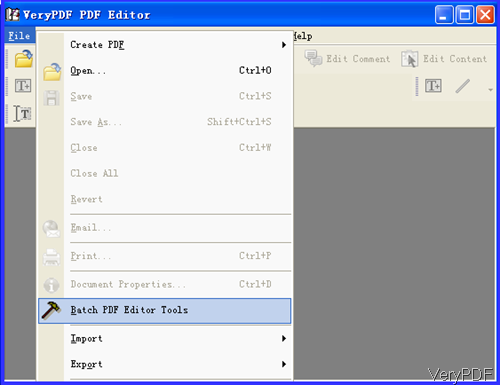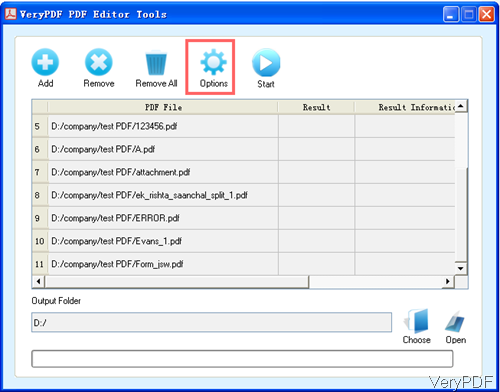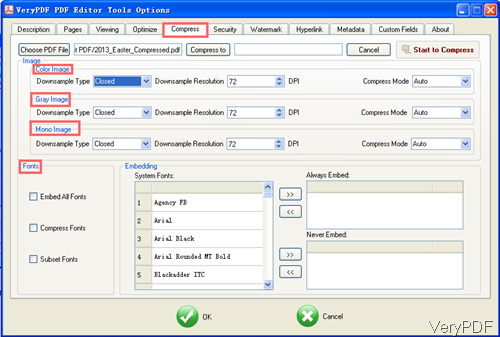VeryPDF PDF Editor Version 4.1 is a multifunction application, which either can be used to edit PDF in various aspects or can be used to compress PDF in batch. This function can not be fulfilled by the older version PDF Editor. But if you has been PDF Editor user and you would like to update it to the latest version, please contact us then we will update for you.
Step 1. Free trial PDF Editor
- All the VeryPDF software are free to download. So if you are in the need of compressing PDF, why not have a free trial of it.
- PDF Editor is a GUI version with user friendly software interface, so you need to install it once the downloading finishes.
- Installation is quite easy, simply double click the exe file and follow the installation message. A few seconds later, there will be an icon showing up on the desktop. This is a reminder of installation ending. When you need to launch this software, simply double click the icon.
Step 2. Compress PDF by PDF Editor
- Launch PDF Editor and find option of compressing PDF. The following snapshot is from the software interface. Please click option File then there will be drop download list. Please choose Batch PDF Editor Tools like I showed in the following snapshot.
- When you click it then you will enter the following menu option. Please click button Add to add PDF files needed compressing to software interface. Click button Choose to specify the output folder. If you add some one by mistake, please remove it or remove all of them then add again.
- Please click button Options then you can find compressing setting menu option. There are many tabs, please go to tab Compress then you will see the following menu tab option. Please ignore option Choose PDF file and Compress to when you do the batch conversion. Please do the compression option setting according to your needs, say your PDF contains color image, please set options carefully in the Color image option. And there are many options: Gray Image, Mono Image and compress according to font. When compress image part, this software uses three strategies: downsample compression method, reducing resolution and compress mode. To the fonts part, this software also uses three strategies: embed fonts, compress fonts and subset fonts.
- Meanwhile all the system fonts will be listed here, you can choose some ones as Always Embed or some ones as Never Embed.
- When you finish setting, please click button OK to back to main interface. Then click Start to run the compression.
By this method, you can compress PDF by PDF Editor in batch. During using, if you have any question, please contact us as soon as possible.
Related Posts
Related posts:
How to use PDF Editor?
You can copy the text from pdf file to clipboard by use of verypdf pdf editor
You can copy a comment of a pdf file to another pdf file by use of verypdf pdf editor
Can I add some pictures as my annotations to PDF files by use of VeryPDF PDF Editor?
How to edit contents of PDF file?
Note PDF document
Ellipse content in PDF document
Is it possible to add a PDF page to many PDF pages?