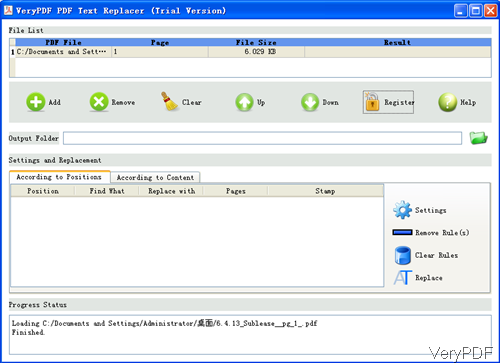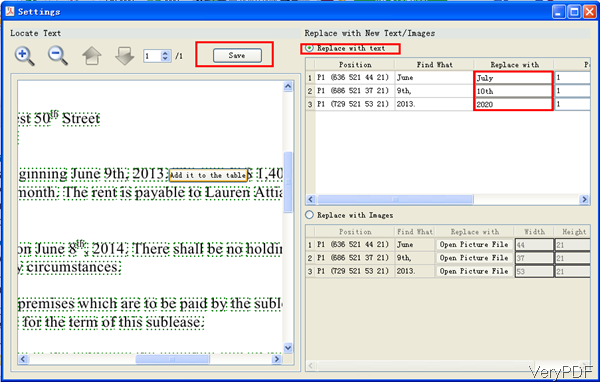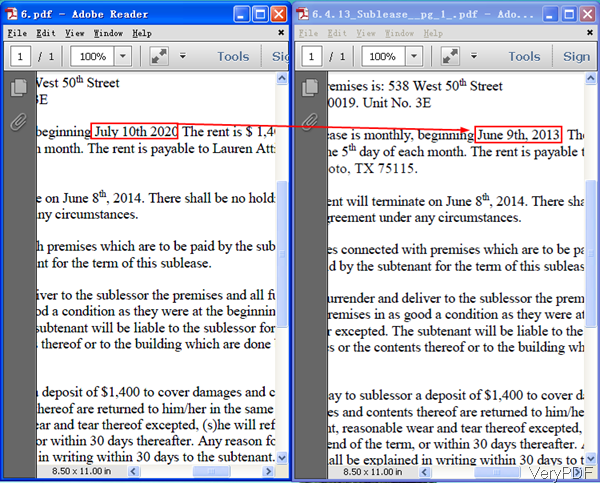Question: Dear VeryPDF, I was trying to alter the date on this document but not sure what happened. It was working the first few times, but now it doesn't seem to be detecting or replacing text. What can I do to repair?
Answer: I guess there are some wrong operations. In the following part, I will show you how to change data by VeryPDF PDF Text Replacer GUI. If you need to know more about this software, please visit its homepage.
Step 1. Install PDF Text Replacer
- As this is software has interface, you need to install it. When downloading finishes, there will be an exe in downloading folder. Simply click it and follow installation message then you can install it.
- When installation finishes, there will be an icon on the desktop. Simply click it then you can launch this software. The following snapshot is from the software interface.
Step 2. Change date in PDF by PDF Text Replacer
- Please click button Add to add PDF file to software interface. Then click folder icon to browse output folder. There are two menu tab, please go to According to Position.
- Then click button Setting, you will see the following snapshot. There will be text box around the text. Please click those boxes if you need to change the text in it. When clicking, there will be message reminding you that Add it to the table. Please click it then those text will be added to the right part. Please choose the first one, Replace with text.
- Font position, content will be shown there, now in the replace with part, please input the correct date that you need be shown on the PDF file.
- If you just need to replace in one page, please do not do anything. If you need to apply it in the whole PDF file, please choose all in Page part.
- Then click button Save to back to the main interface.
- In the software interface, please click button Replace to run the conversion. A few seconds later, you can check the output PDF file in the specified folder. Now let us check the replacing effect from the following snapshot.
Checking from the above snapshot, we can feel that the replacing date effect is perfect. The date is changed by original font size, color.
Under this method by this software, we can change date in PDF quite easily. If you still can not make it, please contact us as soon as possible.