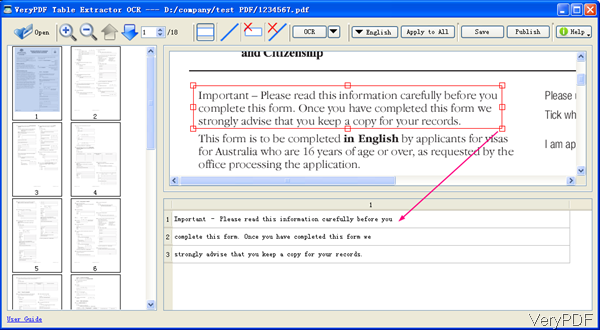Question: I have been given a PDF file and a word document by my seniors to compare the word document with PDF file and correct the errors or mistakes that have been made in word document.. Is there any easier way of checking as it consists of 300 pages.
Answer: According to your needs, I guess your seniors need to correct wrong recognized words converted from PDF. When converting PDF to word, if the converter is not so good there will be some wrong conversion words. In order to make the recognition 100% right, we have to correct word document again manually. In the following part, I will show you one method of converting PDF to word more accurately then you do not need to compare PDF with word.
Step 1. Install PDF Table Extractor OCR
- VeryPDF PDF Table OCR Converter can be used to convert PDF, image to word, Excel, HTML and others formats. And even if image PDF, this software can help you handle it by its advanced OCR function. Please check more information on its website.
- Download PDF Table Extractor OCR. When downloading finishes, there will be an exe file. Please install this software by double clicking the exe file. When installation finishes, there will be an icon on the desktop. Simply click it then you can launch this software easily. The following snapshot is from the software interface, please have a check.
Step 2. Convert PDF to word and correct wrong recognitions.
- Please click button Open to add PDF file to software interface. No matter how many pages in PDF file, they will be shown on software interface. Then you convert PDF to word one page per time.
- Click frame icon to draw an area around the whole page and then choose the OCR language according to the content in PDF by clicking the litter arrow button next to OCR. If the language is English, you do not need to do any settings as the default language is English.
- Then click button OCR, all the recognized content will be shown in the bottom part. Different with other PDF to word converter, this one allows you to correct wrong part then save it as word. Then content will be shown together with original content in PDF file. Simply click the recognized word, then the original content will be shown with different color. So you can compare PDF and word quite easily.
- If after 20 pages conversion, you find the conversion is quite accurately then you can run the conversion whole without correction. Simply click button Apply to All then the conversion will be done in one batch no matter how many pages there are.
- When you finish conversion, please click button Save as then you can save the converted content in word document.
By this software, you can make the conversion from PDF to word absolutely right. Then you do not need to compare PDF and word again. During the using, if you have any question, please contact us as soon as possible.