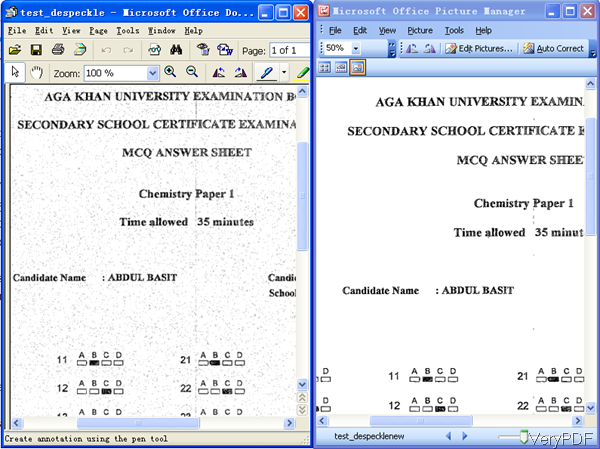When you need to despeckle image, there are tree solutions for you to choose on VeryPDF.
Method 1: you can use cloud based application Image Process Cloud API to despeckle image. By this cloud based application, you can also resize an image, blur, crop, despeckle, dither, draw on, flip, join, re-sample, and much more.
Method 2: you can use desktop command line version software OCR to Any Converter Command Line, by which you can batch convert scanned PDF, TIFF and Image files (JPEG, JPG, PNG, BMP, GIF, PCX, TGA, PBM, PNM, PPM) to editable Word, Excel, CSV and other files.
Method 3: you can use command line version software Image to PDF OCR Converter Command Line, by which you can also create searchable PDF directly from scanned images like TIF, JPG, PNG, etc.
All the above software have different other functions, please choose the proper one according to your needs. In the following part, I will take Method 2 for example to show you how to despeckle image by command line version software.
Step 1. Free download OCR to Any Converter Command Line
- All the VeryPDF software are free downloading, so you can rest assured to test this software.
- When downloading finishes, there will be a zip file. Please extract it to some folder then you can use this software normally.
Step 2. despeckle image
- When despeckle image by this software, please refer to its usage and example command line templates.
- Here is the usage for your reference:ocr2any.exe [options] <PDF-file> <Text-file>
- Command line templates:
- This software supports most of the image file formats like JPEG, PNG, BMP, GIF, PCX, TGA, PBM, PNM, PPM files. So by this software you can despeckle image mentioned above.
- Now let us check the despeckle image effect from the following snapshot. All the black dots have been cleared.
ocr2any.exe -imageopt C:\in.tif C:\out.tif
ocr2any.exe -imageopt -rotate 45 C:\in.png C:\out.tif
ocr2any.exe -imageopt -rotate 90 C:\in.png C:\out.tif
ocr2any.exe -imageopt -threshold 0 C:\in.tif C:\out.bmp
The parameters used:
-rotate <int> : rotate pages before OCR
-threshold <int> : lightness threshold that used to convert image to B&W, from 1 to 255, 0 is auto, default is -1
-imageopt : deskew and despeckle images automatically
-dither <int> : convert the color image to B&W using the desired method:
-dither 0: Floyd-Steinberg
By all the methods mentioned above can help you despeckle image. Excepting despeckle image, they also can help you do lot of other work. During the using, if you have any question, please contact us as soon as possible.