We purchased the command line image to pdf tool. The documentation says that it converts TIFF also. What is the difference between the image to pdf and the image to pdf-ocr for command line?
Customer
------------------------------------------
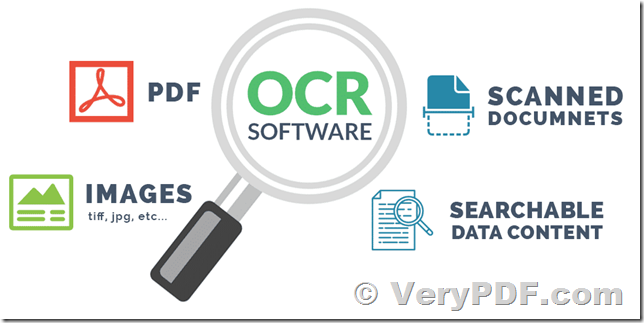
"Image to PDF Converter Command Line" software can be used to convert from TIFF files to PDF files too.
"Image to PDF Converter Command Line" software does convert TIFF, PNG, JPG, BMP, TGA, PCX, etc. files to PDF files directly, it hasn't OCR function, the text contents in resultant PDF files are not searchable.
"Image to PDF Converter OCR Command Line" software includes all functions which included in "Image to PDF Converter Command Line" software, but it supports OCR function, it will recognize text contents in image files and insert them as a text layer into the PDF files, so you could search text contents in resultant PDF files easily, it's very useful for index and search text contents in PDF files.
VeryPDF
------------------------------------------
Hi,
I can't seem to get it to convert a TIF file to a PDF. Can you please give me an example?
Customer
------------------------------------------
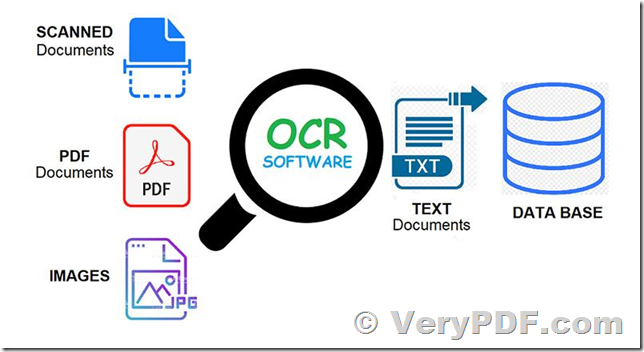
Thanks for your message, we suggest you may download "Image to PDF OCR Converter Command Line" from this web page to try,
https://www.verypdf.com/app/image-to-pdf-ocr-converter/try-and-buy.html#buy-ocr-cmd
https://www.verypdf.com/tif2pdf/image2pdf_cmd_ocr_trial.zip
Image to PDF OCR Converter Command Line is a command line utility that uses Optical Character Recognition (OCR) technology to convert images (or image only PDF documents) into fully text searchable PDF files. This is the perfect tool for adding OCR data to existing scanned images or existing PDF files.
After you download and unzip it to a folder, you can run following command lines to convert your TIFF file to PDF file properly,
img2pdfnew.exe C:\in.jpg C:\out.pdf
img2pdfnew.exe C:\in.tif C:\out.pdf
img2pdfnew.exe -pdfa C:\in.tif C:\out.pdf
img2pdfnew.exe -pdfx C:\in.tif C:\out.pdf
img2pdfnew.exe -linearize -pdfa C:\in.tif C:\out.pdf
img2pdfnew.exe C:\*.tif C:\*.pdf
img2pdfnew.exe -margin 100x100x100x100 C:\in.tif C:\out.pdf
img2pdfnew.exe -append 2 -width 612 -height 792 C:\*.tif C:\out.pdf
img2pdfnew.exe -append 2 C:\*.tif C:\out.pdf
img2pdfnew.exe C:\filelist.txt C:\out.pdf
img2pdfnew.exe -width 612 -height 792 C:\in.tif C:\out.pdf
img2pdfnew.exe -append 1 C:\in.tif C:\out.pdf
img2pdfnew.exe -append 2 C:\in.tif C:\out.pdf
img2pdfnew.exe -subject "subject" C:\in.tif C:\out.pdf
img2pdfnew.exe -ownerpwd 123 -keylen 2 -encryption 3900 C:\in.tif C:\out.pdf
img2pdfnew.exe -bookmark 3 C:\in.tif C:\out.pdf
img2pdfnew.exe -mergepdf "C:\1.pdf|C:\2.pdf|C:\3.pdf" C:\out.pdf
img2pdfnew.exe -mergepdf "C:\*.pdf" C:\out.pdf
img2pdfnew.exe -mergepdf "C:\*.tif" C:\out.pdf
img2pdfnew.exe -mergepdf "C:\*.jpg" C:\out.pdf
img2pdfnew.exe -mergepdf "C:\*.png" C:\out.pdf
img2pdfnew.exe -mergepdf "C:\filelist.txt" C:\out.pdf
img2pdfnew.exe -reduceimgdpi -pidpi 600 -imgbitcount 1 -bitcount 1 -width 0 -height 0 C:\in.pdf C:\out.pdf
img2pdfnew.exe -pidpi 400 -imgbitcount 1 -bitcount 1 -width 0 -height 0 C:\in.pdf C:\out.pdf
img2pdfnew.exe -scaletofit -append 2 -pidpi 600 -width 594 -height 432 -$ XXXXXXXXXXXXXXXX -mergepdf D:\*.jpg D:\out.pdf
img2pdfnew.exe -reduceimgdpi -quick -append 2 -pidpi 600 -$ XXXXXXXXXXXXXXXX -mergepdf D:\*.jpg D:\out.pdf
img2pdfnew.exe -checkorient -scaletofit -reduceimgdpi -append 2 -pidpi 600 -width 594 -height 842 -$ XXXXXXXXXXXXXXXX -mergepdf D:\*.jpg D:\out.pdf
img2pdfnew.exe -firstpage 1 -lastpage 1 -reduceimgdpi -pidpi 300 -bitcount 8 -width 595 -height 842 -$ XXXXXXXXXXXXXXXX C:\in.pdf C:\out.pdf
Add watermarks into PDF files:
img2pdfnew.exe -wtext "ImagePDF" "C:\in.tif" C:\out.pdf
img2pdfnew.exe -wtext "ImagePDF" -wc "0000FF" "C:\in.tif" C:\out.pdf
img2pdfnew.exe -wtext "ImagePDF" -wx 100 -wy 100 "C:\in.tif" C:\out.pdf
img2pdfnew.exe -wtext "ImagePDF" -wtype 1 "C:\in.tif" C:\out.pdf
img2pdfnew.exe -wtext "ImagePDF" -wtype 2 "C:\in.tif" C:\out.pdf
img2pdfnew.exe -wtext "ImagePDF" -wtype 0 -wa 45 "C:\in.tif" C:\out.pdf
img2pdfnew.exe -wtext "ImagePDF" -wf "Arial" "C:\in.tif" C:\out.pdf
img2pdfnew.exe -wtext "ImagePDF" -wf "Arial" -wh 20 "C:\in.tif" C:\out.pdf
img2pdfnew.exe -wtext "ImagePDF" -wf "Arial" -wh 20 -wb -wi -wu -ws "C:\in.tif" C:\out.pdf
img2pdfnew.exe -wtext "ImagePDF" -wf "Arial" -walign 3 -wh 20 -wbox "0,770,612,792" "C:\in.tif" C:\out.pdf
Convert PDF file to image file:
img2pdfnew.exe C:\in.pdf C:\out.tif
img2pdfnew.exe -firstpg 10 -lastpg 20 C:\in.pdf C:\out.tif
img2pdfnew.exe -pidpi 300 -bitcount 1 C:\in.pdf C:\out.tif
img2pdfnew.exe -iswh -width 800 -height 600 C:\in.pdf C:\out.tif
img2pdfnew.exe -pidpi 300 -bitcount 1 -multipage C:\in.pdf C:\out.tif
img2pdfnew.exe -pidpi 300 -bitcount 1 -compress 4 C:\in.pdf C:\out.tif
img2pdfnew.exe -opw "123" -upw "456" C:\in.pdf C:\out.tif
img2pdfnew.exe -pidpi 300 C:\in.pdf C:\out.png
img2pdfnew.exe -pidpi 300 C:\in.pdf C:\out.jpg
img2pdfnew.exe -pidpi 300 C:\in.pdf C:\out.bmp
Convert scanned image files and PDF files to searchable PDF files with OCR option:
img2pdfnew.exe -ocr 1 -combineword 1 -bitcount 1 C:\in.tif C:\out.pdf
img2pdfnew.exe -ocr 1 -combineword 1 -bitcount 1 C:\in.pdf C:\out.pdf
img2pdfnew.exe -ocr 1 -tsocr C:\in.tif C:\out.pdf
img2pdfnew.exe -ocr 1 -tsocr C:\in.jpg C:\out.pdf
img2pdfnew.exe -ocr 1 -tsocr C:\in.png C:\out.pdf
img2pdfnew.exe -ocr 1 -tsocr C:\in.pdf C:\out.pdf
img2pdfnew.exe -ocr 1 -tsocr -plaintextpdf C:\in.pdf C:\out.pdf
img2pdfnew.exe -ocr 1 -tsocr -plaintextpdf C:\in.png C:\out.pdf
img2pdfnew.exe -ocr 1 -combineword 1 -plaintextpdf C:\in.pdf C:\out.pdf
img2pdfnew.exe -ocr 1 -combineword 1 -plaintextpdf C:\in.png C:\out.pdf
img2pdfnew.exe -bwimg 2 -ocr 1 -combineword 1 -tsocr -plaintextpdf C:\in.pdf C:\out.pdf
img2pdfnew.exe -ocr 1 -tsocr -ocrfontsize 6 -width 595 -height 842 -skewcorrect -despeckle "C:\in.pdf" C:\out.pdf
img2pdfnew.exe -ocr 1 -tsocr -ocrfontsize 6 -width 595 -height 842 -deskew -despeckle "C:\in.pdf" C:\out.pdf
img2pdfnew.exe -ocr 1 -tsocr -ocrfontsize 6 -width 595 -height 842 -deskew -despeckle -specklesize 30 "C:\in.pdf" C:\out.pdf
img2pdfnew.exe -ocr 1 -tsocr -ocrrect "929,226,1714,531" C:\in.tif C:\out.pdf
Convert scanned PDF, TIFF and Image files to plain text files and searchable PDF files:
img2pdfnew.exe -ocr 1 -tsocr -pidpi 200 -ocrtxt D:\temp\ocrtxt.txt C:\in.pdf C:\out.pdf
img2pdfnew.exe -ocr 1 -tsocr -tsocrlang deu -threshold 125 -ocrtxt D:\temp\ocrtxt.txt C:\in.pdf C:\out.pdf
Convert scanned PDF, TIFF and Image files to plain text based PDF files:
img2pdfnew.exe -ocr 1 -tsocr -pidpi 200 -plaintextpdf C:\in.pdf C:\out.pdf
img2pdfnew.exe -ocr 1 -tsocr -pidpi 200 -plaintextpdf C:\in.tif C:\out.pdf
img2pdfnew.exe -ocr 1 -tsocr -pidpi 200 -plaintextpdf C:\in.jpg C:\out.pdf
img2pdfnew.exe -ocr 1 -tsocr -pidpi 200 -plaintextpdf C:\in.png C:\out.pdf
Convert scanned PDF, TIFF and Image files to OCRed PDF file (BW) with hidden text layer:
img2pdfnew.exe -ocr 1 -tsocr -tsocrlang deu -threshold 125 C:\in.tif C:\out.pdf
img2pdfnew.exe -ocr 1 -tsocr -tsocrlang deu -threshold 125 C:\in.pdf C:\out.pdf
img2pdfnew.exe -ocr 1 -tsocr -tsocrlang deu -threshold 200 -ocrtxt D:\temp\ocrtxt.txt C:\in.tif C:\out.pdf
img2pdfnew.exe -ocr 1 -tsocr -pidpi 200 -bitcount 1 C:\in.pdf C:\out.pdf
Convert scanned PDF, TIFF and Image files to OCRed PDF file (Grayscale) with hidden text layer:
img2pdfnew.exe -ocr 1 -tsocr -pidpi 200 -grayscale C:\color.jpg C:\out.pdf
img2pdfnew.exe -ocr 1 -tsocr -pidpi 200 -grayscale C:\color.tif C:\out.pdf
img2pdfnew.exe -ocr 1 -tsocr -pidpi 200 -bitcount 8 C:\color.pdf C:\out.pdf
Convert scanned PDF, TIFF and Image files to OCRed PDF file (Color) with hidden text layer:
img2pdfnew.exe -ocr 1 -tsocr -pidpi 200 C:\color.jpg C:\out.pdf
img2pdfnew.exe -ocr 1 -tsocr -pidpi 200 C:\color.tif C:\out.pdf
img2pdfnew.exe -ocr 1 -tsocr -pidpi 200 -bitcount 24 C:\in.pdf C:\out.pdf
img2pdfnew.exe -ocr 1 -tsocr -pidpi 200 -ocrfontsize 8 C:\color.tif C:\out.pdf
Process image files with Deskew, Despeckle and Noise Removal, Black Border Remova options:
img2pdfnew.exe -imageopt C:\in.tif C:\out.tif
img2pdfnew.exe -imageopt -imgrotate 45 C:\in.png C:\out.tif
img2pdfnew.exe -imageopt -imgrotate 90 C:\in.png C:\out.tif
img2pdfnew.exe -imageopt -imgthreshold 0 C:\in.tif C:\out.bmp
img2pdfnew.exe -imgthreshold 240 C:\in.tif C:\out.bmp
img2pdfnew.exe -imgdither 0 C:\in.bmp C:\out.png
img2pdfnew.exe -imgdither 7 C:\in.bmp C:\out.png
img2pdfnew.exe -imageopt -resizewidth 800 -resizeheight 600 C:\in.gif C:\out.tga
img2pdfnew.exe -imageopt -imgflip C:\in.png C:\out.gif
img2pdfnew.exe -imageopt -imgmirror C:\in.tif C:\out.pcx
img2pdfnew.exe -imageopt C:\in.bmp C:\out.tif
Batch processing:
for %F in (D:\temp\*.tif) do "E:\TIF2PDF2.2\product_release\image2pdf_cmd_ocr\img2pdfnew.exe" "%F" "%~dpnF.pdf"
for %F in (D:\temp\*.g42) do "E:\TIF2PDF2.2\product_release\image2pdf_cmd_ocr\img2pdfnew.exe" "%F" "%~dpnF.pdf"
for %F in (D:\temp\*.tif) do "E:\TIF2PDF2.2\product_release\image2pdf_cmd_ocr\img2pdfnew.exe" "%F" "%F.pdf"
for %F in (D:\temp\*.g42) do "E:\TIF2PDF2.2\product_release\image2pdf_cmd_ocr\img2pdfnew.exe" "%F" "%F.pdf"
VeryPDF