Defining the Need to Convert JPG to PDF Online
Portable Document Format or PDF is compatible with all operating systems and can be created from any application. PDFs are easily viewed and shared between users on the web and are the fastest way to exchange documents. Its device-independent format has made it the most widely used reader today. To convert your JPG files to PDF, you will need to install a virtual PDF printer. These printers convert files created under any application, including image formats like .jpg, to PDF. You can convert with freely available tools, including VeryPDF's own online JPG to PDF conversion software, for personal image conversion needs. For companies with high volumes of JPG images, VeryPDF's Image to PDF Converter Command Line tool can be used as a sample of our leading document management software. Spreadsheets, video, audio and many other formats can also be converted to PDF documents with VeryPDF's online conversion tool.
You can use "VeryPDF Free Advanced PDF Converter Online" to convert from JPG and PNG files to PDF files online,
https://www.verypdf.com/online/free-advanced-pdf-converter-online.php

You can also use "Free Online File Converter" to convert from JPG and PNG files to PDF files and other formats online,
https://www.verypdf.com/online/free-online-file-format-converter.php
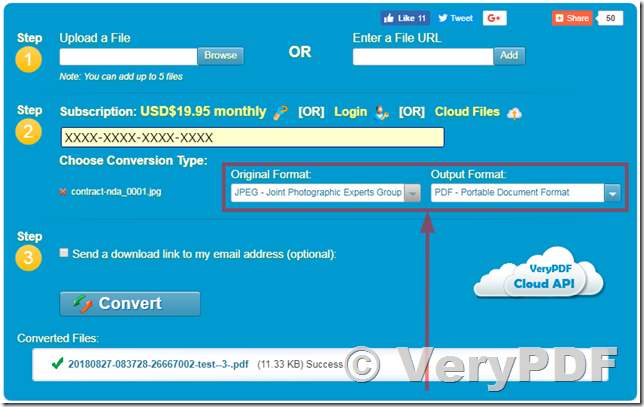
If you wish to batch convert all of your JPG files to PDF files on your local Windows system, you may download and test "Image to PDF OCR Converter Command Line" software,
https://www.verypdf.com/app/image-to-pdf-ocr-converter/try-and-buy.html#buy-ocr-cmd
https://www.verypdf.com/tif2pdf/image2pdf_cmd_ocr_trial.zip
after you download it, you can run following command line options to convert all of your JPG files to PDF files easily,
C:\>img2pdf.exe
Image to PDF Converter v5.0 (With OCR, JPEG, JPEG2000, JBIG2, etc. compression options)
Web: https://www.verypdf.com/tif2pdf/tif2pdf.htm
Email: support@verypdf.com
Release Date: Jun 16 2015
-------------------------------------------------------
Description:
Usage: img2pdf [options] <Image-file> [<PDF-file>]
-ocr <int> : create full-text searchable PDF file
-tsocr : use tesseract-ocr engine
-tsocrlang <string> : set language for tesseract-ocr engine
-ocrtxt <string> : export OCRed text to a text file
-ocrtxtxy <string> : export OCRed text with X, Y coordinate to a text file
-ocrfontsize <fp> : set font size for hidden text layer
-nopdf : do not create PDF file, it is useful when you use '-ocrtxt' parameter
-plaintextpdf : convert scanned image files or PDF files to pure text based PDF files
-threshold <int> : lightness threshold that used to convert image to B&W
-grayscale : convert color image data to grayscale image data
-ocr2 <string> : this option is only available for internal use
-addtextlayerintopdf <string>: this option is only available for internal use
-xres <int> : force to set X resolution to the field of image file
-yres <int> : force to set Y resolution to the field of image file
-ocrrect <string> : set a rectangle region for OCR
-combineword <int> : combine OCRed characters to words
-aligntextypos : align OCRed text contents by Y position
-reduceimgdpi : Specify whether images should be downscaled if the original resolution of the image is higher
-compressfilter <int> : Set the compression filter which is used to compress images
-compressfilter 0: Flate Compression
-compressfilter 1: JPEG Compression
-compressfilter 2: CCITT3 Compression, PDF or TIFF output
-compressfilter 3: CCITT4 Compression, PDF or TIFF output
-compressfilter 4: LZW Compression, TIFF or GIF output
-compressfilter 6: FlateBW Compression, TIFF, PNG, or BMP output
-compressfilter 7: JP2K Compression, PDF or JPEG2000 output
-lossless : lossless compression for JBIG2 and JPEG2000
-colorimg <int> : set compression method for color image
-colorimg 0: no change compression for color image file
-colorimg 1: compress color image file with JPEG arithmetic
-colorimg 2: compress color image file with JPEG2000 arithmetic
-bwimg <int> : set compression method for black and white image
-bwimg 0: no change compression for black and white image file
-bwimg 1: compress black and white image file with CCITT G4 arithmetic
-bwimg 2: compress black and white image file with JBIG2 arithmetic
-firstpg <int> : PDF to Image: first page to convert
-lastpg <int> : PDF to Image: last page to convert
-iswh : PDF to Image: specify width/height or DPI
-bitcount <int> : PDF to Image: set color depth
-autobitcount : PDF to Image: determine color depth automatically
-pidpi <int> : PDF to Image: set DPI resolution
-compress <int> : PDF to Image: set compression method to TIFF format
-compress 1 : NONE compression
-compress 2 : CCITT modified Huffman RLE
-compress 3 : CCITT Group 3 fax encoding (1d)
-compress 4 : CCITT Group 4 fax encoding
-compress 5 : LZW compression
-compress 6 : OJPEG compression
-compress 7 : JPEG DCT compression
-compress 32773 : PACKBITS compression
-compress 32809 : THUNDERSCAN compression
-multipage : PDF to Image: create multipage TIFF file
-opw <string> : owner password (for encrypted PDF file)
-upw <string> : user password (for encrypted PDF file)
-quality <int> : set quality for JPEG, JPEG2000 compression
-width <int> : set page width to PDF file
-height <int> : set page height to PDF file
-scaletofit : scale to fit PDF page
-rotate <int> : rotate pages, 90, 180, 270
-view : view PDF file after creation
-skewcorrect : skew correct for black and white image file
-deskew : same as -skewcorrect
-despeckle : despeckle for black and white image file
-specklesize <int> : set speckle size for -despeckle option, default is 20 pixel
-imgbitcount <int> : set color depth when render PDF page to image data, it can be set 1, 8, 24, default is 8bit
-imgrotate <int> : rotate pages before OCR
-imgthreshold <int> : lightness threshold that used to convert image to B&W, from 1 to 255, 0 is auto, default is -1
-imgopt : deskew and despeckle images automatically
-imageopt : same as -imgopt
-imgdither <int> : convert the color image to B&W using the desired method:
-imgdither 0: Floyd-Steinberg
-imgdither 1: Ordered-Dithering (4x4)
-imgdither 2: Burkes
-imgdither 3: Stucki
-imgdither 4: Jarvis-Judice-Ninke
-imgdither 5: Sierra
-imgdither 6: Stevenson-Arce
-imgdither 7: Bayer (4x4 ordered dithering)
-resizewidth <int> : resize the image's width, only available when -resizeheight used
-resizeheight <int> : resize the image's height, only available when -resizewidth used
-imgflip : flip the image vertically
-imgmirror : mirror the image horizontally
-chkbwcolor : check and invert color for black and white image file
-dpi <int> : set DPI resolution to output PDF file
-dpi 0 : use the default image width and height information
-dpi -1 : take DPI info from original image file
-dpi <int> : set resolution to output PDF file
-append <int> :
-append 0: overwrite if PDF file exists
-append 1: insert before first page if PDF file exists
-append 2: append to last page if PDF file exists
-append 3: rename filename if PDF file exists
-producer <string> : set 'producer' to PDF file
-creator <string> : set 'creator' to PDF file
-subject <string> : set 'subject' to PDF file
-title <string> : set 'title' to PDF file
-author <string> : set 'author' to PDF file
-keywords <string> : set 'keywords' to PDF file
-credate <string> : set 'CreationDate' to PDF file
e.g. -credate "20070116230629-08'00'"
-moddate <string> : set 'ModDate' to PDF file
e.g. -moddate "20070116230629-08'00'"
-openpwd <string> : set 'open password' to PDF file
-ownerpwd <string> : set 'owner password' to PDF file
-keylen <int> : key length (40 or 128 bit)
-keylen 0: 40 bit RC4 encryption (Acrobat 3 or higher)
-keylen 1: 128 bit RC4 encryption (Acrobat 5 or higher)
-keylen 2: 128 bit RC4 encryption (Acrobat 6 or higher)
-encryption <int> : restrictions
-encryption 0: encrypt the file only
-encryption 3900: deny anything
-encryption 4: deny printing
-encryption 8: deny modification of contents
-encryption 16: deny copying of contents
-encryption 32: no commenting
===128 bit encryption only -> ignored if 40 bit encryption is used
-encryption 256: deny FillInFormFields
-encryption 512: deny ExtractObj
-encryption 1024: deny Assemble
-encryption 2048: disable high res. printing
-encryption 4096: do not encrypt metadata
-bookmark <int> : create bookmark to PDF file
-bookmark -1: don't create bookmarks
-bookmark -2: read bookmarks from bookmark.ini file
-bookmark -3: use filenames as bookmarks
-bookmark -4: use the filenames as bookmarks, one bookmark at the first page of each tif
-bookmark -5: use the value of '-bktext' parameter as bookmarks
-bookmark <num>: "num" must >= 0, specify first number in bookmarks
-bktext <string> : set the bookmark contents, it is valid only when "-bookmark -5" used
-bkoffset <int> : the bookmarks are point to "start + n" PDF page
-mergepdf <string> : merge two PDF files into one PDF file
-mergepdf "file1|file2|file3|...": merge several PDF files into one
-mergepdf "C:\filelist.txt": merge PDF files from a .txt file
-mergepdf "C:\*.pdf": merge PDF files into one PDF file
-mergepdf "C:\*.tif": merge TIF files into one PDF file
-mergepdf "C:\*.jpg": merge JPG files into one PDF file
-burstpdf <string> : burst PDF file into single page PDF files
-pdfx : create PDF/X compliance PDF file
-pdfa : create PDF/A compliance PDF file
-log <string> : redirect output message to a log file
-nocenter : don't center the contents in the PDF file
-noempty : delete empty pages from PDF file
-linearize : optimize PDF file for fast web view
-margin <string> : set page margin to PDF file
-margin 10 : set margin to 10pt to left
-margin 10x10 : set margin to 10pt to left,top
-margin 10x10x10 : set margin to 10pt to left,top,right
-margin 10x10x10x10 : set margin to 10pt to left,top,right,bottom
-wtext <string> : watermark on printed document
-wtype <int> : type of watermark
0 : normal watermark
1 : watermark on header
2 : watermark on footer
-wf <string> : font name of watermark
-wh <int> : font size of watermark
-wb : specify bold font
-wi : specify an italic font
-wu : specify an underlined font
-ws : specify a strikeout font
-wa <int> : angle of watermark
-wbox <string> : a rectangle to output formatted text, it is only useful for "-walign" option, eg:
-wbox "0,0,595,842"
-wbox "0,0,612,792"
-walign <int> : set text align
1 : left
2 : center
3 : right
-wc <string> : color of watermark,
FF0000: Red color
00FF00: Green color
0000FF: Blue color
HexNum: Other colors
-wx <int> : X offset of watermark
-wy <int> : Y offset of watermark
-quick : convert image to PDF without processing
-usegs : use Ghostscript to convert PDF file to image file
-getpagecount : retrieve page count from PDF file
-auto-orient : adjusts an image so that its orientation is suitable for viewing
-v : print copyright and version info
-h : print usage information
-help : print usage information
--help : print usage information
-? : print usage information
-$ <string> : input registration key
Example:
img2pdfnew.exe C:\in.jpg C:\out.pdf
img2pdfnew.exe C:\in.tif C:\out.pdf
img2pdfnew.exe -pdfa C:\in.tif C:\out.pdf
img2pdfnew.exe -pdfx C:\in.tif C:\out.pdf
img2pdfnew.exe -linearize -pdfa C:\in.tif C:\out.pdf
img2pdfnew.exe C:\*.tif C:\*.pdf
img2pdfnew.exe -margin 100x100x100x100 C:\in.tif C:\out.pdf
img2pdfnew.exe -append 2 -width 612 -height 792 C:\*.tif C:\out.pdf
img2pdfnew.exe -append 2 C:\*.tif C:\out.pdf
img2pdfnew.exe C:\filelist.txt C:\out.pdf
img2pdfnew.exe -width 612 -height 792 C:\in.tif C:\out.pdf
img2pdfnew.exe -append 1 C:\in.tif C:\out.pdf
img2pdfnew.exe -append 2 C:\in.tif C:\out.pdf
img2pdfnew.exe -subject "subject" C:\in.tif C:\out.pdf
img2pdfnew.exe -ownerpwd 123 -keylen 2 -encryption 3900 C:\in.tif C:\out.pdf
img2pdfnew.exe -bookmark 3 C:\in.tif C:\out.pdf
img2pdfnew.exe -mergepdf "C:\1.pdf|C:\2.pdf|C:\3.pdf" C:\out.pdf
img2pdfnew.exe -mergepdf "C:\*.pdf" C:\out.pdf
img2pdfnew.exe -mergepdf "C:\*.tif" C:\out.pdf
img2pdfnew.exe -mergepdf "C:\*.jpg" C:\out.pdf
img2pdfnew.exe -mergepdf "C:\*.png" C:\out.pdf
img2pdfnew.exe -mergepdf "C:\filelist.txt" C:\out.pdf
Add watermarks into PDF files:
img2pdfnew.exe -wtext "ImagePDF" "C:\in.tif" C:\out.pdf
img2pdfnew.exe -wtext "ImagePDF" -wc "0000FF" "C:\in.tif" C:\out.pdf
img2pdfnew.exe -wtext "ImagePDF" -wx 100 -wy 100 "C:\in.tif" C:\out.pdf
img2pdfnew.exe -wtext "ImagePDF" -wtype 1 "C:\in.tif" C:\out.pdf
img2pdfnew.exe -wtext "ImagePDF" -wtype 2 "C:\in.tif" C:\out.pdf
img2pdfnew.exe -wtext "ImagePDF" -wtype 0 -wa 45 "C:\in.tif" C:\out.pdf
img2pdfnew.exe -wtext "ImagePDF" -wf "Arial" "C:\in.tif" C:\out.pdf
img2pdfnew.exe -wtext "ImagePDF" -wf "Arial" -wh 20 "C:\in.tif" C:\out.pdf
img2pdfnew.exe -wtext "ImagePDF" -wf "Arial" -wh 20 -wb -wi -wu -ws "C:\in.tif" C:\out.pdf
img2pdfnew.exe -wtext "ImagePDF" -wf "Arial" -walign 3 -wh 20 -wbox "0,770,612,792" "C:\in.tif" C:\out.pdf
Convert PDF file to image file:
img2pdfnew.exe C:\in.pdf C:\out.tif
img2pdfnew.exe -firstpg 10 -lastpg 20 C:\in.pdf C:\out.tif
img2pdfnew.exe -pidpi 300 -bitcount 1 C:\in.pdf C:\out.tif
img2pdfnew.exe -iswh -width 800 -height 600 C:\in.pdf C:\out.tif
img2pdfnew.exe -pidpi 300 -bitcount 1 -multipage C:\in.pdf C:\out.tif
img2pdfnew.exe -pidpi 300 -bitcount 1 -compress 4 C:\in.pdf C:\out.tif
img2pdfnew.exe -opw "123" -upw "456" C:\in.pdf C:\out.tif
img2pdfnew.exe -pidpi 300 C:\in.pdf C:\out.png
img2pdfnew.exe -pidpi 300 C:\in.pdf C:\out.jpg
img2pdfnew.exe -pidpi 300 C:\in.pdf C:\out.bmp
Convert scanned image files and PDF files to searchable PDF files with OCR option:
img2pdfnew.exe -ocr 1 -combineword 1 -bitcount 1 C:\in.tif C:\out.pdf
img2pdfnew.exe -ocr 1 -combineword 1 -bitcount 1 C:\in.pdf C:\out.pdf
img2pdfnew.exe -ocr 1 -tsocr C:\in.tif C:\out.pdf
img2pdfnew.exe -ocr 1 -tsocr C:\in.jpg C:\out.pdf
img2pdfnew.exe -ocr 1 -tsocr C:\in.png C:\out.pdf
img2pdfnew.exe -ocr 1 -tsocr C:\in.pdf C:\out.pdf
img2pdfnew.exe -ocr 1 -tsocr -plaintextpdf C:\in.pdf C:\out.pdf
img2pdfnew.exe -ocr 1 -tsocr -plaintextpdf C:\in.png C:\out.pdf
img2pdfnew.exe -ocr 1 -combineword 1 -plaintextpdf C:\in.pdf C:\out.pdf
img2pdfnew.exe -ocr 1 -combineword 1 -plaintextpdf C:\in.png C:\out.pdf
img2pdfnew.exe -bwimg 2 -ocr 1 -combineword 1 -tsocr -plaintextpdf C:\in.pdf C:\out.pdf
img2pdfnew.exe -ocr 1 -tsocr -ocrfontsize 6 -width 595 -height 842 -skewcorrect -despeckle "C:\in.pdf" C:\out.pdf
img2pdfnew.exe -ocr 1 -tsocr -ocrfontsize 6 -width 595 -height 842 -deskew -despeckle "C:\in.pdf" C:\out.pdf
img2pdfnew.exe -ocr 1 -tsocr -ocrfontsize 6 -width 595 -height 842 -deskew -despeckle -specklesize 30 "C:\in.pdf" C:\out.pdf
img2pdfnew.exe -ocr 1 -tsocr -ocrrect "929,226,1714,531" C:\in.tif C:\out.pdf
Convert scanned PDF, TIFF and Image files to plain text files and searchable PDF files:
img2pdfnew.exe -ocr 1 -tsocr -pidpi 200 -ocrtxt D:\temp\ocrtxt.txt C:\in.pdf C:\out.pdf
img2pdfnew.exe -ocr 1 -tsocr -tsocrlang deu -threshold 125 -ocrtxt D:\temp\ocrtxt.txt C:\in.pdf C:\out.pdf
Convert scanned PDF, TIFF and Image files to plain text based PDF files:
img2pdfnew.exe -ocr 1 -tsocr -pidpi 200 -plaintextpdf C:\in.pdf C:\out.pdf
img2pdfnew.exe -ocr 1 -tsocr -pidpi 200 -plaintextpdf C:\in.tif C:\out.pdf
img2pdfnew.exe -ocr 1 -tsocr -pidpi 200 -plaintextpdf C:\in.jpg C:\out.pdf
img2pdfnew.exe -ocr 1 -tsocr -pidpi 200 -plaintextpdf C:\in.png C:\out.pdf
Convert scanned PDF, TIFF and Image files to OCRed PDF file (BW) with hidden text layer:
img2pdfnew.exe -ocr 1 -tsocr -tsocrlang deu -threshold 125 C:\in.tif C:\out.pdf
img2pdfnew.exe -ocr 1 -tsocr -tsocrlang deu -threshold 125 C:\in.pdf C:\out.pdf
img2pdfnew.exe -ocr 1 -tsocr -tsocrlang deu -threshold 200 -ocrtxt D:\temp\ocrtxt.txt C:\in.tif C:\out.pdf
img2pdfnew.exe -ocr 1 -tsocr -pidpi 200 -bitcount 1 C:\in.pdf C:\out.pdf
Convert scanned PDF, TIFF and Image files to OCRed PDF file (Grayscale) with hidden text layer:
img2pdfnew.exe -ocr 1 -tsocr -pidpi 200 -grayscale C:\color.jpg C:\out.pdf
img2pdfnew.exe -ocr 1 -tsocr -pidpi 200 -grayscale C:\color.tif C:\out.pdf
img2pdfnew.exe -ocr 1 -tsocr -pidpi 200 -bitcount 8 C:\color.pdf C:\out.pdf
Convert scanned PDF, TIFF and Image files to OCRed PDF file (Color) with hidden text layer:
img2pdfnew.exe -ocr 1 -tsocr -pidpi 200 C:\color.jpg C:\out.pdf
img2pdfnew.exe -ocr 1 -tsocr -pidpi 200 C:\color.tif C:\out.pdf
img2pdfnew.exe -ocr 1 -tsocr -pidpi 200 -bitcount 24 C:\in.pdf C:\out.pdf
img2pdfnew.exe -ocr 1 -tsocr -pidpi 200 -ocrfontsize 8 C:\color.tif C:\out.pdf
Process image files with Deskew, Despeckle and Noise Removal, Black Border Remova options:
img2pdfnew.exe -imageopt C:\in.tif C:\out.tif
img2pdfnew.exe -imageopt -imgrotate 45 C:\in.png C:\out.tif
img2pdfnew.exe -imageopt -imgrotate 90 C:\in.png C:\out.tif
img2pdfnew.exe -imageopt -imgthreshold 0 C:\in.tif C:\out.bmp
img2pdfnew.exe -imgthreshold 240 C:\in.tif C:\out.bmp
img2pdfnew.exe -imgdither 0 C:\in.bmp C:\out.png
img2pdfnew.exe -imgdither 7 C:\in.bmp C:\out.png
img2pdfnew.exe -imageopt -resizewidth 800 -resizeheight 600 C:\in.gif C:\out.tga
img2pdfnew.exe -imageopt -imgflip C:\in.png C:\out.gif
img2pdfnew.exe -imageopt -imgmirror C:\in.tif C:\out.pcx
img2pdfnew.exe -imageopt C:\in.bmp C:\out.tif
Batch processing:
for %F in (D:\temp\*.tif) do "E:\TIF2PDF2.2\product_release\image2pdf_cmd_ocr_v5.0\img2pdfnew.exe" "%F" "%~dpnF.pdf"
for %F in (D:\temp\*.g42) do "E:\TIF2PDF2.2\product_release\image2pdf_cmd_ocr_v5.0\img2pdfnew.exe" "%F" "%~dpnF.pdf"
for %F in (D:\temp\*.tif) do "E:\TIF2PDF2.2\product_release\image2pdf_cmd_ocr_v5.0\img2pdfnew.exe" "%F" "%F.pdf"
for %F in (D:\temp\*.g42) do "E:\TIF2PDF2.2\product_release\image2pdf_cmd_ocr_v5.0\img2pdfnew.exe" "%F" "%F.pdf"
You can also use "Image to PDF Converter GUI" version to convert from image files to PDF files, Image to PDF Converter GUI is a simple software for Windows users, you may download and test it from this web page,
https://www.verypdf.com/app/image-to-pdf-ocr-converter/try-and-buy.html#buy-cvt
https://www.verypdf.com/tif2pdf/img2pdf.exe
If you encounter any problem with these products, please feel free to let us know, we are glad to assist you asap.