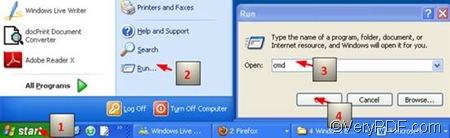VeryPDF PDFPrint Command Line can help you print PDF using medium vertical resolution via command line. Resolution is often used for a pixel count in digital imaging. The vertical resolution is the number of elements, rows, dots or lines from top to bottom on a printed page, display screen or fixed area such as one inch. If you want to set medium vertical resolution and print PDF via a command line, you will need to employ the following command: -yres -3. yres Is for vertical resolution, and -3 is for medium.
In order to print PDF using medium vertical resolution via command line, three steps are often required.
1. The first step to print PDF via command line is to run the command prompt window. You can click “Start” in the left down corner on the computer screen;>click “Run” to open the “Run” dialog box; > type cmd in the “Run” dialog box; > press “OK” to close the “Run” dialog box and open the black and white command prompt window. The picture below shows the four steps to open the command prompt window:
2. The second step is to enter a command line in the pattern:
pdfprint.exe –yres -3 <PDF Files>
- pdfprint.exe refers to the executable file of VeryPDF PDFPrint Command Line. As a matter of fact, you need to enter the how directory of the executable file instead of only the name of this executable file in the command prompt window.
- –yres -3 indicates medium vertical resolution. -yres is the command to set vertical resolution; and -3 is the parameter which represents medium. Make sure there is a space between –yres and -3. In addition, you can also enter an integer instead of -3. The number of dots per inch (DPI) and is therefore device dependent. DPI is used to describe the resolution number of dots per inch in a digital print and the printing resolution of a hard copy print dot gain; the increase in the size of the halftone dots during printing. For example, -yres 200 means that the printer will print 200 dots per inch from up to down on a piece of paper.
- <PDF Files> stands for the selected PDF file. Again, when you enter a command line, you should enter the directory of the PDF file you want to print instead of the bare name of the PDF file.
To be more specific, you should enter a command line as following:
D:\pdfprint_cmd\pdfprint.exe -yres -3 D:\top.pdf
- D:\pdfprint_cmd\pdfprint.exe is the directory of the executable file which is placed in the folder pdfprint_cmd on disk D. You can replace this directory, depending on where the folder containing the executable file is placed.
- -yres -3 stands for medium vertical resolution. You can also enter a number like 200 instead of -3. the number of dots per inch (DPI) and is therefore device dependent.
- D:\top.pdf is the directory of the selected PDF file. It can also be replace by the directory of the PDF file you want to print on your computer.
3. To press the “Enter” key is the last step you need to do if you want to print PDF using medium vertical resolution. The accessible printer device will constantly print PDF in a medium vertical resolution.
To free download VeryPDF PDFPrint Command Line, please visit the following website: https://www.verypdf.com/pdfprint/index.html The free version of VeryPDF PDFPrint Command Line is available here. to get help with commands and parameters, please visit https://www.verypdf.com/pdfprint/pdf-print-cmd.html