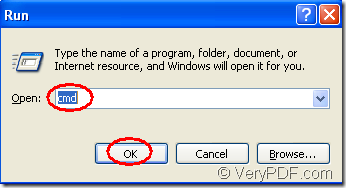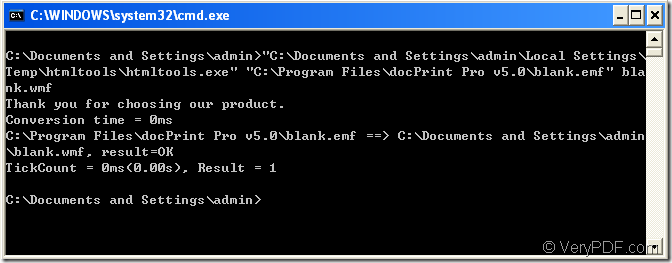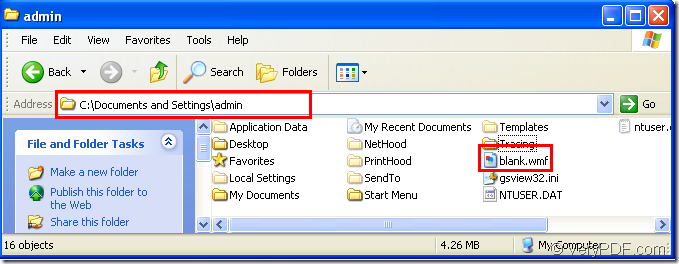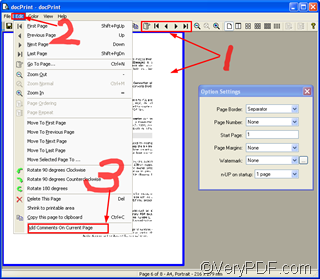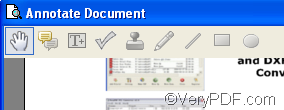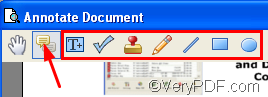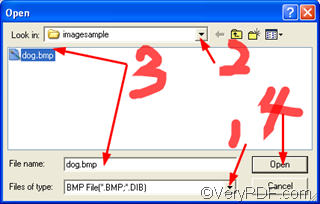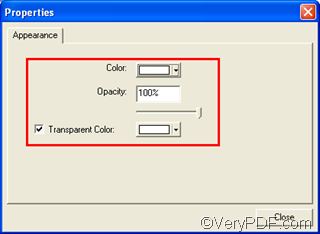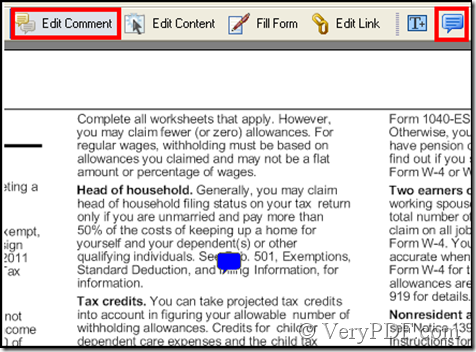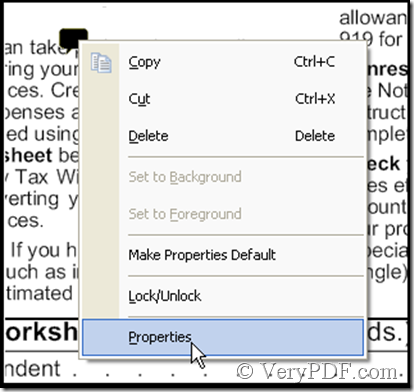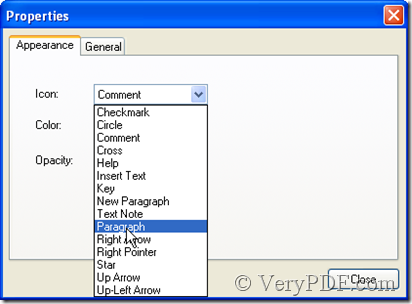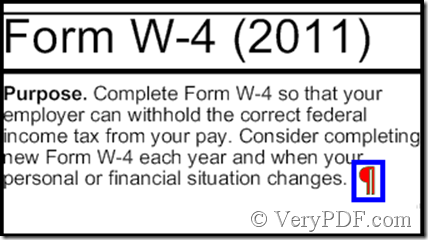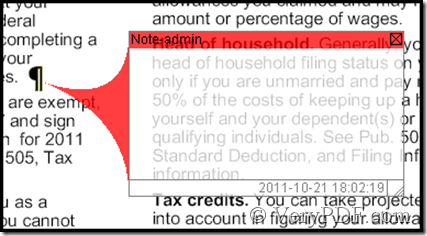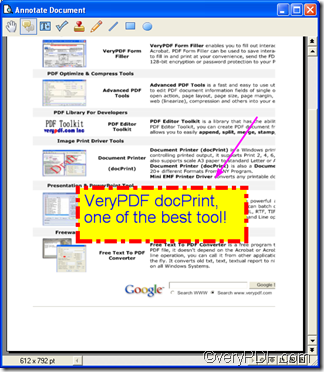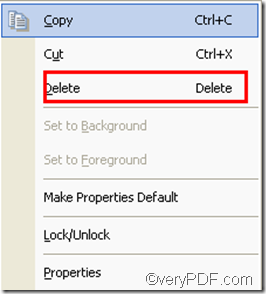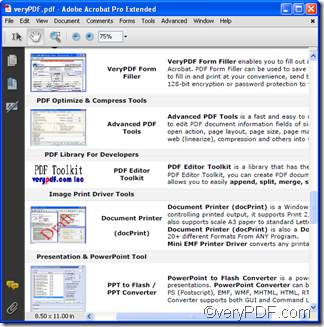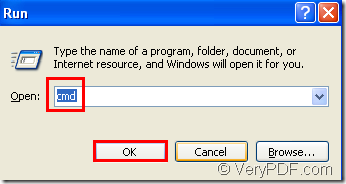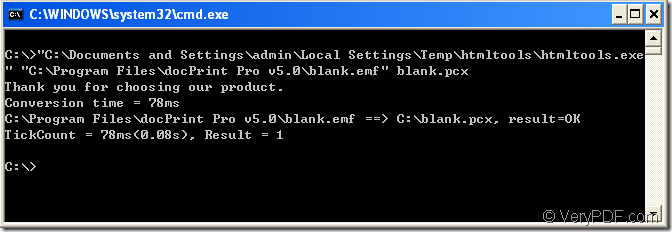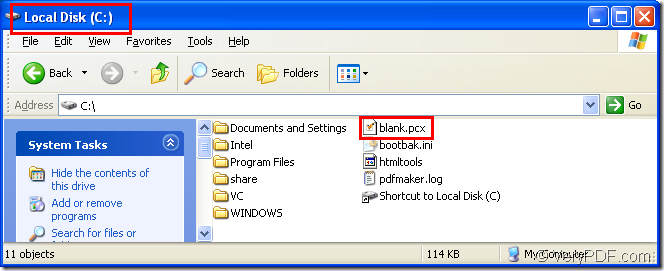How to convert format emf to wmf in a command line?
WMF,which was introduced by Microsoft is short for Windows Metafile Format.Metafile means that this file contains information that describes or specifies another file.If you want to convert an image of emf to wmf format,you can use the software HTML Converter Command Line which can be downloaded at the site https://www.verypdf.com/htmltools/htmltools.zip .HTML Converter Command Line is a zip file when you finished downloading it and you can use it by unzipping the file.But if you want to use the software without any limitations,you should register the software.You will get the register code when you buy HTML Converter Command Line and you should run cmd.exe and input the register code under installation path of the software.
Now this article will tell you how to convert emf to wmf step by step.
Step1.You should run cmd.exe program in your computer by clicking “start” – “run”.Input cmd in “open” edit box then click “OK”.Please look at figure1.
figure1.
Step2.You should know both the paths of the source emf file and htmltools.exe which is an executable file in HTML Converter Command Line.If you can’t remember the paths,you can open the folders they locate in and see the paths of them.
Step3.Input the commands in cmd.exe,please look at figure2.
figure2.
The commands are "C:\Documents and Settings\admin\Local Settings\Temp\htmltools\htmltools.exe" "C:\Program Files\docPrint Pro v5.0\blank.emf" blank.wmf
"C:\Documents and Settings\admin\Local Settings\Temp\htmltools\htmltools.exe" stands for the path of htmltools.exe.
"C:\Program Files\docPrint Pro v5.0\blank.emf" stands for the path of source emf file.
blank.wmf stands for the name of target wmf file.
NOTE:You should input a space between the two paths or cmd.exe will tell you “The filename, directory name, or volume label syntax is incorrect.”
After that,the conversion of emf to wmf is over and you can find the new created wmf file in C:\Documents and Settings\admin.Please look at figure3.
figure3.