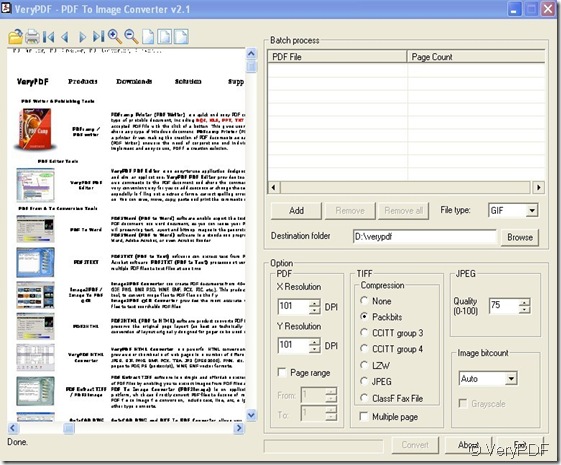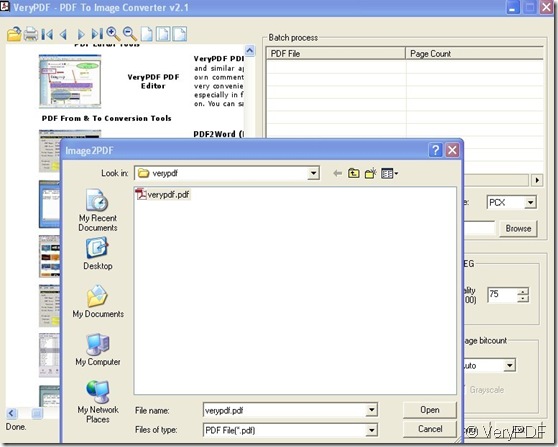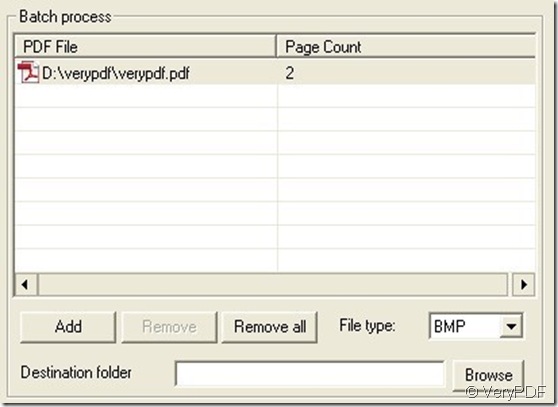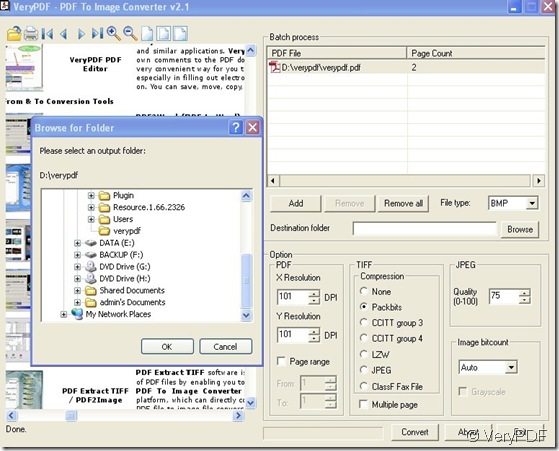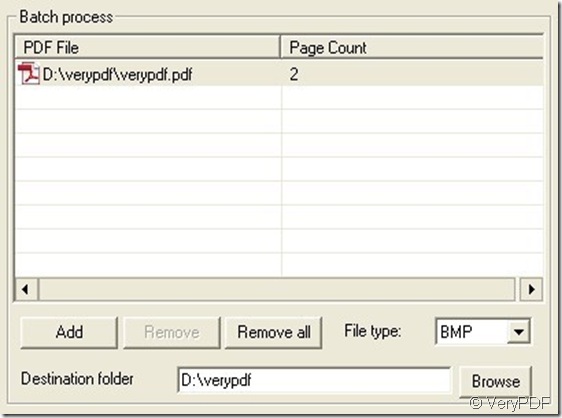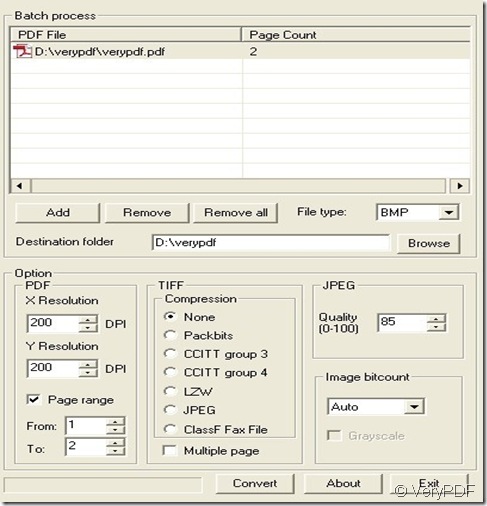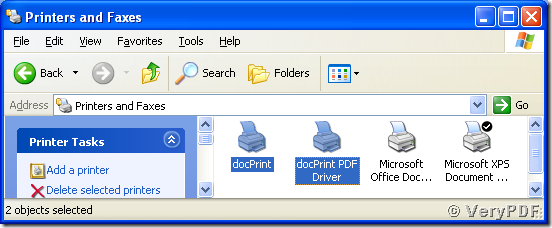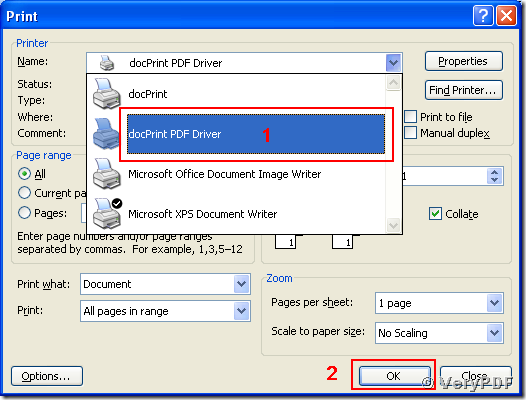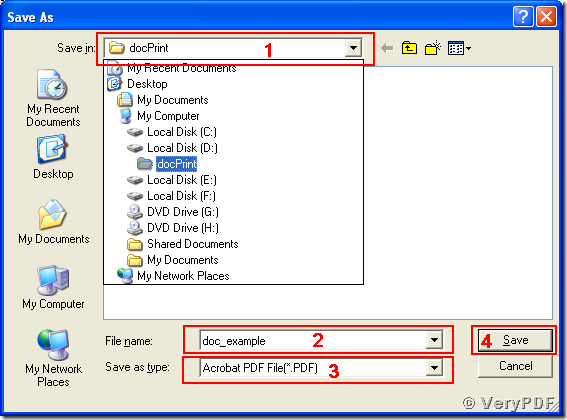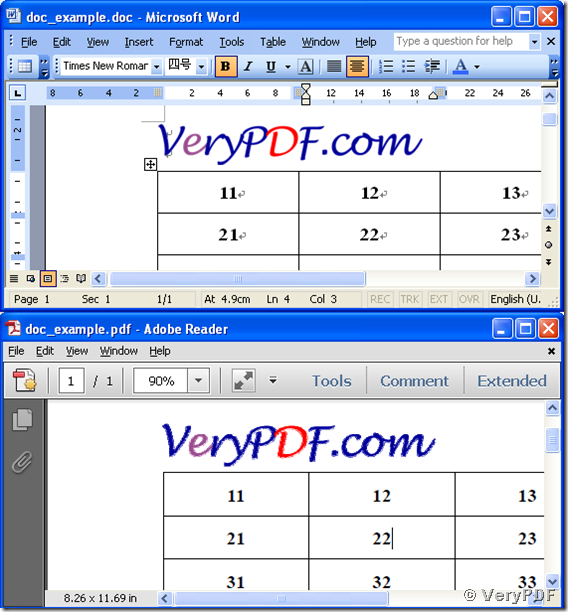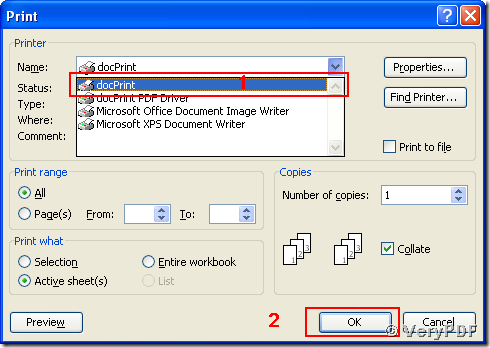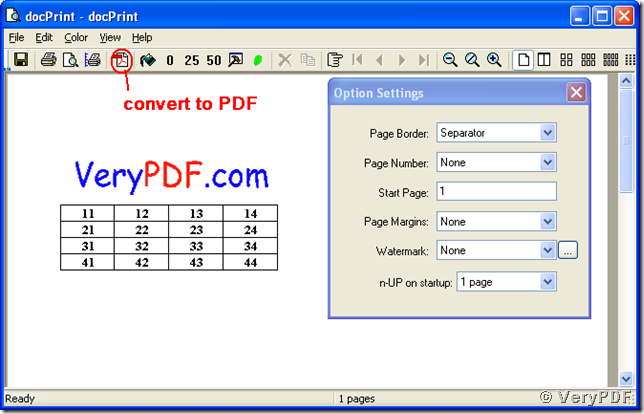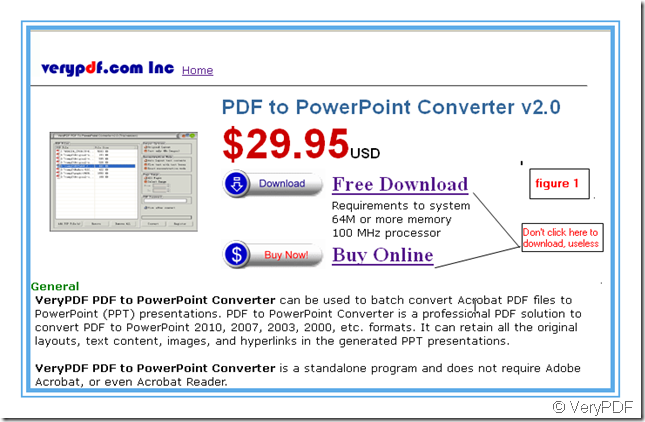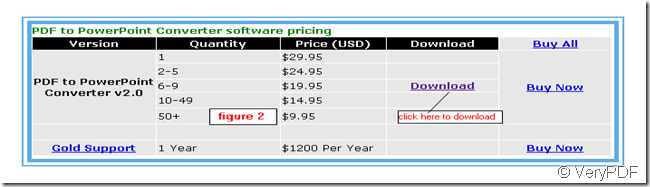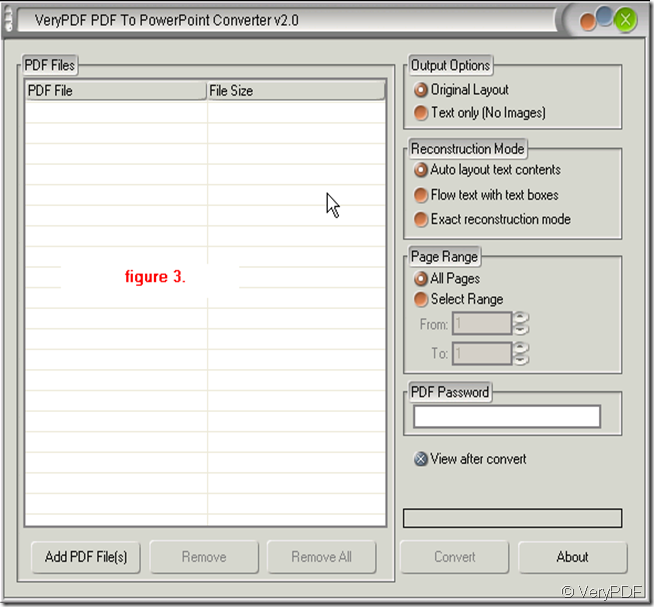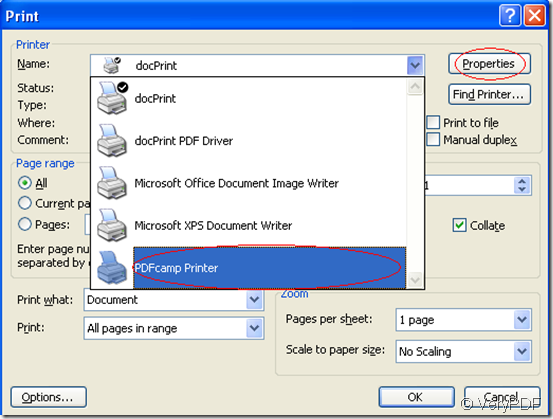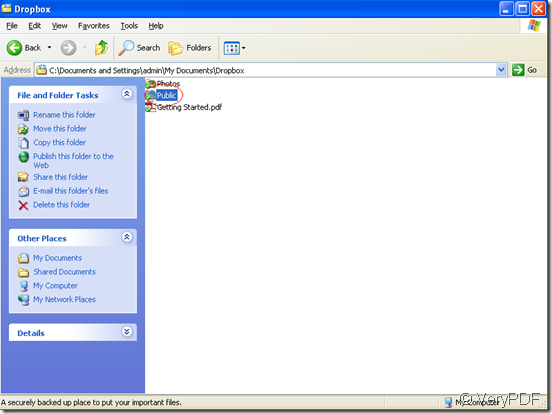How to convert pdf file to bmp image?
Portable Document Format (PDF) is an open standard for document exchange. This file format created by Adobe system in 1993 is used for representing document in a manner independent of application software, hardware, and operating systems. Each PDF file encapsulates a complete description of a fixed-layout flat document, including the text, fonts, graphics, and other information needed to display it.
PDF file is a file format that provides an electronic image of text or text and graphics that looks like a printed document and can be viewed, printed, and electronically transmitted.
The BMP File Format, also known as Bitmap Image File or Device Independent Bitmap (DIB) file format or simply a Bitmap, is a Raster graphics image file format used to store bitmap digital images, independently of the display devices (such as a graphics adaptor ), especially on Microsoft windows and OS/2 operating systems.
The BMP File Format is capable of storing 2D digital images of arbitrary width, height, and resolution, both monochrome and color, in various color depth, and optionally with date compression, alpha channels, and color profiles.
If you want to convert pdf file to bmp image, PDF To Image Converter v2.1 will solve this problem for you which can convert PDF file to many kinds of image format files easily.
Here is a solution below step by step.
Step 1. Open the program of PDF To Image Converter v2.1 ,then move your mouse on ![]() to click “open”button to choose your pdf file that you need to convert ,then you will see the interface like this picture below :
to click “open”button to choose your pdf file that you need to convert ,then you will see the interface like this picture below :
By now ,you need to ensure that your PDF file is appropriate for converting by clicking ![]() one by one or casually according to your will with using hand tool when you move mouse on the preview page as above before you prepare to convert pdf file to bmp image file. If you want to print your pdf file ,you can click
one by one or casually according to your will with using hand tool when you move mouse on the preview page as above before you prepare to convert pdf file to bmp image file. If you want to print your pdf file ,you can click![]() (print button) to print it.
(print button) to print it.
Step 2. After you check all pages of your pdf file with preview without error,you can make pdf file appear in the form of batch process by clicking “Add” button to obtain a pdf file in the dialog box, then double-click it,then select “BMP” in the edit-box of “File type” and choose a folder to store your bmp file via clicking “Browse” button to get a route on your memory disk. You can refer to the following pictures to get this elementary setting:
During all actions you could take above, you can also remove the pdf file selected by you which appear below the title of PDF File via clicking the route in the above pictures, where you can also add multiple pdf files by repeating the actions above or delete multiple pdf files one time by clicking “Remove all” button.
Step 3. Usually, there is no need to change most of parameters in “Option” panel if there is just single page of pdf file in “Page Count” panel, which consist of “PDF”,"TIFF”,"JPEG” and “Image bitcount”. Here you just need to focus on “PDF” . If your pdf file generate more than 1 page images under “Page Count” title, you need to click the edit-box of “Page range” like this: ![]() to set the range of pages to select numbers that you need in the edit-box of “From” and “To” and promise that you will type the large number from the number of “Page Count” while you can choose “Auto” in “Image bitcount” selection. Here is the example picture that display how to set them properly according to step 1 and 2 partly:
to set the range of pages to select numbers that you need in the edit-box of “From” and “To” and promise that you will type the large number from the number of “Page Count” while you can choose “Auto” in “Image bitcount” selection. Here is the example picture that display how to set them properly according to step 1 and 2 partly:
Step 4. After the actions are taken according to step 1,2 and 3, you can click “Convert” button and wait a few seconds ,your processing about pdf file to bmp image can be done no matter it is single pdf file or multiple ones, then click “Exit” button to close PDF To Image Converter v2.1.